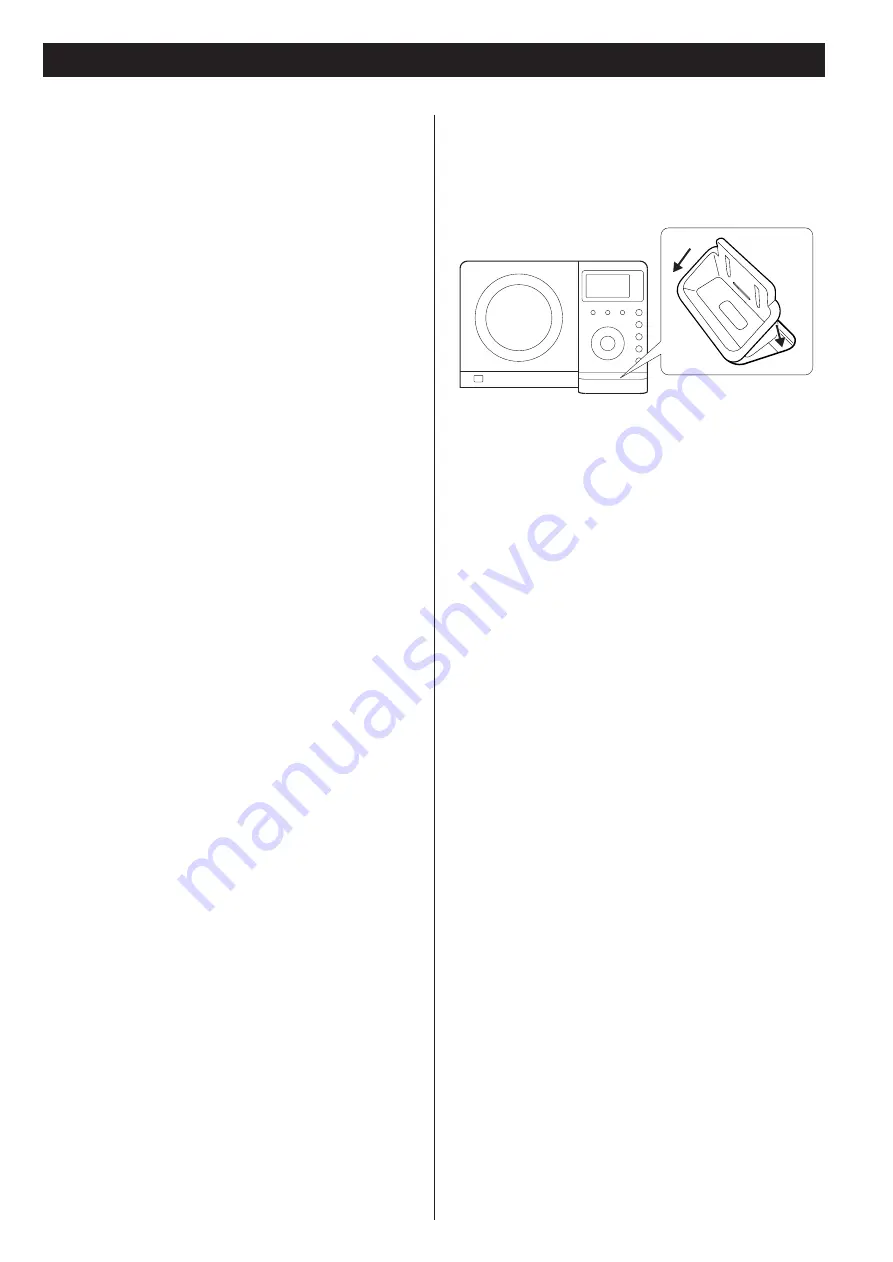
9
The CX-200iDAB comes mounted with an adapter for iPod with
color display (40GB, 60GB), ‘60GB (color) + Photo 40GB/60GB’.
To play your iPod through the CX-200iDAB, you have first to
check if the factory mounted adapter fits your model of iPod. If it
does not, you have to replace it with a correct one, as explained
below.
1. Remove the adapter from the Dock of the CX-200iDAB.
Hold the left and right sides of the adapter and gently pull it
up.
2. Choose the Dock adapter that fits your iPod mobile
digital device.
‘Video 30GB’ for iPod with video (30 GB).
‘Video 60GB/80GB’ for iPod with video (60 GB, 80 GB).
‘nano’ for iPod nano. (compatible with Second Generation)
‘mini’ for iPod mini.
‘20GB (color) + Photo 30GB’ for iPod with color display
(20GB, 30GB, U2 Special Edition).
‘60GB (color) + Photo 40GB/60GB’ for iPod with color display
(40 GB, 60 GB).
‘20GB + U2’ for iPod with Click Wheel (20 GB, U2 Special
Edition).
‘40GB’ for iPod with Click Wheel (40 GB).
<
Use a commercially available adapter to play iPod with dock
connector (with four buttons under the display).
<
When you need to remove the adapter, hold the left and
right sides of the adapter and gently pull it up.
<
When you don’t use the Dock, use the supplied cover for the
Dock to prevent dust from settling on the Dock.
3. Insert the adapter into the Dock of the CX-200iDAB.
Fit the front edge of the adapter into the Dock, and then
press the back edge of the adapter onto the Dock until a
slight ‘click’ is heard indicating the adapter is inserted
correctly.
iPod is a trademark of Apple Inc., registered in the U.S. and
other countries.
Getting started
1
2
























