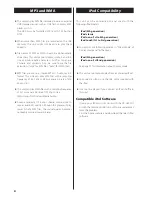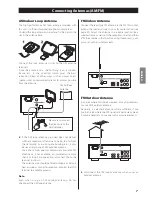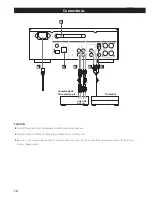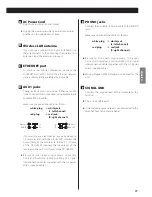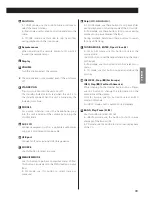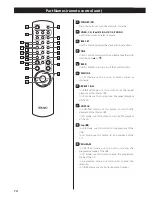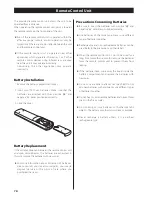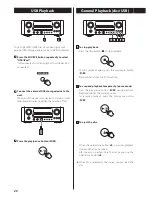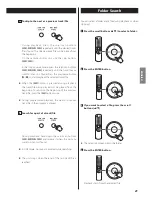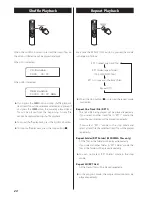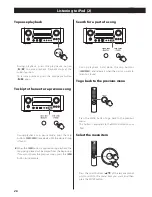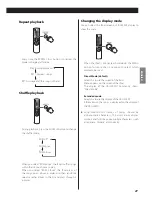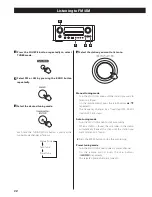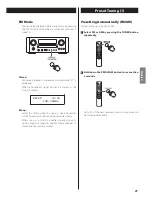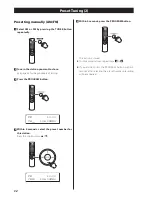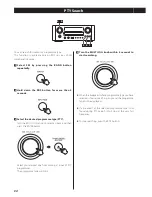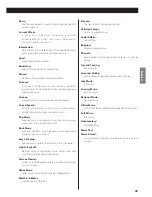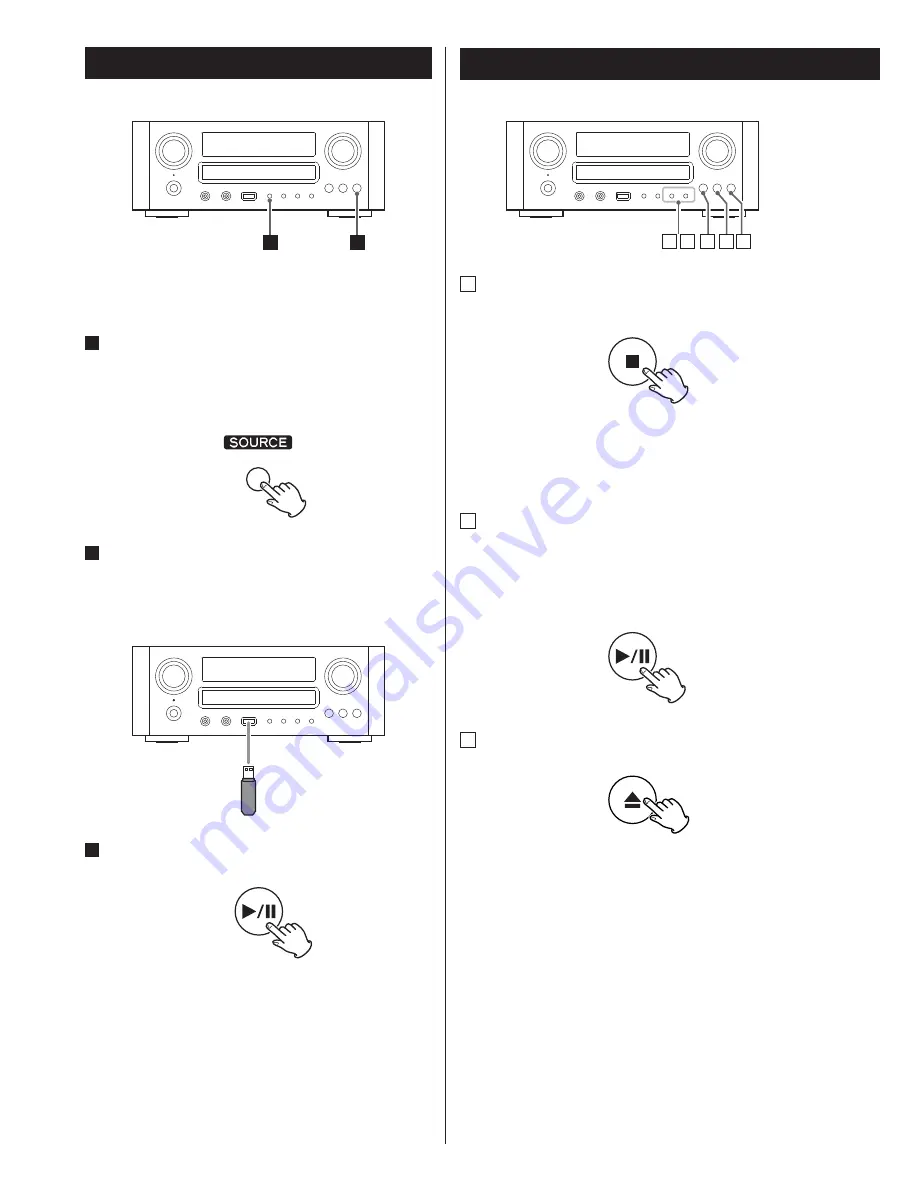
20
A
To stop playback
Press the stop button (
H
) to stop playback.
To start playback again, press the play/pause button
(
y
/
J
).
Playback starts from the first track/file.
B
To suspend playback temporarily (pause mode)
Press the play/pause button (
y
/
J
) during playback.
Playback stops at the current position.
To resume playback, press the play/pause button
(
y
/
J
).
C
To eject the disc
When the open/close button (
L
) is pressed, playback
stops and the tray will open.
Afer the disc is ejected, close the tray by pressing the
open/close button (
L
).
<
When CD is selected as the source, you can eject the
disc.
1
3
You can play MP3/WMA files by connecting various
external USB storage devices such as USB flash memory.
1
Press the SOURCE button repeatedly to select
“USB/iPod”.
“Not connected” will be displayed if no USB device is
connected.
2
Connect the external USB storage device to the
unit.
When an HDD device is connected to this unit, it may
take several minutes to display the number of files.
3
Press the play/pause button (
y
/
J
).
A
C
B
E
D
USB Playback
General Playback (disc/USB)
EN_CR-H500NT_T_C.indb 20
09.10.6 5:31:30 PM