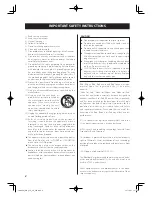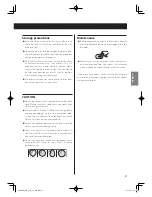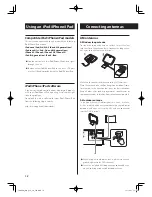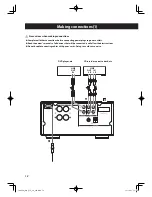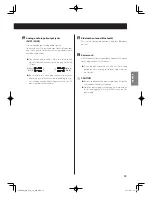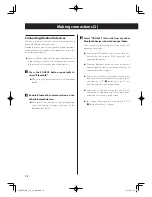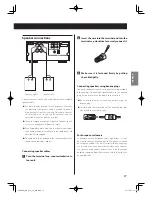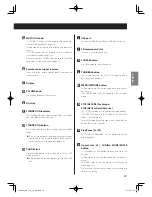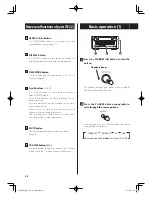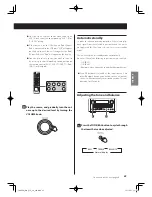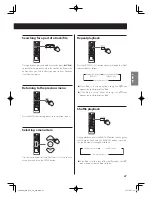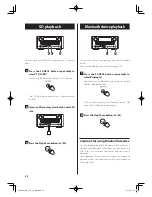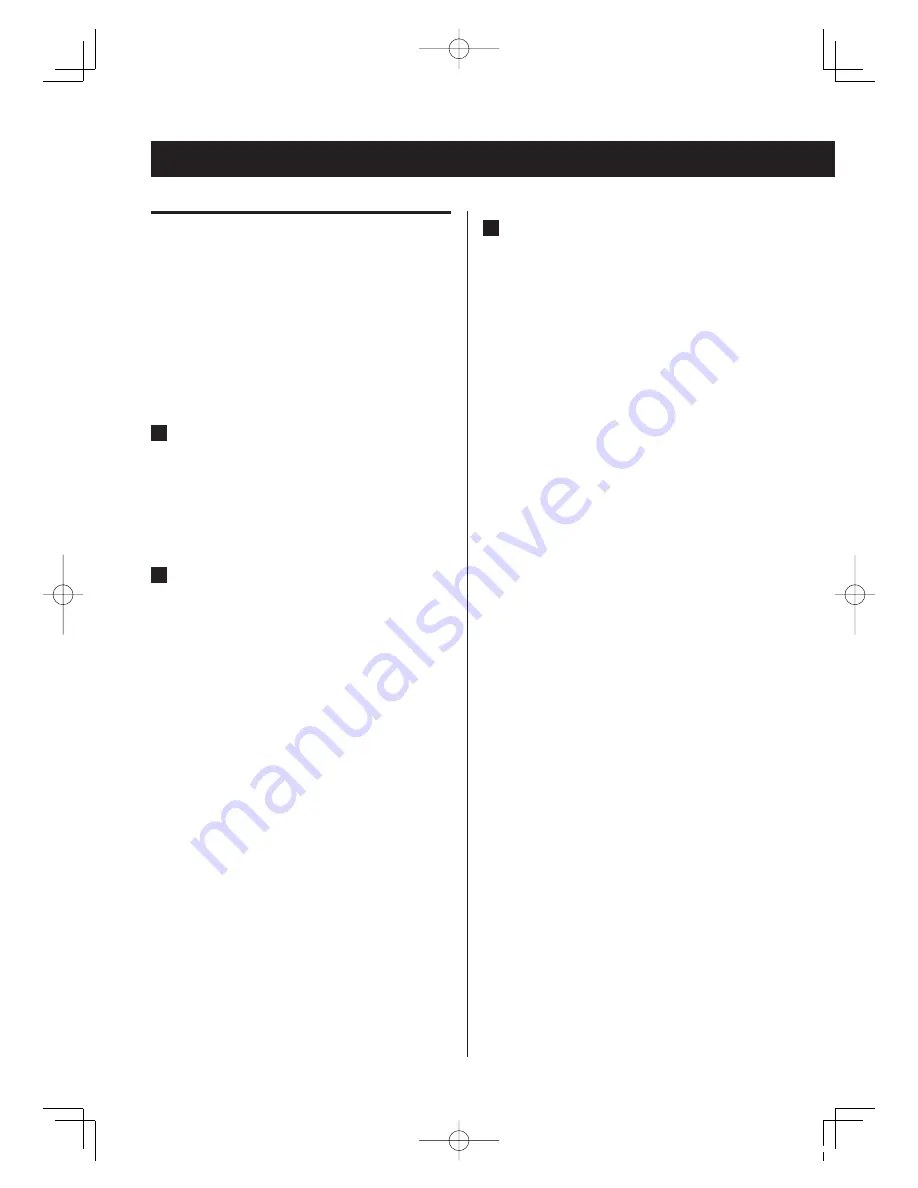
16
Making connections (2)
3
Select “CR-H260i” (this unit) from any other
Bluetooth devices shown to connect them.
After successfully connecting them, “Connected” will
appear on the display.
p
If no external Bluetooth device is successfully con-
nected after one minute, “Not Connected” will
appear on the display.
p
If another Bluetooth device has been successfully
connected before, the unit will automatically try to
connect to that device again.
p
If you want to connect a Bluetooth device other
than the one that was connected previously, press
and hold the STOP (
H
) button for at least 2 sec-
onds to put the unit into pairing mode.
p
Three minutes after connection fails, the unit will
automatically stop powering its Bluetooth trans-
mitter and enter energy-saving mode.
p
To try connecting again, press and hold the STOP
(
H
) button for at least 2 seconds.
Connecting Bluetooth devices
You can use this unit to listen wirelessly to music playing
back on Bluetooth-enabled devices.
Bluetooth devices must first be paired to enable communi-
cation between them. Follow these procedures to pair this
unit with another device.
p
You will also need to operate the other Bluetooth device
in order to pair it with this unit. Read the owner's manual
of that device for instructions about how to use it.
1
Press the SOURCE button repeatedly to
select “Bluetooth”.
p
When using the remote control, press its Bluetooth
button.
2
Enable Bluetooth communication on the
other Bluetooth device.
p
If using an iOS device, open its Settings application,
select the General category and then set the
Bluetooth item to ON.
CR-H260i_OM_EFS_vA_CS6.indb 16
12/10/11 12:02