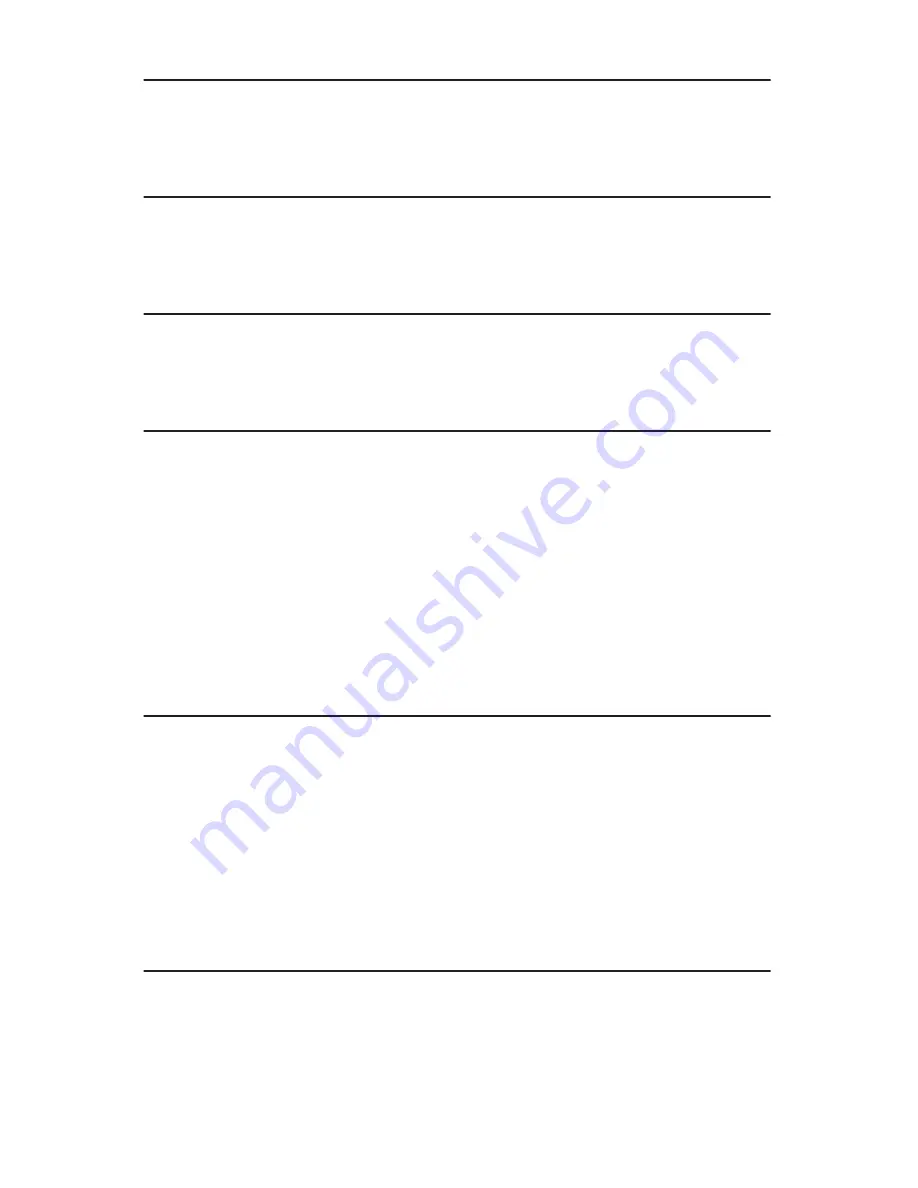
9.6 Auto Verify
12
TEAC
CDW-D11
User’s Manual
9.6 Auto Verify
This setting controls auto verification of discs after a copy process. The default
setting is
OFF
.
9.7 Auto Compare
This setting controls auto-comparison of data between source and target discs
after a copy process. The default setting is
OFF
.
9.8 Auto Prescan
This setting controls automatic prescan in the source disc whenever a data/audio
disc is inserted in the source drive. The default setting is
OFF
.
9.9 Eject Disc
This setting controls the ejection of discs by the target drive. Three options are
available:
❑
Eject Good Only
– This option ejects only successfully copied discs. This is
the default setting
❑
Eject All Disc
– This option ejects successful and failed copied discs
❑
Do Not Eject
– With this option, all discs remain in the target drive. Manual
ejection is required after every copy process.
9.10 Burn Mode
This setting controls three writing methods:
❑
Disc At Once (DAO)
❑
Track At Once (TAO)
❑
TAO Not Close
DAO
is the default setting.
9.11 Display Time
This function displays the total time of each copy process. The default setting is
OFF
.
Summary of Contents for CDW-D11
Page 1: ...User s Manual CDW D11 1x1 CD Duplicator ...
Page 2: ......
Page 8: ...vi TEAC CDW D11 User s Manual ...

































