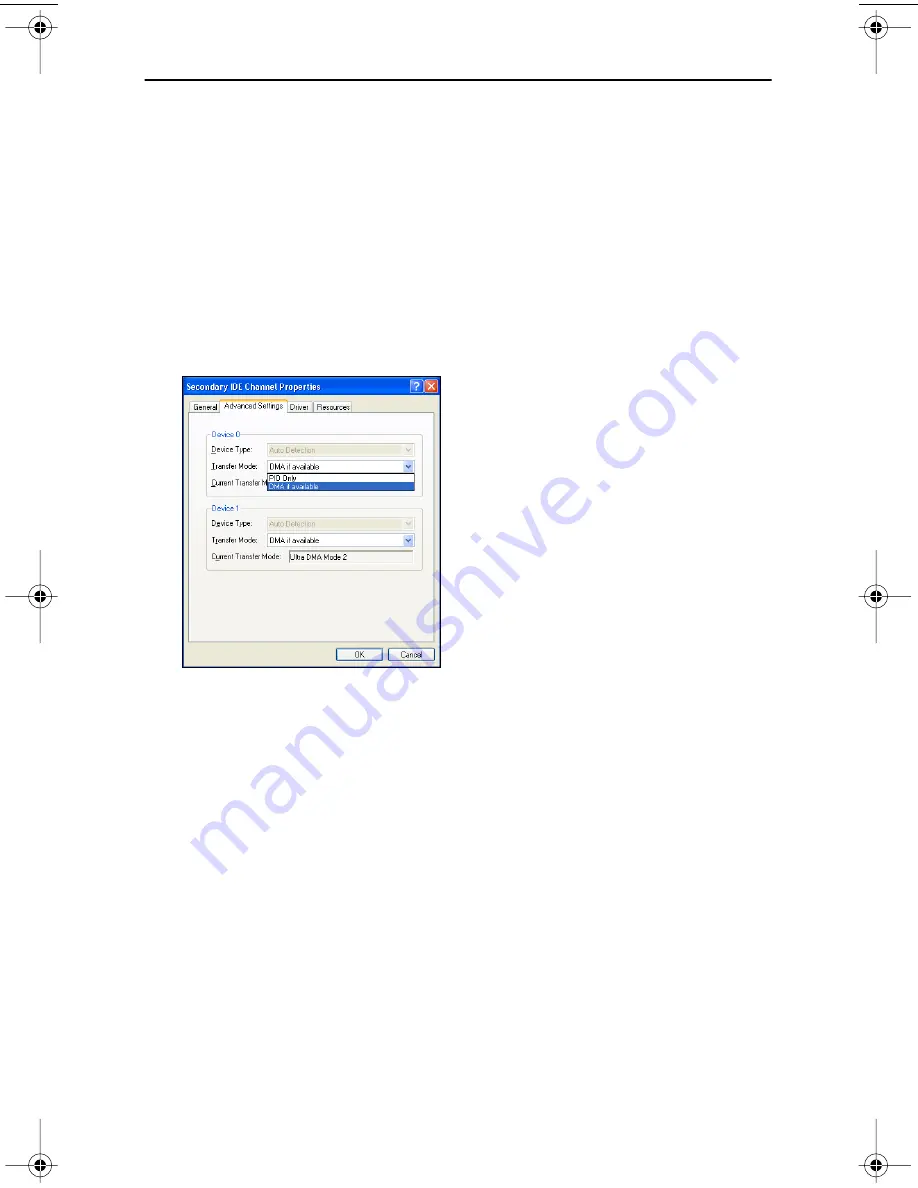
High Speed Recording Guidelines
TEAC CD-RW Drive User’s Manual
11
High Speed Recording Guidelines
To optimize your drive performance and avoid system lockup conflicts, especially
when recording to CD-R discs at high speeds (40X or 52X speed), you need to
exercise the following options to enable DMA on your system:
Windows XP
1.
Right-click
My Computer
and select
Properties
.
2.
Click
Hardware
and select
Device Manager
.
3.
Double-click
IDE/ATA/ATAPI Controllers
.
4.
Double-click
Secondary IDE channel
and select
Advanced Settings
.
5.
Click
Transfer Mode
and select
DMA
if available.
Figure 8. Windows XP Transfer Mode setting
Windows 2000
1.
Right-click
My Computer
and select
Properties
.
2.
Click
Hardware
and select
Device Manager
.
3.
Click
IDE/ATA/ATAPI Controllers
, double-click
Secondary IDE Channel
and select
Advanced Settings
.
4.
Click
Transfer Mode
and select
DMA if available
.
TEAC52x24x52.book Page 11 Thursday, December 19, 2002 3:29 PM
Summary of Contents for CD-W552E
Page 1: ...User s Manual 52x24x52 CD RW Drive CD W552E Internal IDE Drive...
Page 2: ......
Page 12: ...Rear Panel 6 TEAC CD RW User s Manual...
Page 30: ...Updating the Software web checkup button 24 TEAC CD RW Drive User s Manual...
Page 36: ...Loading and Ejecting Discs 30 TEAC CD RW Drive User s Manual...






























