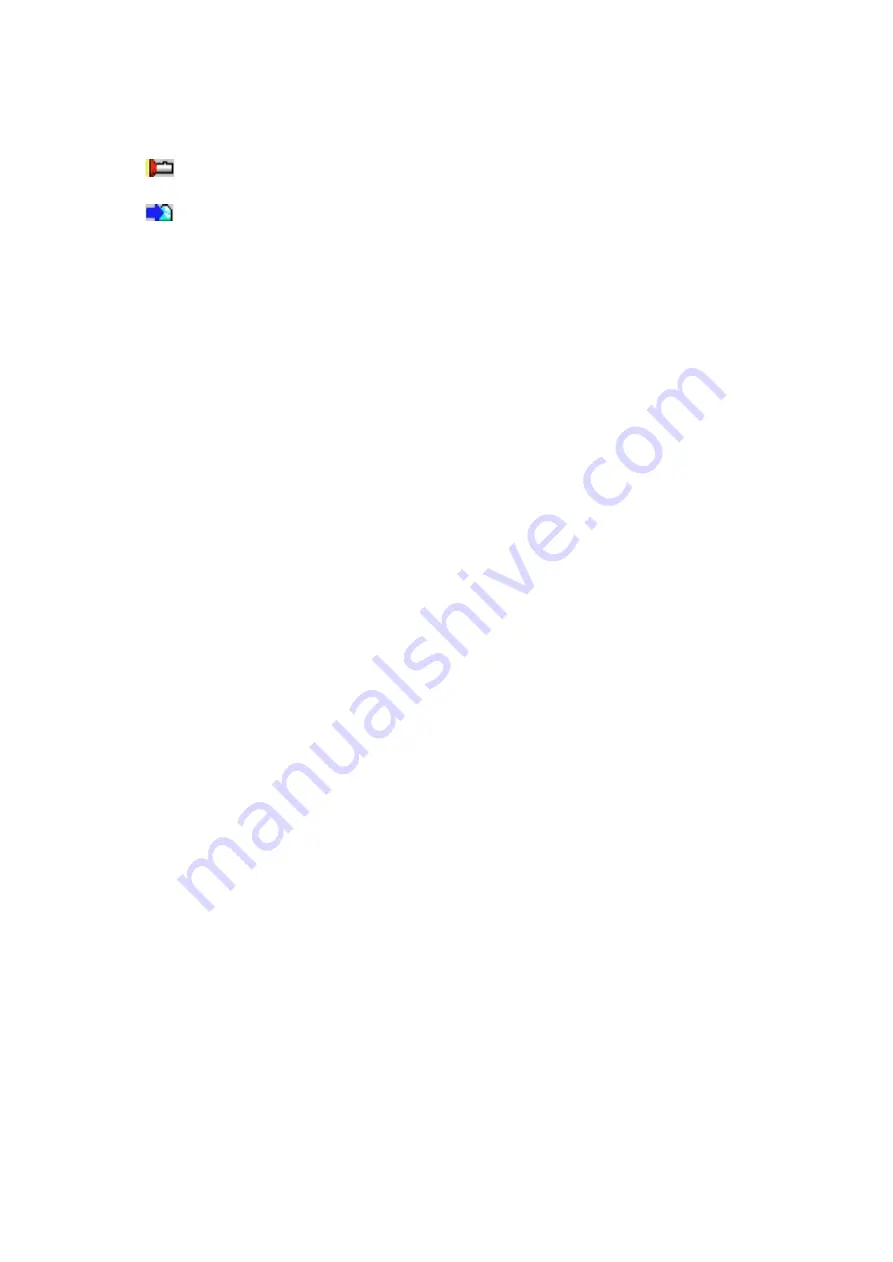
Tool Bars
Check
Used to check the disc in all the slots currently connected.
Quit
Used to quit the utility. The current window size, position, display mode are then automatically
saved, and they reappear when stating the utility the next time.
(3) Windows 95 (CDInfo95)
(a) Installation
This utility is installed as a result of installing the TEAC CDP95.
(b) Functions
CDInfo95 is a Windows 95 version utility contained in the CD-C68E, and offers the following
functions in regard to the discs corresponding to slot numbers 1 to 6 (the numbers marked on
the front bezel):
1. Displaying information on CD and the volume label
To get this display, right-click the desired slot number and select “Change”.
2. Ejecting CD
Right-click the desired slot number and select “Eject”.
3. Changing the current slot while in Single Drive Letter mode Right-click the desired slot number
and select “Change”.
4. Adding notes to the right of a slot number
Right-click the desired slot number and select “Memo”. you can type a maximum of 32
characters. Your “Memo” reappears when starting the utility the next time.
Note: When connecting multiple CD-ROM drives and CD-ROM Changer drives, you can use up to
24 drive letters. If you are not using the TEAC drives and device drivers, we cannot guarantee
the correct functions.
Menus
Change/Eject
Change : Displays information on the disc corresponding to the selected slot number.
Eject : Ejects the disc corresponding to the selected slot number.
Check All : Displays information on all the discs.
Summary of Contents for CD-C68E
Page 1: ......
Page 23: ...6 SPECIFICATION...
Page 24: ...TEAC CORPORATION CD C68E Document Ver 1 0a 97 02 20...























