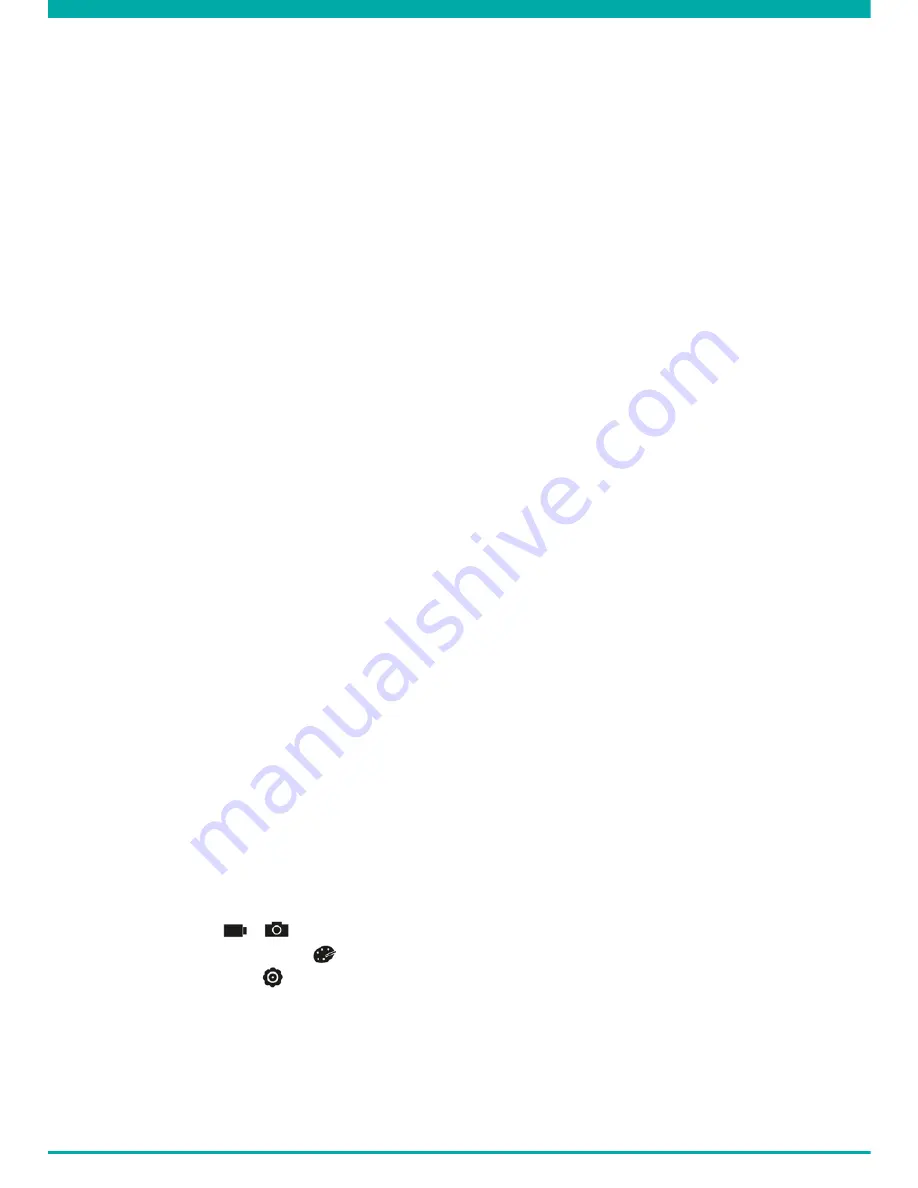
-10-
B. CONNECTING TO A COMPUTER
If you want to watch, play, share, edit, … the videos and photos you made you can do so by
connecting the Guardo DASHCAM PRO to your computer!
1.
Connect the mini USB cable (19) to the mini USB Port (2) of the Guardo DASHCAM PRO.
Only use the SUPPLIED USB cable that was inside the box.
2. Connect the other end of the mini USB cable to the USB port of your computer.
3. The Guardo DASHCAM PRO will turn ON automatically. If not, turn it ON manually. ‘USB
Connecting…’ will now appear on the display.
4.
On your PC a “removable disk” (e.g. ‘D:’,‘E:’, …) window will appear or you will find an
extra disk (e.g. ‘D:’,‘E:’, …) under ‘My Computer’ or ‘Explorer’ in case you have a Windows
PC or in ‘Finder’ in case you have a Mac.
5. The following folders will be shown: “Guardo” & “Guardo GPS Player”. The folder named
“Guardo” contains all available photos and videos.
6.
Copy/move the files to your hard disk or external disk to open, play, share or edit them
(We recommend to use Windows Media Player or QuickTime)!
You don’t need to install drivers to use the GUARDO DASHCAM with your PC because
these are already pre-installed in the Windows OS or Apple OS.
Note:
You can also remove the SD card from the DASHCAM and place it in a (built-in) SD
card reader from your PC or a separate SD card reader if you have one. This is a quick and
easy-to-use solution.
C. CONNECTING TO A TV
To watch the recorded files on your TV:
Set the TV in HDMI mode, connect the camera to the Full HD TV using a HDMI cable.
OR
Set the TV in AV mode, connect the camera to the TV using an AV cable.
D. MENU SETTINGS
In video recording mode & photo mode, there are 3 menus available:
Main menu:
/
Quality settings menu:
System settings:
•
Select the desired mode using the MODE button (7).
•
Press the MENU button 1x (9) to open the Main menu. Press the MENU button 2x (9)
to open Quality settings menu, press the MENU button 3x (9) to open system settings.
Summary of Contents for Guardo Dashcam Pro
Page 1: ...1 USER S MANUAL GB NL D FR DASHCAM PRO with built in GPS and Driver Assist System...
Page 18: ......
Page 19: ......
Page 76: ...76...

























