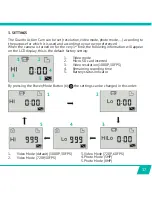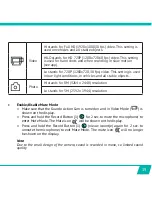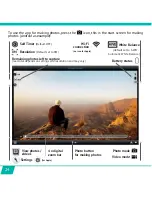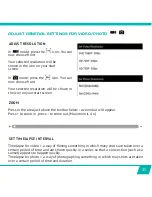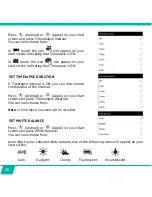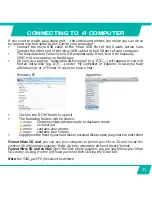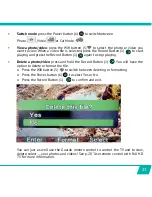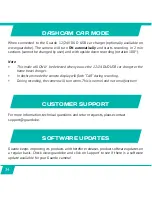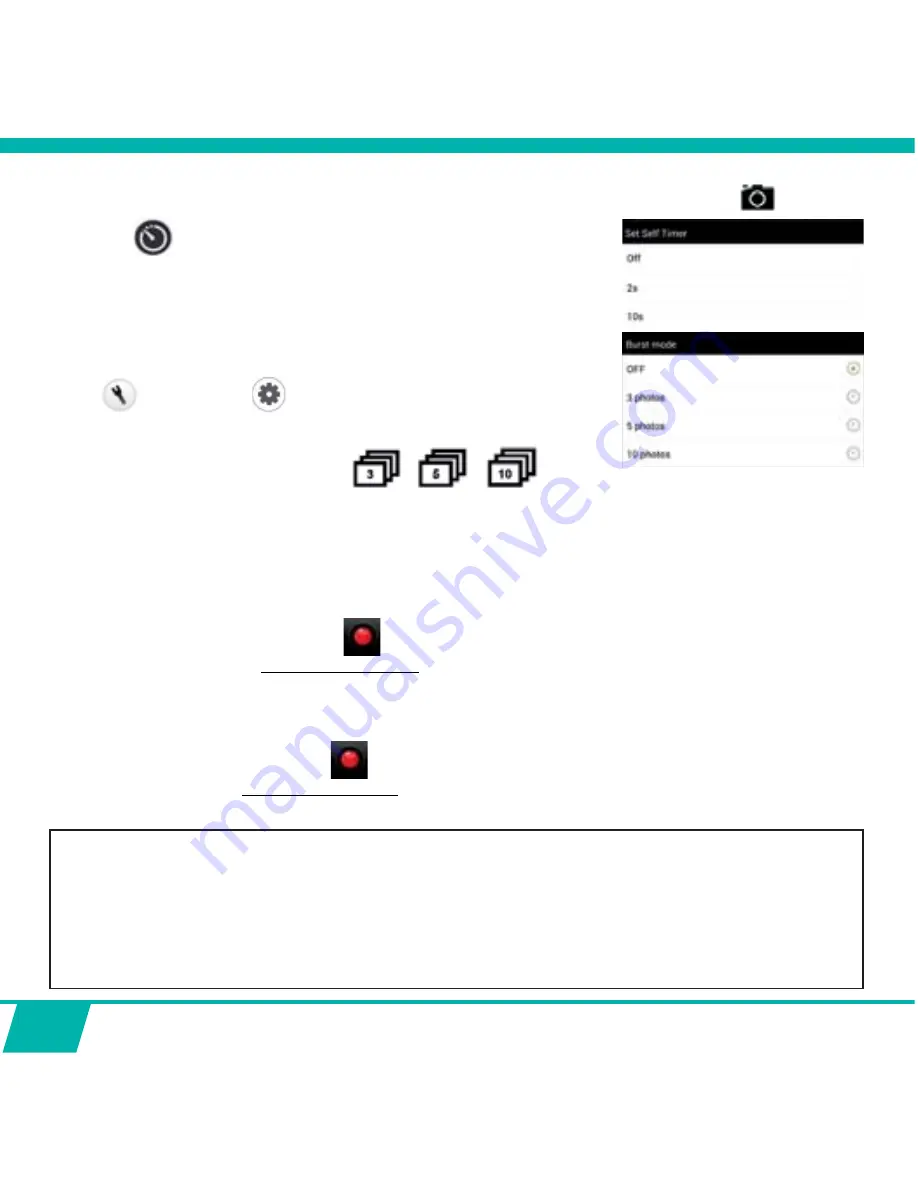
28
ADJUST SETTINGS ONLY APPLICABLE IN PHOTO MODE
Press the
icon. You can now choose from:
Your selection will be shown in the icon on your start screen.
SET BURST MODE
%XUVWPRGH FRQWLQXRXVVKRRWLQJ
!
a certain amount of photos are captured in quick succession.
Press
(Android) or
(Apple)
on your start screen and
press ‘Burst mode’. You can now choose from:
One of the following icons:
will appear on your start screen
LQGLFDWLQJWKDW%XUVW0RGHLV21LQ\RXUVHOHFWHGVHWWLQJ
Note:
we suggest to use the 5 MP resolution for fast action shots.
MAKE VIDEO RECORDINGS
x
Start video recording:
Press the Record Button
on your device once. The Record Button will start
ˊDVKLQJVORZO\
start of recording.
Note:
Depending on your device’s model/type there could be a delay between the camera
and the device. The recording will be OK and normal.
x
Stop video recording:
Press the Record Button
once again to stop recording. The Record Button will
VWRSˊDVKLQJ
stop of recording.
Note:
You can also stop the recording by pressing the Record Button (1) on the camera.
,03257$17
ȧ
$IWHU\RXVWDUWHGUHFRUGLQJ\RXFDQWXUQ2))WKHZLˉFRQQHFWLRQDQGFORVHWKHDSS
•
When making a timelapse, slow-motion or upside down recording with the app
DQG\RXWXUQRIIWKHZLˉWKHFDPHUDZLOOVWRSUHFRUGLQJDVVRRQDVWKHZLˉLV
turned back on.
•
When the camera is switched OFF, the special settings done by the app such as slow
PRWLRQWLPHODSVHXSVLGHGRZQUHFRUGLQJZLOOEHVHWWRGHIDXOW 2))DJDLQ