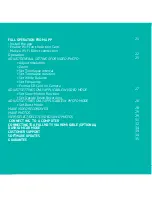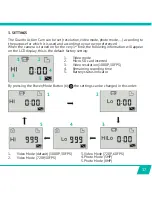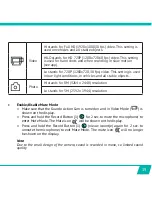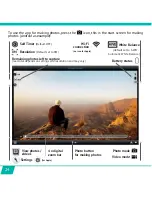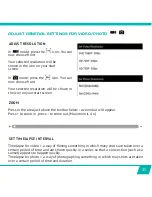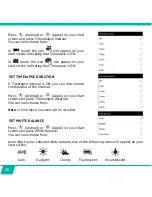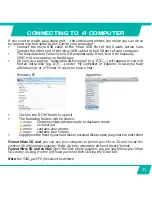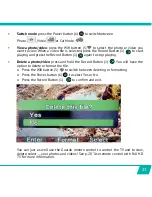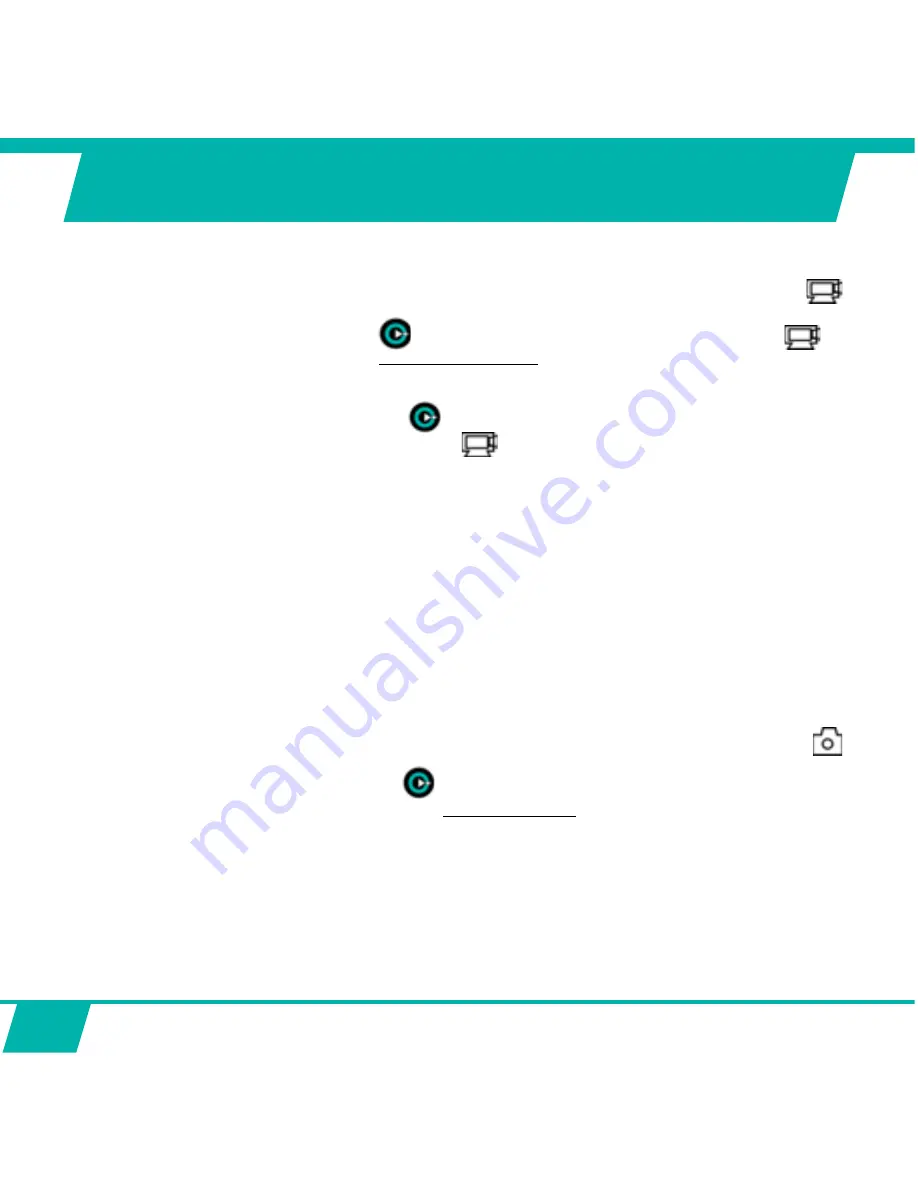
18
BASIC OPERATION FROM THE
CAMERA DIRECTLY
x
Start video recording:
o
Make sure that the
Guardo Action Cam is turned on and in Video Mode (
is
shown on the display).
o
Press the Record Button (1)
once. The red LED indicator (12) and the
icon
ZLOOVWDUWˊDVKLQJVORZO\
start of recording.
x
Stop video recording:
o
Press the Record Button (1)
once again to stop recording. The red LED
indicator (12) will turn off and the (
LFRQZLOOVWRSˊDVKLQJ
Note:
x
When the memory card is full, the Guardo Action Cam will automatically stop recording.
<RXUUHFRUGLQJVZLOOEHVDYHGEHIRUHWKHFDPHUDWXUQVRII:KHQˊDVKHVRQ\RXU
screen, this indicates your SD card is full and recording is no longer possible. You need
to empty or format your SD card (via computer, tv or app) again. This of course after
having copied/saved your photos/footage from the card to another device such as your
computer’s hard disk. See p. 31 ‘Format SD Card’.
x
When recording continuously over a longer period of time (e.g. 2 hours non-stop),
the footage saved on your Micro SD Card wil be split in different sections, 1 section
= max. 4GB/45 min.
x
Take a photo:
o
Make sure that the Guardo Action Cam is turned on and in Photo Mode (
is
shown on the display).
o
Press the Record Button (1)
once. You will hear a beep and the red LED
LQGLFDWRUZLOOOLJKWXSRQFH
taking a photo.
Note:
2QO\ZKHQ\RXKDYHKHDUGWKHEHHSDQGWKHUHG/('LQGLFDWRUKDVˊDVKHGWKHSKRWR
was really taken.