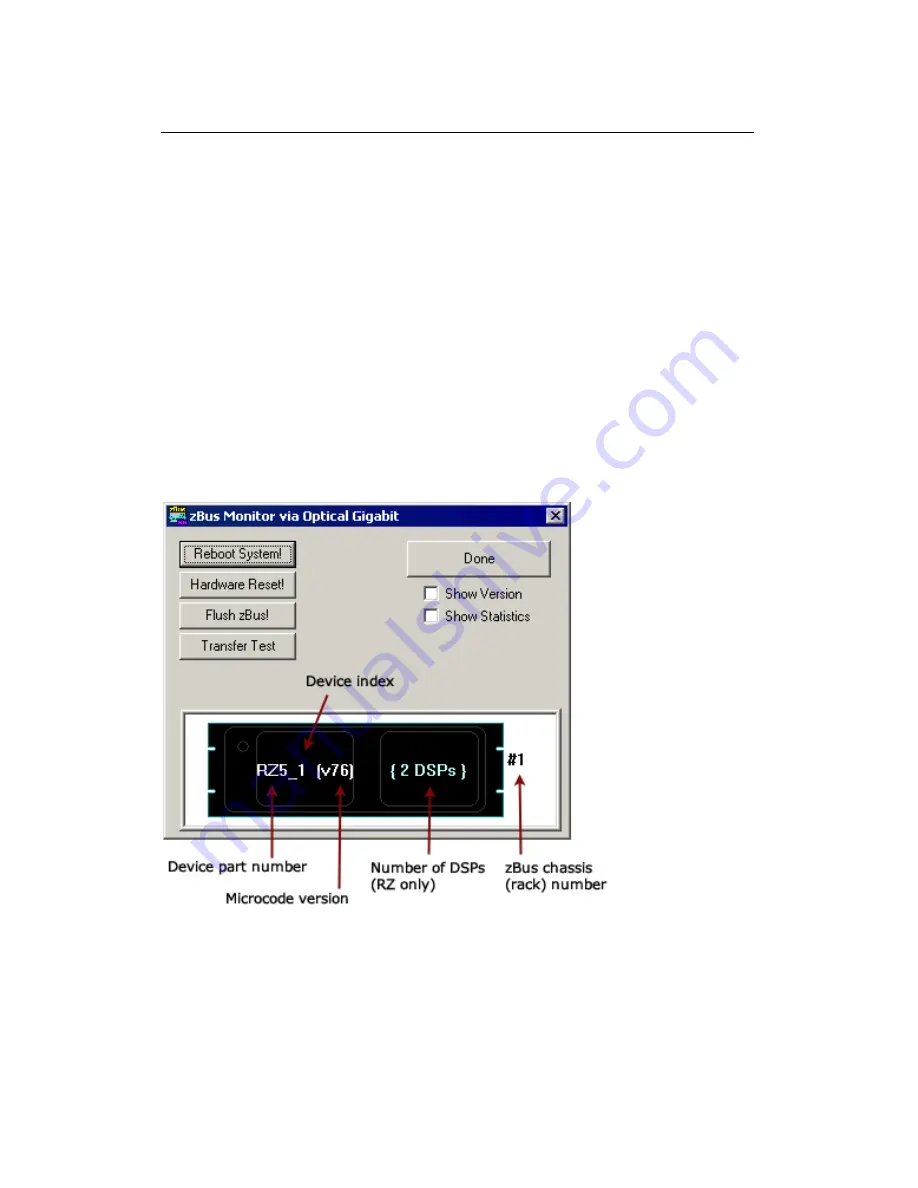
System 3 Installation Guide
39
software, such as zBUSmon, RPvdsEx or OpenEx. After this initial
communication, the green indicator light will glow steadily. You will also notice
the green indicator light pulsing when data is being transferred to or from the
zBus chassis.
Test the Optibit interface.
When all devices are connected correctly, open the zBUSmon program.
To run zBUSmon:
Click the
Start
button on the Windows® taskbar, point to
Programs
, point to
TDT Sys3
, and click
zBUSmon
. Alternatively,
doubl-click the
zBUSmon
shortcut that installs to the Desktop.
This program allows you to test the connection from the PC to the System 3
hardware. The hardware diagram displays all zBus chassis and programmable
devices, such as the RP2.1, RX6, RZ2 and PA5, connected to the PC. The
Summary of Contents for System 3
Page 1: ...System 3 Installation Guide Updated 10 19 2016...
Page 4: ...4 System 3 Installation Guide...
Page 28: ...28 System 3 Installation Guide...
Page 47: ...System 3 Installation Guide 47...
Page 48: ......


























