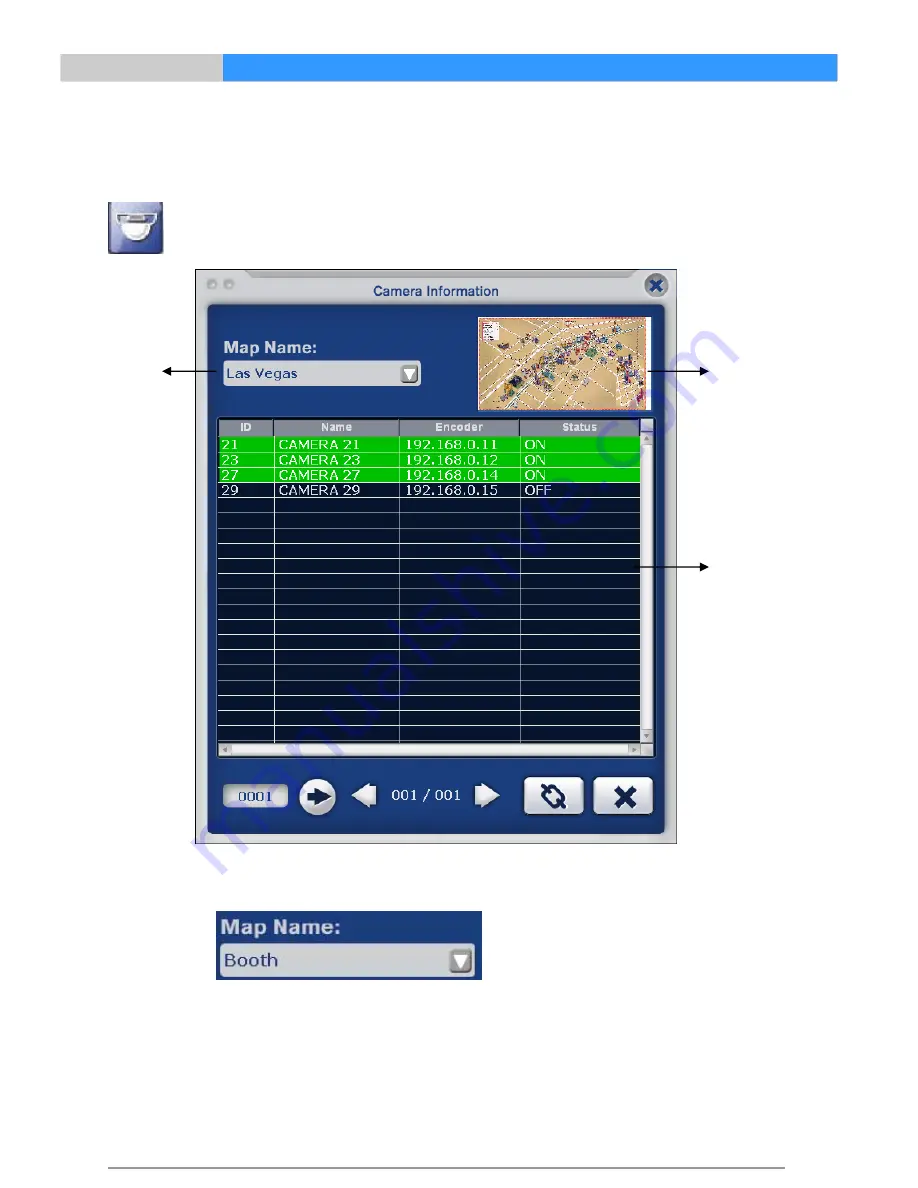
TM Module
Users Manual
Tops Digital Solutions
TM Module Users Manual Ver.1.0
26
3. Function Buttons
Camera
Information
Display information on cameras that are displayed on VMAP.
A separate dialog box will appear once you click Camera Information button.
To Select Map to View Cameras
Click on down arrow to see listed maps that are listed on VMAP. Select map that you want to
locate
camera information.
Camera Information
Once map is selected, cameras that are registered in selected map will be listed in camera
listing
field.
Camera number, name or ID, IP address and status will appear.
Select Map
Map Display
Camera Lists
Summary of Contents for TSC 2000 series
Page 1: ...Tops Digital Solutions TopsDigital Solutions...
Page 2: ......
Page 4: ...Tops Digital Solutions TM Module Users Manual Ver 1 0 2...
Page 6: ...Tops Digital Solutions TM Module Users Manual Ver 1 0 3...
Page 8: ...Tops Digital Solutions TM Module Users Manual Ver 1 0 4...
Page 10: ...Tops Digital Solutions TM Module Users Manual Ver 1 0 5...
Page 12: ...Tops Digital Solutions TM Module Users Manual Ver 1 0 6...
Page 14: ...Tops Digital Solutions TM Module Users Manual Ver 1 0 7...
Page 16: ...Tops Digital Solutions TM Module Users Manual Ver 1 0 8...
Page 18: ...Tops Digital Solutions TM Module Users Manual Ver 1 0 9...
Page 20: ...Tops Digital Solutions TM Module Users Manual Ver 1 0 10...
Page 22: ...Tops Digital Solutions TM Module Users Manual Ver 1 0 11...
Page 24: ...Tops Digital Solutions TM Module Users Manual Ver 1 0 12...
Page 26: ...Tops Digital Solutions TM Module Users Manual Ver 1 0 13...
Page 28: ...Tops Digital Solutions TM Module Users Manual Ver 1 0 14...
Page 30: ...Tops Digital Solutions TM Module Users Manual Ver 1 0 15...
Page 32: ...Tops Digital Solutions TM Module Users Manual Ver 1 0 16...
Page 34: ...Tops Digital Solutions TM Module Users Manual Ver 1 0 17...
Page 36: ...Tops Digital Solutions TM Module Users Manual Ver 1 0 18...
Page 38: ...Tops Digital Solutions TM Module Users Manual Ver 1 0 19...
Page 40: ...Tops Digital Solutions TM Module Users Manual Ver 1 0 20...
Page 42: ...Tops Digital Solutions TM Module Users Manual Ver 1 0 21...
Page 44: ...Tops Digital Solutions TM Module Users Manual Ver 1 0 22...
Page 46: ...Tops Digital Solutions TM Module Users Manual Ver 1 0 23...
Page 48: ...Tops Digital Solutions TM Module Users Manual Ver 1 0 24...
Page 50: ...Tops Digital Solutions TM Module Users Manual Ver 1 0 25...
Page 52: ...Tops Digital Solutions TM Module Users Manual Ver 1 0 26...
Page 54: ...Tops Digital Solutions TM Module Users Manual Ver 1 0 27...
Page 56: ...Tops Digital Solutions TM Module Users Manual Ver 1 0 28...
Page 58: ...Tops Digital Solutions TM Module Users Manual Ver 1 0 29...







































