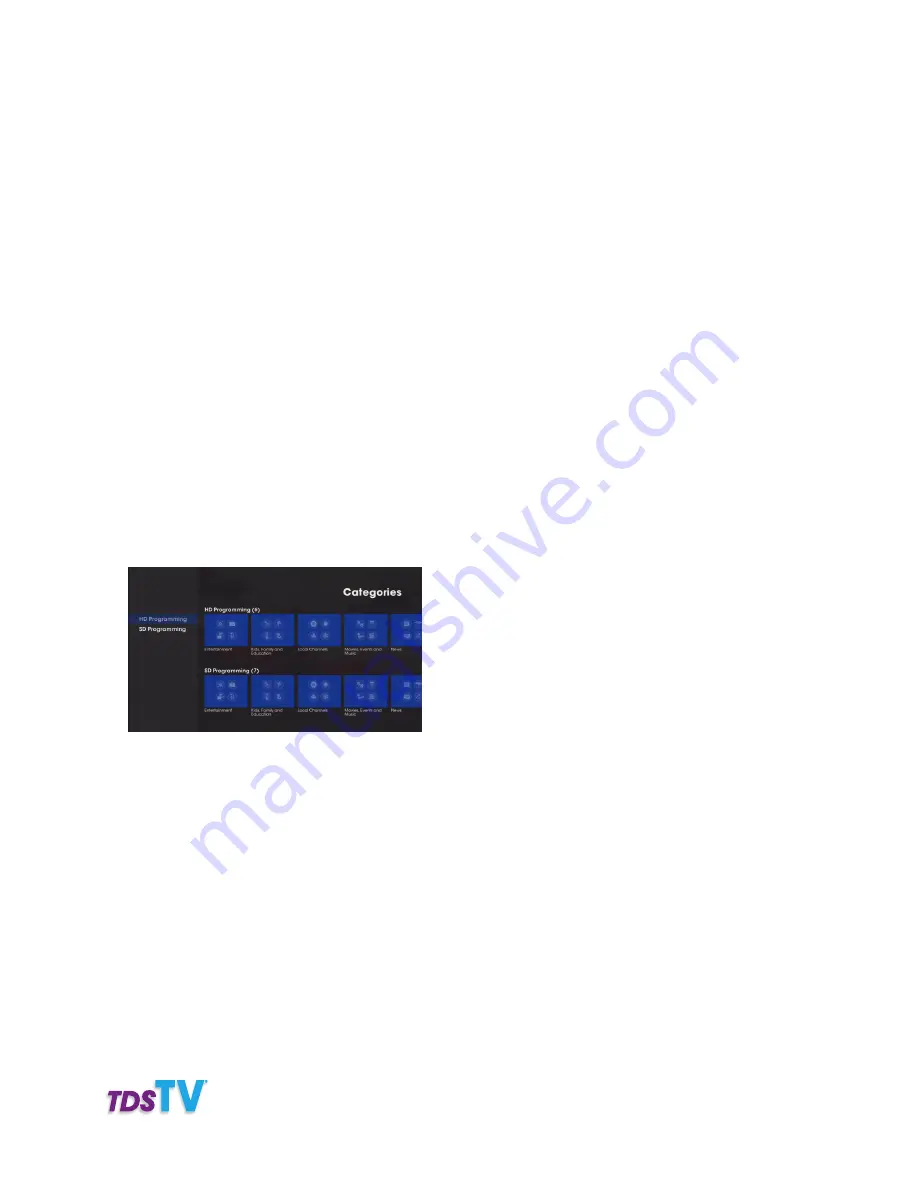
25
Questions?
Call 1-866-44-TDSTV or visit tdstv.com.
The picture-in-picture at the bottom of the screen shows the program currently playing
on each channel.
4. Use the
ARROW
buttons and the
OK
button to:
•
Hide a channel currently displayed in the Program Guide
by un-checking the marked box.
•
Make a hidden channel re-appear Program Guide
by checking the marked box.
•
Make all channels appear in the Program Guide
by selecting Check all.
•
Show only the hidden channels in the list
by selecting View Unchecked.
Note:
after doing this, the View Unchecked option becomes Show All.
•
Restore the entire list
by selecting Show All.
•
Save your settings so they are reflected in the Program Guide
by selecting save.
Use Categories
Your Program Guide can be broken down into channel types or genres. This is often a more convenient
way to find programming when you’re in the mood to watch something specific (e.g. a sporting event or
a family show). To see a listing of channel by type, do this:
1. Press
MENU
button or the
LEFT ARROW
on your remote and then select Browse Live TV and press
the
OK
button.
2. Use the
ARROW
buttons to highlight Categories, then press
OK
.
The Categories screen appears. At the top, you’ll see the main categories (HD Programming and SD
Programming). Genre categories are listed under each main category.
3. Use the
ARROW
buttons to highlight a category, then press
OK
. A filtered Program Guide appears,
showing all the channels in the selected category.
Note:
To exit Categories and return to an unfiltered guide, press EXIT TO TV on your remote.






























