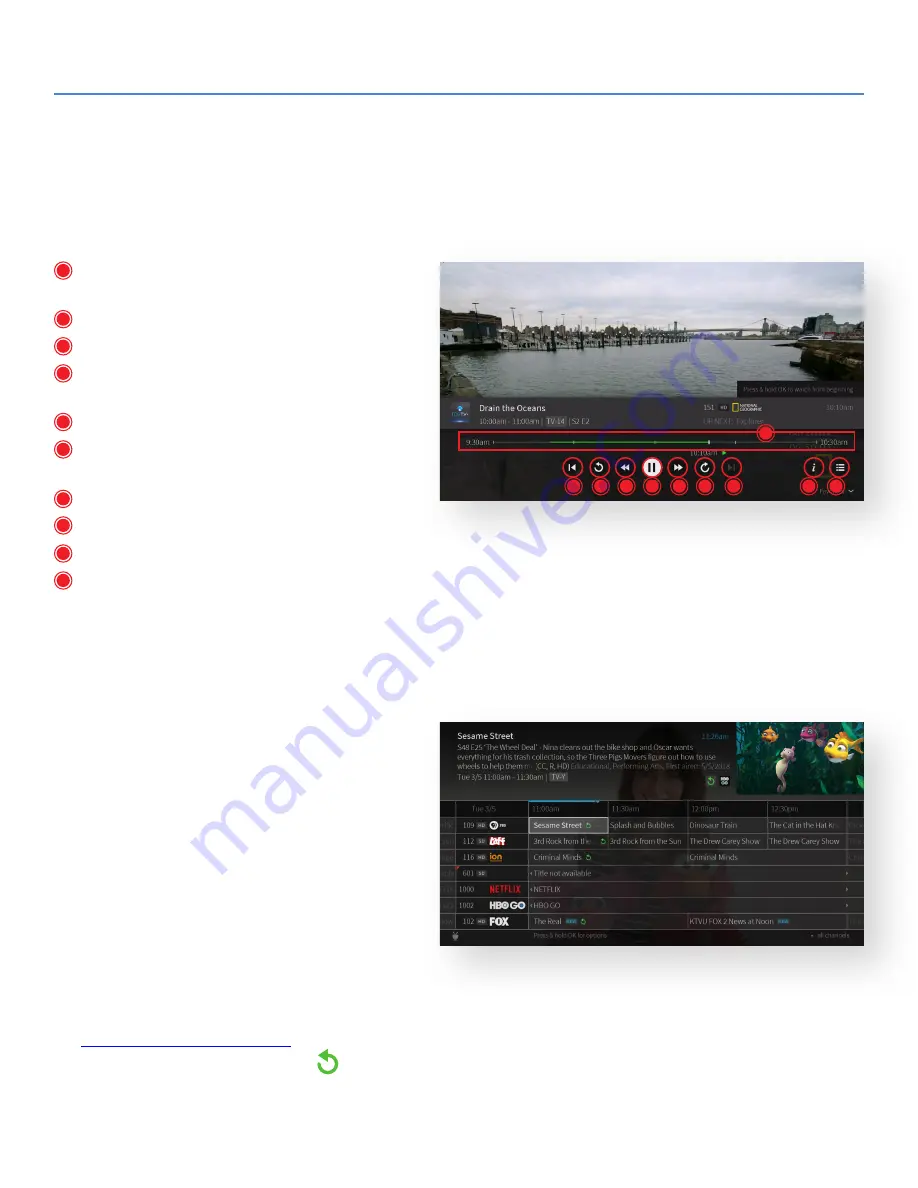
6
TDS TV+ User Guide
Viewing Controls
Navigating your TV just got easier! With Viewing Controls, you get convenient features to make for a more satisfying TV
experience. Fast forward 30 seconds with Advance. Replay the last 7 seconds with Replay. Start over your program or Go
to Live with one click. Plus, so much more.
Controls:
Start Over:
Starts the show from the beginning
(when available)
Replay:
Skips back using seven-second intervals
Rewind:
Rewinds playback
Pause/Play:
Pauses while playing, plays while
paused
Forward:
Fast-forward playback
Advance:
Skips forward using thirty-second
intervals
Go to Live:
Jumps to current “live” show point
Timeline:
The green segment generally indicates what portion of the show can be controlled
Info:
Same as pressing the
‘Info’
button
Guide:
Same as pressing the
‘Guide’
button
Searching for Programming
There are multiple ways to find TDS TV+ programming you want to watch. And remember, with TDS TV+ all sources
(recordings, live TV, streaming services, On Demand) are searched at the same time.
Use the On-Screen Guide
Your on-screen program guide displays up to 2 weeks
of advanced, scheduled programming and up to 72
hours of past programming.
To access the guide:
Press the
Guide
button on your remote and scroll in
any direction using the Navigation Ring. Press
OK
to
select a program.
Or, when you’re watching TV, press
UP
on your remote
control’s navigation ring to see a mini guide. This
version of the guide shows you what’s coming up on
the channel you’re watching. To see other channels, press
UP/DOWN
.
For instructions on how to customize your on-screen guide (to see only your favorite channels),
visit
TIP:
Look for the green Start Over icon
next to the name of a program in your guide. It means you can start the
program over from the beginning. Press and hold the
OK
button to enable Start Over.
A
A
B
B
C
C
D
D
E
E
F
F
G
G
H
I
I
J
J
H










