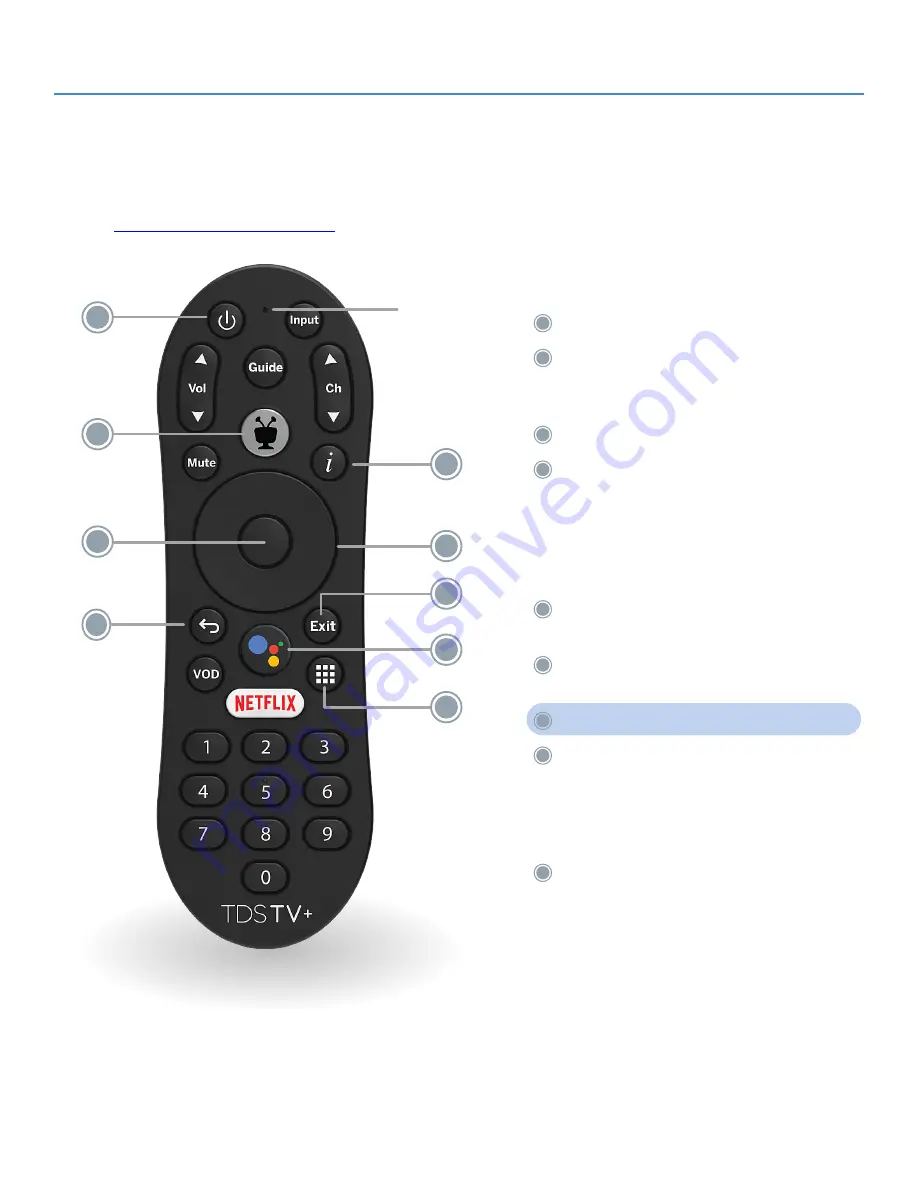
4
TDS TV+ User Guide
Power On/Off
TiVo button:
Press once to go to the Home
Screen. Press twice to view your recorded
content.
Info button:
Program information
Navigation Ring:
Moves UP, DOWN, LEFT
and RIGHT in on-screen menus. If watching
TV, buttons operate an on-screen
Viewing Controls menu. This includes Fast
Forward, Rewind, Skip, or Jump to Live TV.
See page 6 for more details.
OK button:
Use to select on-screen menu
items or to pause/play live TV
Back button:
This takes you back one
screen, or clears a menu from the screen
Exit button:
Return to the previous channel
Google Assistant button:
Press to open
Google Assistant. When the bar pops up,
you can say things like, “tune to channel 5,”
“search for Hallmark Movies,” “skip ahead 3
minutes” or “launch Spotify app.”
GRID button:
Takes you to the Apps
& Games screen
1
2
3
4
7
8
9
5
6
YOUR REMOTE
Activity
light
1
2
5
6
8
9
7
3
4
Using TDS TV+
The most helpful tips and tricks for navigating and using TDS TV+ are found in the following pages.
Additional detailed information and instructions can be found on the support section of our
website,










