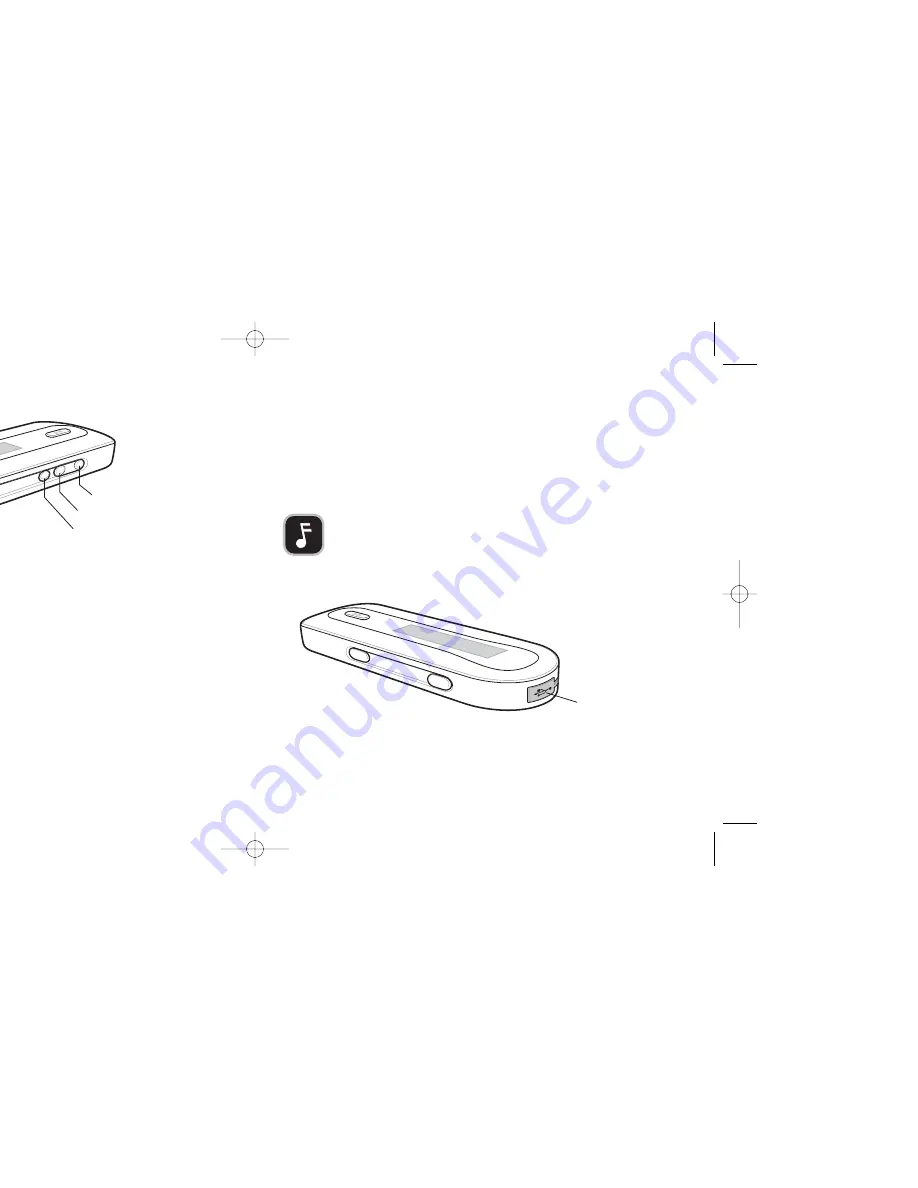
4. SKIP BACKWARD
When the Playback Display is displayed on MOJO X’s screen:
• When playback is active, press the
SKIP BACKWARD
button once to restart playback at the beginning
of the current track.
• When playback is active, quickly press the
SKIP BACKWARD
button twice to start playback at the
beginning of previous track.
When the Main Menu or a sub-menu is displayed on MOJO X’s screen:
• Press to highlight the previous menu option. (A box will appear around the highlighted menu option.)
5. SKIP FORWARD
When the Playback Display is displayed on MOJO X’s screen:
• Press to skip to the beginning of the next track.
• If playback is active, press and hold down to skip forward in the current track.
When the Main Menu Display or a sub-menu is displayed on MOJO X’s screen:
• Press to highlight the next menu option. (A box will appear around the highlighted menu option).
9
8
PLAYER CONTROLS CONTINUED
SKIP BACKW
ARD
VOL
–
VOL +
SELE
CT
SKIP FORW
ARD
6. VOL –
• Press to decrease the volume.
7. VOL +
• Press to increase the volume.
8. SELECT
• Press the
SELECT
button to select the highlighted menu option or to open a highlighted folder.
• When the Playback Display is displayed on MOJO X’s screen, press and hold the
SELECT
button to
enter the Main Menu Display.
There are 2 ports on MOJO X.
1.
USB
• Used for transferring tracks and data between MOJO X and a PC. Open the USB port cover and
connect the small end of the included USB cable to MOJO X. Connect the other end to your PC.
NOTE :
To navigate up and down in MOJO X’s track/folder lists, use the
SKIP FORWARD
and
SKIP BACKWARD
buttons. To open a folder, highlight the folder and press
SELECT
. To go up a folder level, press
NAV
.
PLAYER PORTS
USB Port Cover
TDK.l92.03/MOJO X User's Guide 8/8/03 4:47 PM Page 8
Summary of Contents for MojoX
Page 1: ......
















