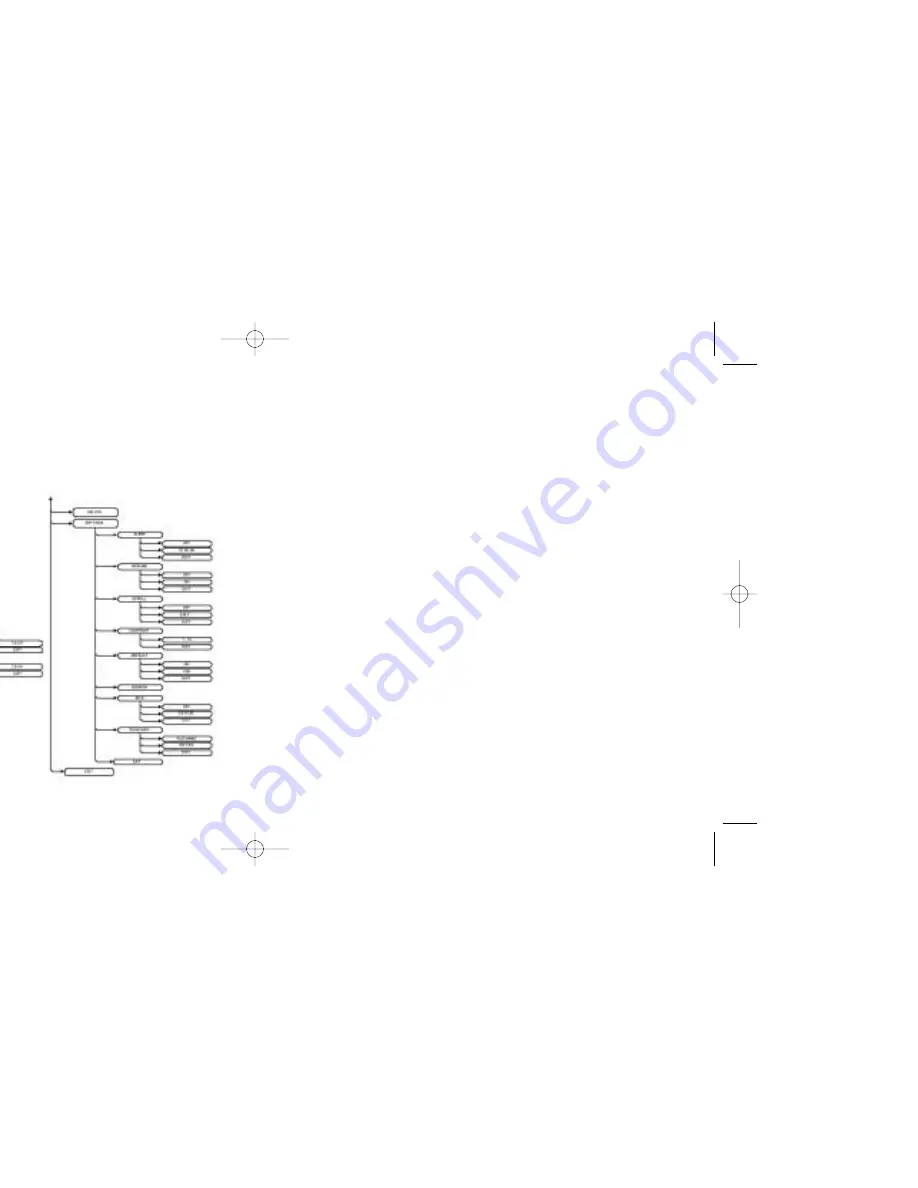
15
14
MAIN MENU DISPLAY
The
MAIN MENU DISPLAY
is the main MOJO X options screen.
• The
MAIN MENU DISPLAY
can be accessed by pressing
SELECT
when the
PLAYBACK DISPLAY
is shown on the player.
• From the
MAIN MENU DISPLAY
, sub-menus can be opened by highlighting the desired option and pressing
SELECT
.
• From any screen, you can press the
NAV
button repeatedly until the player returns to the
PLAYBACK DISPLAY
.
MAIN MENU DISPLAY SUB MENUS
From the
MAIN MENU DISPLAY
(see p.11), the sub-menus (PLAYMODE, EQ, DELETE, SETTINGS, & EXIT) can be
opened by highlighting the desired sub-menu and pressing the
SELECT
button. Use the
SKIP FORWARD
button to
highlight the next option and the
SKIP BACKWARD
button to highlight the previous option. (An option is highlighted
when a box appears around the option.)
PLAYMODE MENU
From the PLAYMODE menu, the following options can be selected by highlighting the desired option and pressing
the
SELECT
button.
NORMAL
• When the NORMAL mode is selected, the current track will play through once, the next track will play through
once, and so on.
REPEAT ONE
• When the REPEATE ONE mode is selected, the current track will play repeatedly.
REPEAT FOLDER
• When the REPEAT FOLDER mode is selected, tracks within the current folder will be played repeatedly.
REPEAT ALL
• When the REPEAT ALL mode is selected, all tracks will be played repeatedly.
SHUFFLE FOLDER
• When the SHUFFLE FOLDER mode is selected, tracks within the current folder will be played in a shuffled order.
SHUFFLE ALL
• When the SHUFFLE ALL mode is selected, all tracks will be played in a shuffled order.
SHUFFLE REPEAT
• When the SHUFFLE REPEAT mode is selected, all tracks will be played randomly and playback will continue
repeating randomly until stopped.
MAIN MENU DISPLAY TREE
TDK.l92.03/MOJO X User's Guide 8/8/03 4:47 PM Page 14
Summary of Contents for MojoX
Page 1: ......
















