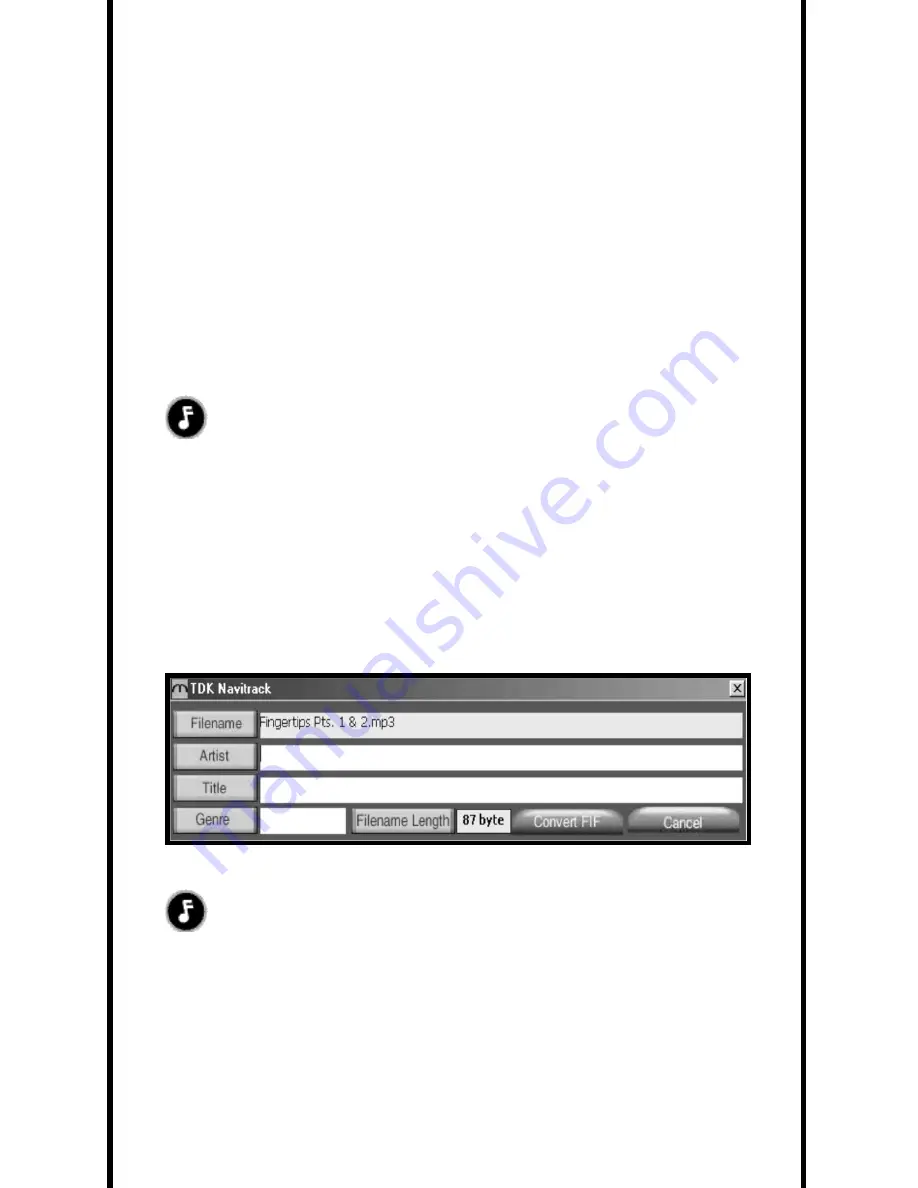
22
•
If there are songs in the Auto Convert List press the AUTO CONVERT button.
These MP3s will be converted to FIF compatible files.
•
If you have songs in the Manual Convert List, see the section below titled
“Converting Songs Manually.”
•
All songs that were converted will now have an “F” icon in front of it and
will move to the FIF Formatted File List.
CONVERTING SONGS MANUALLY
NOTE:
Files with no ID3 tag information will require you to add Artist,
Title, and Genre information during the manual conversion process.
Files that do not originate from a commercially pressed CD, re c o rded from an analog
(tape, LP etc.) source, or are ‘live’ re c o rdings will not contain ID3 Tag inform a t i o n .
To convert songs to FIF manually:
•
Double-click on the song you want to convert from the Manual Convert
List-the File Converter Box will open.
•
Completely fill in the Artist, Title, and Genre text boxes and press the
CONVERT FIF button.
NOTE:
All fields must be completed for conversion.
Summary of Contents for Mojo
Page 1: ...CD MP3 DIGITAL JUKEBOX V 1...




















