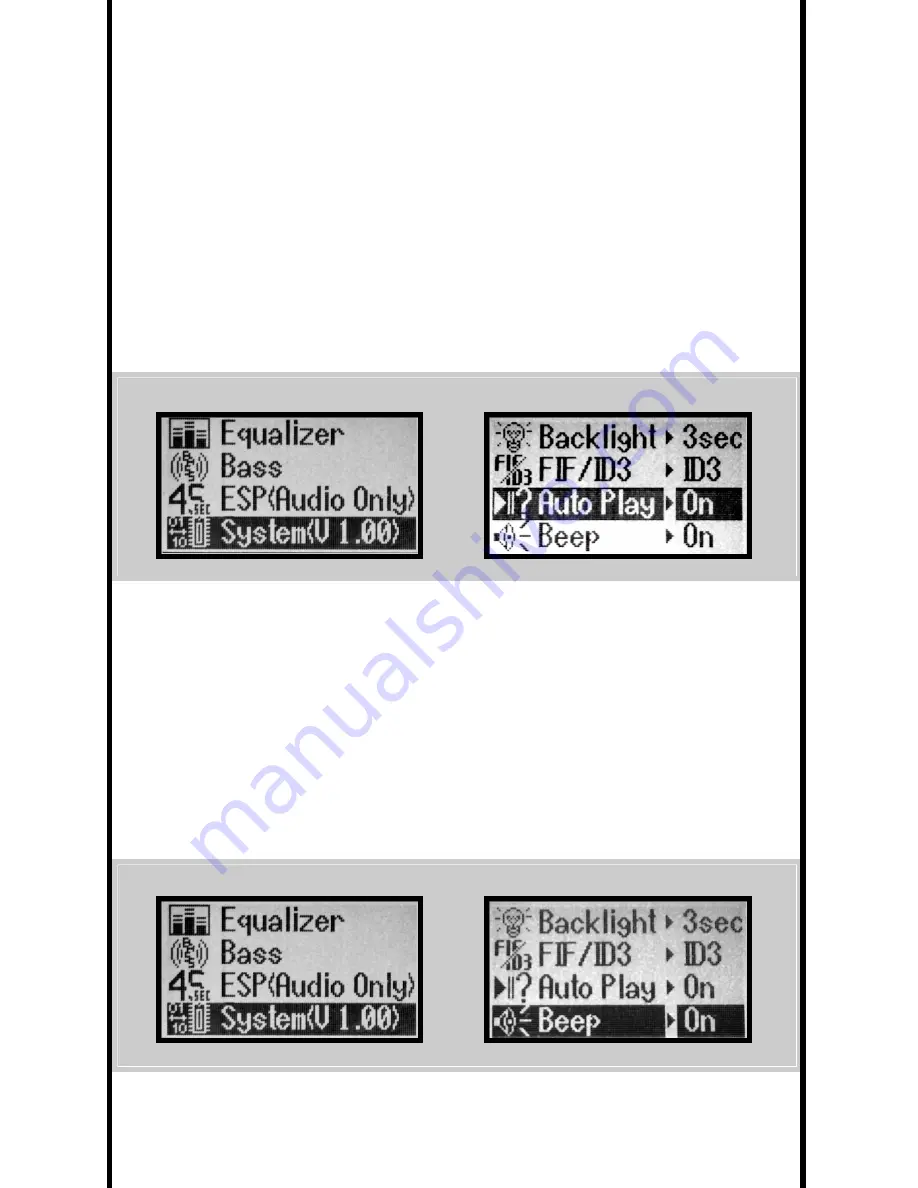
SETTING AUTOPLAY
The AutoPlay feature begins playback of your CDs as soon as you put it in your
MOJO player. The AutoPlay default setting is ‘ON’. To set AutoPlay:
1. Press MODE.
2. Scroll down to SYSTEM, press NEXT.
3. Scroll down to AUTOPLAY, press NEXT.
4. Use the UP/DOWN arrows to turn ON or OFF.
5. Press SELECT then MODE to save and return to the main display.
SETTING AUDIBLE BEEP
You can use the Audible Beep to confirm when a selection has been made.
The default setting for Audible Beep is “ON.” To set Audible Beep:
1. Press MODE.
2. Scroll down to SYSTEM, press NEXT.
3. Scroll down to BEEP, press NEXT.
4. Use the UP/DOWN arrows to turn ON or OFF.
5. Press SELECT then MODE to save and return to the main display.
2. SYSTEM select
3. AUTOPLAY select
2. SYSTEM select
3. BEEP selected
15
Summary of Contents for Mojo
Page 1: ...CD MP3 DIGITAL JUKEBOX V 1...




























