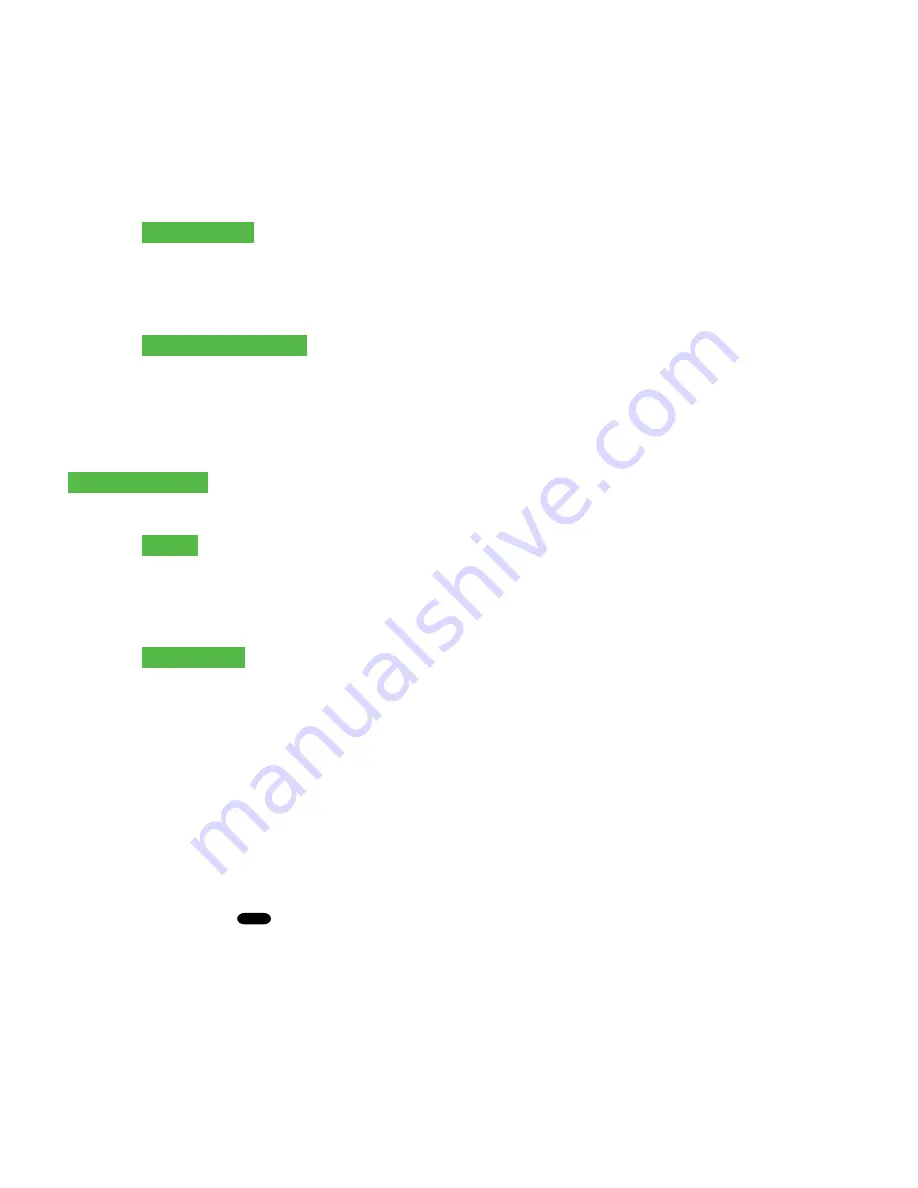
3
Financial Transactions
- 15 -
b)
Select the
back arrow
or
OK
. If correct, select
OK
. Otherwise, select the
back arrow.
c)
Select the payment method and press
OK
. The customer selects how they are paying for the
partial amount. Gift card appears only if you accept them.
d)
Select the
back arrow
or
YES
. If the amount and payment type are correct select
YES
.
Otherwise, select the
back arrow.
Go to step 4.
Tip (optional)
If you have tips enabled on your terminal you will follow these steps:
a)
The customer selects / enters one of the
tip options
offered on screen.
b)
The customer confirms the amount:
NO
or
YES
.
Cashback (optional)
You will only see these steps if you have cashback enabled on your terminal.
a)
The customer indicates whether they want cashback (
NO
or
YES
).
b)
The customer enters or selects the cashback amount and presses
OK
.
c)
Customer confirms that the amount is correct (
NO or YES)
.
Payment method
4.
Perform one of the following payment methods:
Insert
or
Tap
.
Insert
a)
The customer inserts their debit card.
b)
The customer selects the account to use:
CHEQUING
or
SAVINGS
.
c)
The customer enters their
PIN
and presses
OK
. Go to step 5.
Contactless
a)
The customer
taps
their contactless-enabled debit card on the screen. In some cases the
customer may be required to enter their
PIN
. Go to step 5.
5.
The screen shows that the transaction is completed with an authorization number or approved message and
the receipts print. You can
REPRINT
the receipt or
FINISH
the transaction.
6.
If there is a balance left owing, go to the
Split Payment
instructions in step 3.
Void
This option recalls a transaction so that you can void it. The following instructions can access any transactions that
were performed in the current open batch. If a day close has been completed you cannot recall transactions
prior to the day close. If a day close has been performed you must do a refund, not a void.
1.
Press the left
-
Desktop
Void
.
2.
Enter the
trace #
from the receipt of the transaction to be voided and press
OK
.
3.
Confirm that the transaction is to be canceled (
NO
or
YES
).
4.
If this is a debit card, the customer inserts their card, enters their
PIN
and presses
OK
.
5.
The screen shows that the transaction is completed with an approved message and the receipts print.
6.
You can
REPRINT
the receipt or
FINISH
the transaction.






























