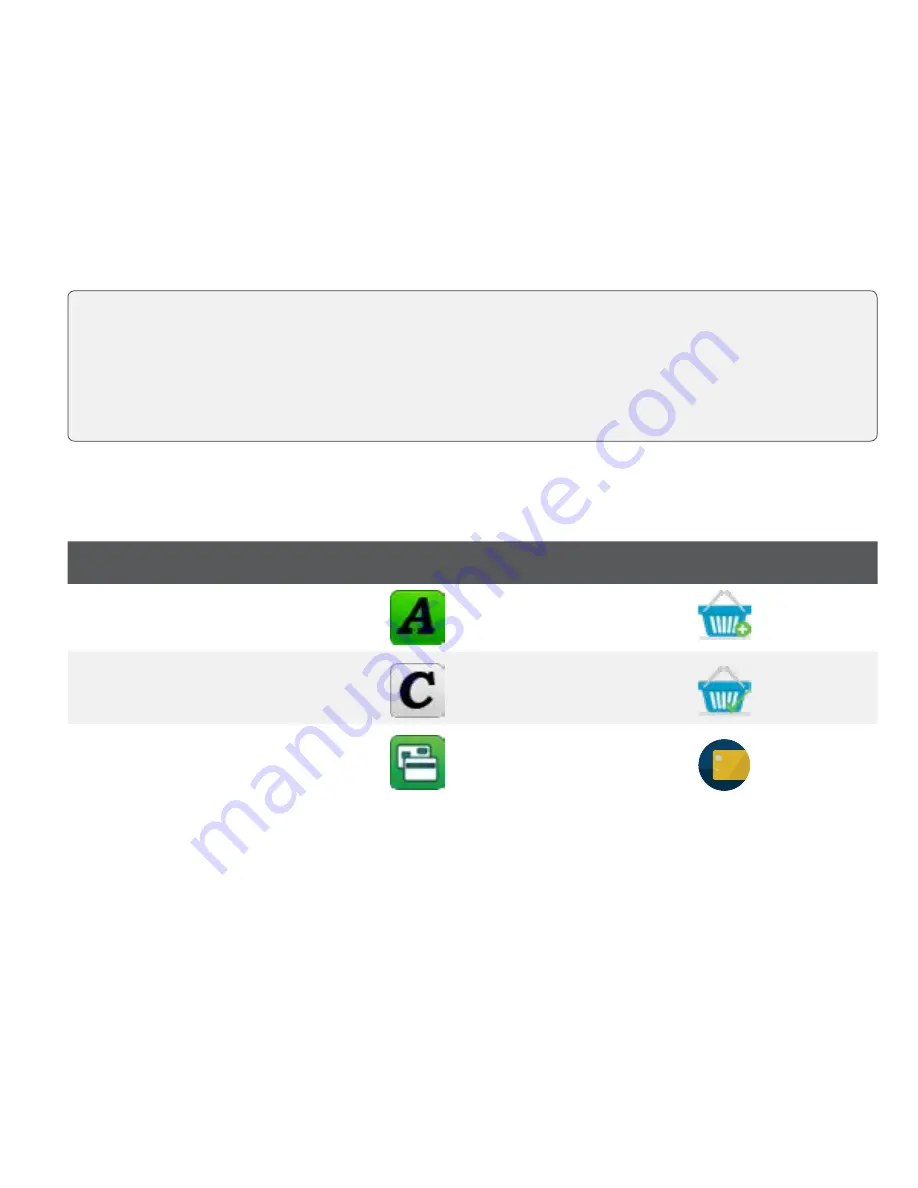
1
Who would use this guide?
You would use this guide if you perform pre-authorizations during the course of your daily business.
Financial Transactions
The TD Generation terminals can perform the following pre-authorization transactions: Pre-authorization
(Create Pre-Authorization, Pre-Auth Completion, Force Post Pre-Authorization).
Pre-authorization icons
To start a pre-authorization you must use the appropriate icon to ensure that it is processed correctly.
Transaction
All-in-One, HSPA, WiFi, and
Portal with PINpad
Portal 2 with PINpad
Pre-Authorization
Pre-Authorization
Completion
Credit / Debit
More Credit Debit
•
Depending on your terminal settings, you may be required to enter a supervisor ID and password to
proceed with any transaction.
•
Pre-authorizations can only be performed with credit cards.
•
If the receipt has a signature line on it, the customer
must
sign it.
•
If pre-authorizations are not already enabled on your terminal, you can contact the TD Merchant Solutions
Help Desk at
1-800-363-1163
to have them enabled.
Ribequ
1234 5678 91
Alitem Ra
Ide
que
9101 121
amt
delk
Summary of Contents for TD Generation
Page 4: ...ii...
Page 12: ...535412 1120...






























