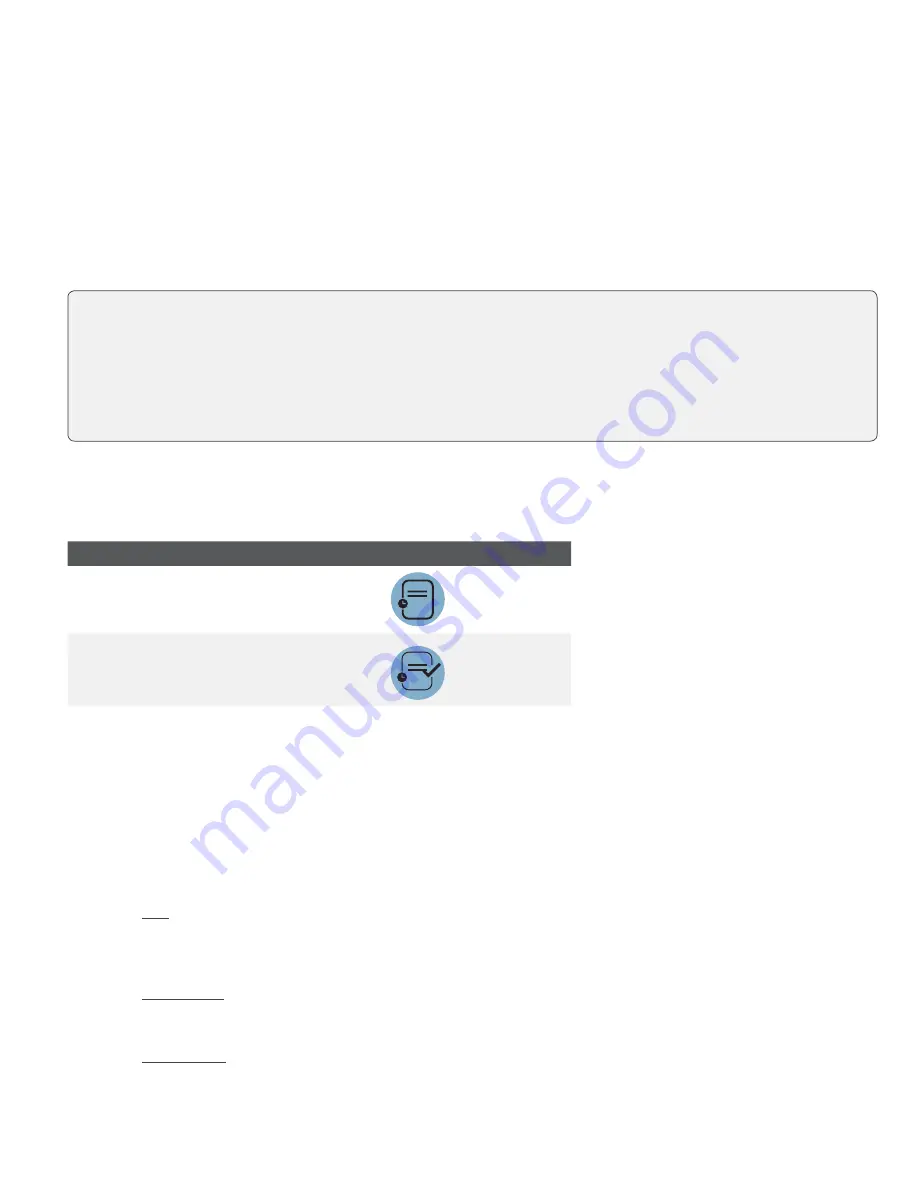
1
Who would use this guide?
You would use this guide if you perform pre-authorizations during the course of your daily business.
Financial Transactions
The TD Desk 5000 and TD Move 5000 terminals can perform the following pre-authorization transactions:
Pre-authorization (Create Pre-Authorization, Pre-Auth Completion).
Pre-authorization icons
To start a pre-authorization you must use the appropriate icon to ensure that it is processed correctly.
Transaction
TD Desk 5000, TD Move 5000
Pre-Authorization
Pre-Authorization
Completion
Open a pre-authorization
Use this option to confirm that the pre-authorized amount is available on the credit card and then place a hold on it.
1.
Tap the
Pre-Auth
icon.
2.
Enter the
amount
and press
OK
.
3.
Confirm the amount (
Cancel
or
Enter
).
Tap
a)
The customer
taps
their contactless-enabled credit card on the contactless card reader. Go
to step 4.
Insert card
a)
Enter the
PIN
and press
OK
. Go to step 4.
Swipe card
a)
Indicate if the card is
<Other Card>
or
UnionPay
press
OK
.
If you selected UnionPay, enter the
PIN
and press
OK
. Go to step 4.
•
Depending on your terminal settings, you may be required to enter a supervisor ID and password to
proceed with any transaction.
•
Pre-authorizations can only be performed with credit cards.
•
If the receipt has a signature line on it, the customer
must
sign it.
•
If pre-authorizations are not already enabled on your terminal, you can contact the TD Merchant Solutions
Help Desk at
1-800-363-1163
to have them enabled.
Summary of Contents for Desk 5000
Page 1: ...TD Desk 5000 and TD Move 5000 Pre authorizations Guide For the TD Desk 5000 TD Move 5000...
Page 4: ...ii...
Page 8: ...4...
Page 10: ...0421...










