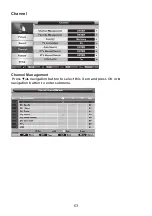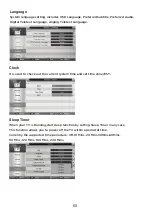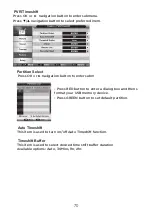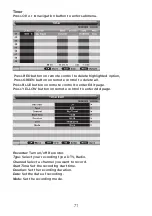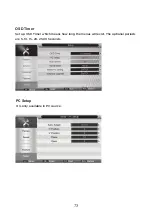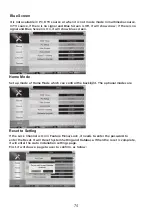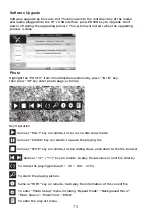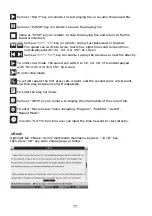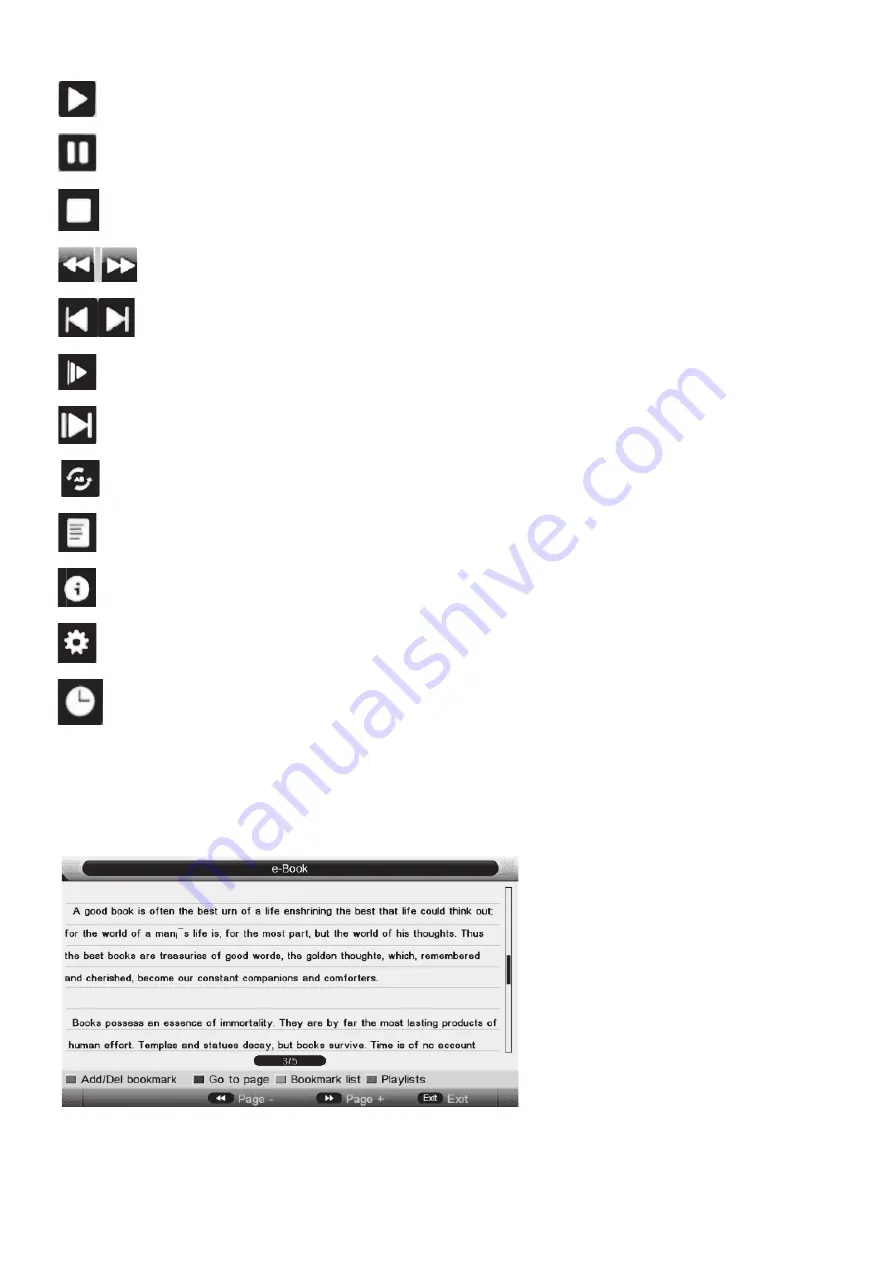
Same as "PLAY" key on remote, to start playing file, or resume the paused file.
Same as "PAUSE" key on remote, to pause the playing file
Same as "STOP" key on remote, to stop the playing file, and return to the file
browser interface.
Same as "<<" / ">>" key on remote, to play fast backward or forward.
The speed can switch to twice, four times, eight times and sixteen times,
and displayed with “X2
、
X4
、
X8
、
X16” on screen
Same as "|<<" / ">>|" key on remote, to play the previous or next file directly.
To enter slow mode. The speed can switch to 1/2, 1/4, 1/8, 1/16, and displayed
with “X1/2, X1/4, X1/8, X1/16” on screen.
To enter step mode
To set AB repeat, the first press sets A point, and the second press sets B point,
and then play between A and B repeatedly.
To enter the play list menu.
Same as "INFO" key on remote, to display the information of the current file.
To enter “Movie Setup” menu, including “Program”, “Subtitle”, “Audio”,
”Repeat Mode”.
To enter “GO TO” function, user can input the time he want to start directly.
Highlight the “eBook” item in multimedia mainmenu by press “
Ż
/
Ź
” key,
then press “OK” key enter eBook page, as follow:
eBook