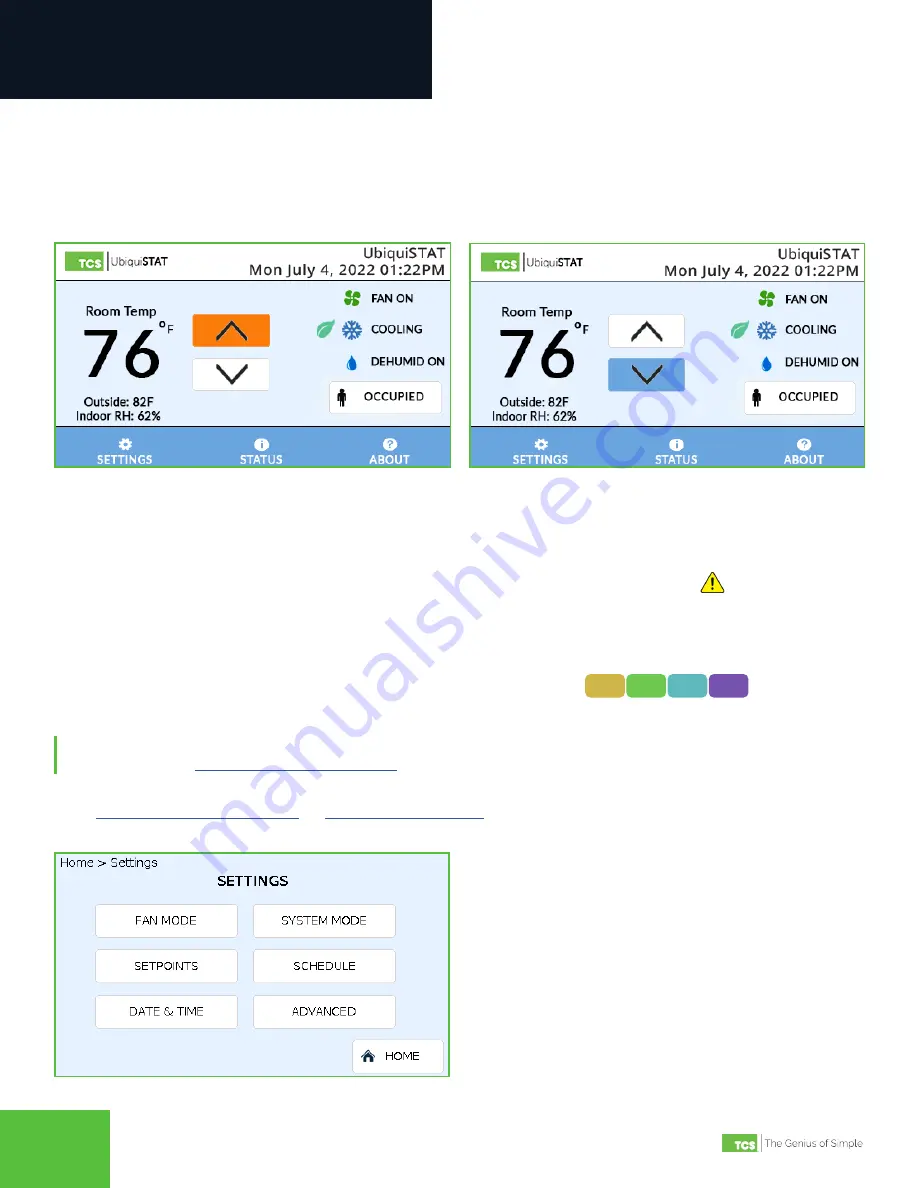
2800 Laura Lane • Middleton, WI 53562 | 800.288.9383 | www.tcsbasys.com
55
Configuration
4
Room Temperature and Setpoints
The room temperature is rounded to the nearest whole number. The active heat and cool setpoints will appear in place
of the room temperature when using the up/down arrows to adjust the temperature value or when touching the Room
Temperature numbers. The up/down arrows will change color to indicate the current setpoints are being overridden (blue
for cooler, orange for warmer). Touch the arrows to change the heating and cooling setpoints (User Setpoint Adjust)
together incrementally, to a maximum of +/– 5°F from the programmed setpoint.
Setpoint Override Indication: Warmer
Setpoint Override Indication: Cooler
Digital Input Setpoint Setback Active Indicator
The Digital Input (DI) Setpoint Setback feature allows the user to adjust the effective heating and cooling setpoint values
based on the state of a DI. This allows the controller to increase the cooling setpoint and decrease the heating setpoint
by a predetermined amount and effectively create a setback response to an energy demand. The
indicator becomes
visible then the DI Setpoint Setback feature is active. Touch the symbol to bring up a brief explanation of the feature.
Information Text Fields
The first line displays outside air when a remote temperature sensor is connected It can also be configured to display
other system information. The second line displays the indoor relative humidity.
4X11 4X21 4X41 4X51
Settings Section
NOTE:
Several of the settings described herein were assigned during the initial setup of the UbiquiSTAT via the Startup
Wizard (refer to the
). Follow these instructions if you need to change those settings.
Access to this menu can be controlled by the use of an access code, which can be assigned via the Startup Wizard (refer
to the
Touching the SETTINGS button at the bottom of the HOME screen will bring up the Settings section.
Settings Screen





































