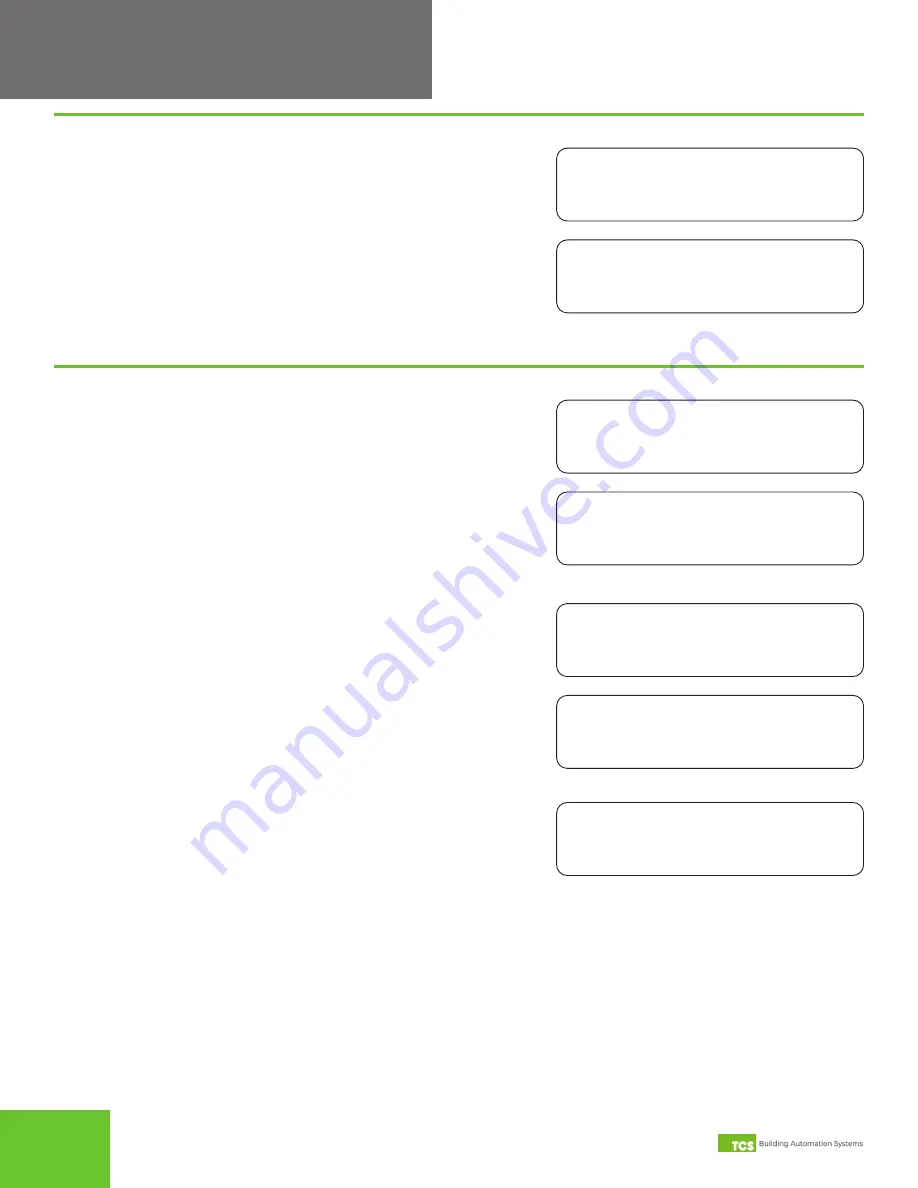
11
2800 Laura Lane
•
Middleton, WI 53562
|
800.288.9383
|
www.tcsbasys.com
11
Configuration
SET DATE:
08-08-18
STEP 2 Date:
Set the month, date, and year.
Time and Date
STEP 1 Time and Day: Set the hour, minute, AM or PM, and day of the
week.
SET TIME & DAY:
12:00 AM
MON
COPY MON FOR
TUE? NO
STEP 5 Copy Schedules:
Select whether to copy the occupancy time
periods from the previous day. If you select YES, the settings
from the previous day’s Steps 2 and 3 will be copied to the
day shown and you will skip to the next day. If you select NO,
the screens for Occupancy Time Periods will appear, allowing
you to enter different schedules for that day. Repeat this
process for each day of the week.
SET OCCUPIED
TIMES TUESDAY:
STEP 4 Set Occupancy Time Periods:
This screen indicates the
day of the week shown is ready for configuring up to four
occupancy time periods. Press the CLOCK SETUP button
on the keypad to advance to the setup screens for the day
shown.
A:08:00 TO 17:00
B:00:00 TO 00:00
STEP 2 Occupancy Time Periods (1 of 2):
Set hours and minutes
(military time) for start and stop times for occupancy time
periods A and B.
NOTE:
Time periods with start and end times of 00:00 are
inactive.
C:00:00 TO 00:00
D:00:00 TO 00:00
STEP 3 Occupancy Time Periods (2 of 2):
Set hours and minutes
(military time) for start and stop times for occupancy time
periods C and D.
Occupancy Schedules
STEP 1 Set Occupancy Time Periods:
This screen indicates that the
day of the week shown is ready for configuring up to four
occupancy time periods. Press the CLOCK SETUP button on
the keypad to advance to the setup screens for the day shown.
SET OCCUPIED
TIMES MONDAY:













