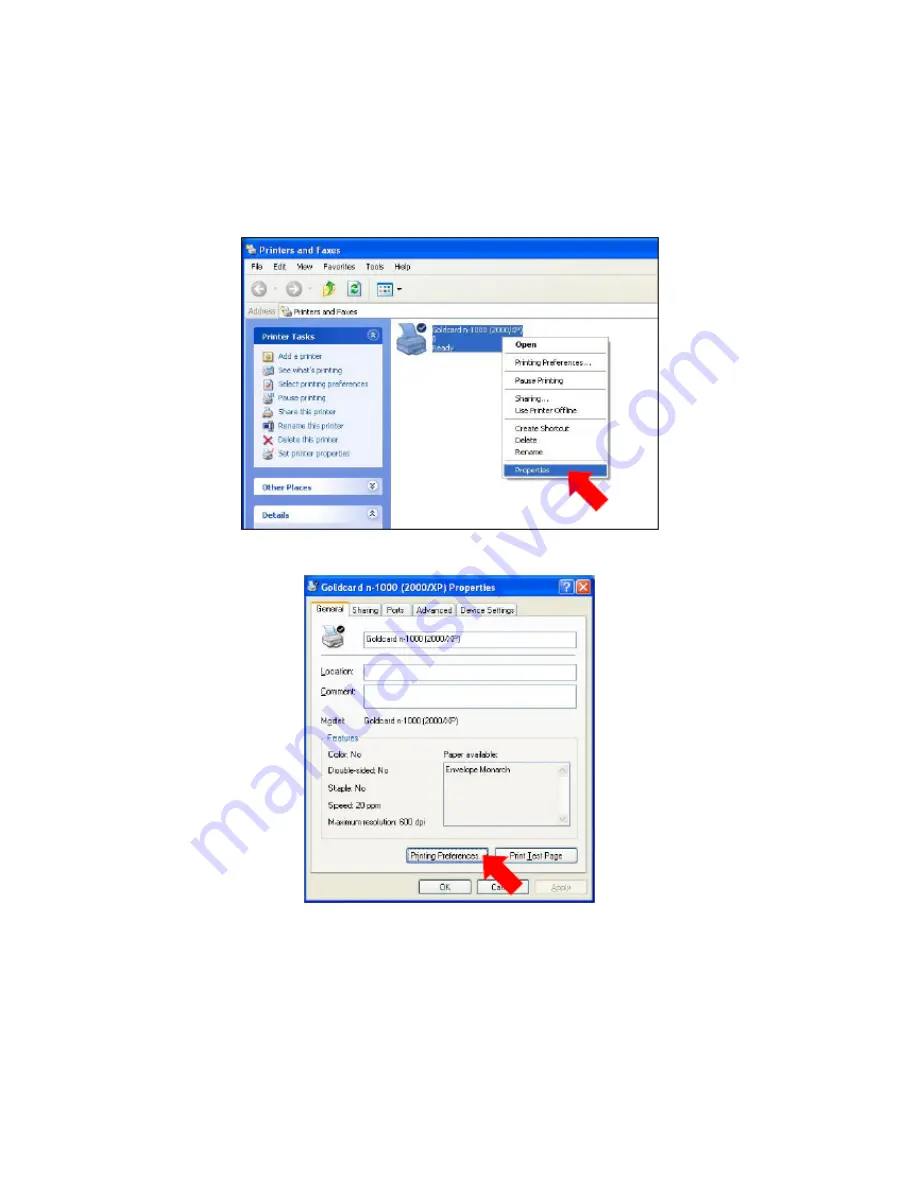
I Think Customer’s Success
14
(17) After the driver installation, you should set several simple options.
These options is set in the Printer Property dialog box.
(18) Press the Goldcard n-1000 icon with the right button of the mouse in the
Printers and Faxes, and then select the [Property] menu on the popup menu.
(19) Press the [Printing Preferences] button in the Printer Property dialog box.





























