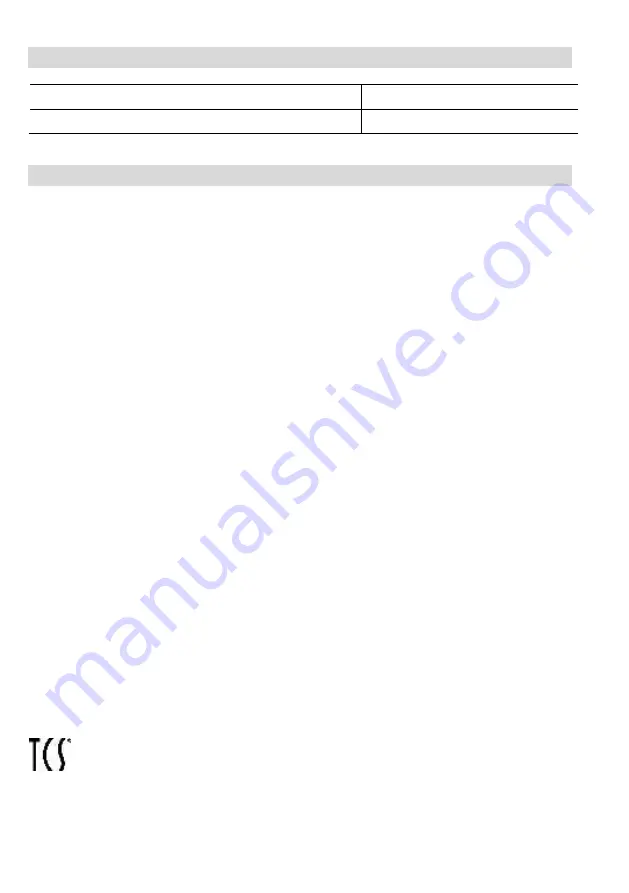
40
Accessory
short text
article number
central image buffer
FVM1000-0400
Service
Please send your questions and inquiries to
Headquarters
TCS TürControlSysteme AG
Geschwister-Scholl-Str. 7, 39307 Genthin
FON: +49 3933 8799-10, FAX: +49 3933-8799-11
E-Mail: [email protected], www.tcsag.de
www.carus-concepts.com
Subject to technical changes.
TCS Hotline Germany
FON: +49 4194 9881-188, FAX: +49 4194 9881-29
E-Mail: [email protected]
PI_CAI20x0.doc 2 A 04/2014

































