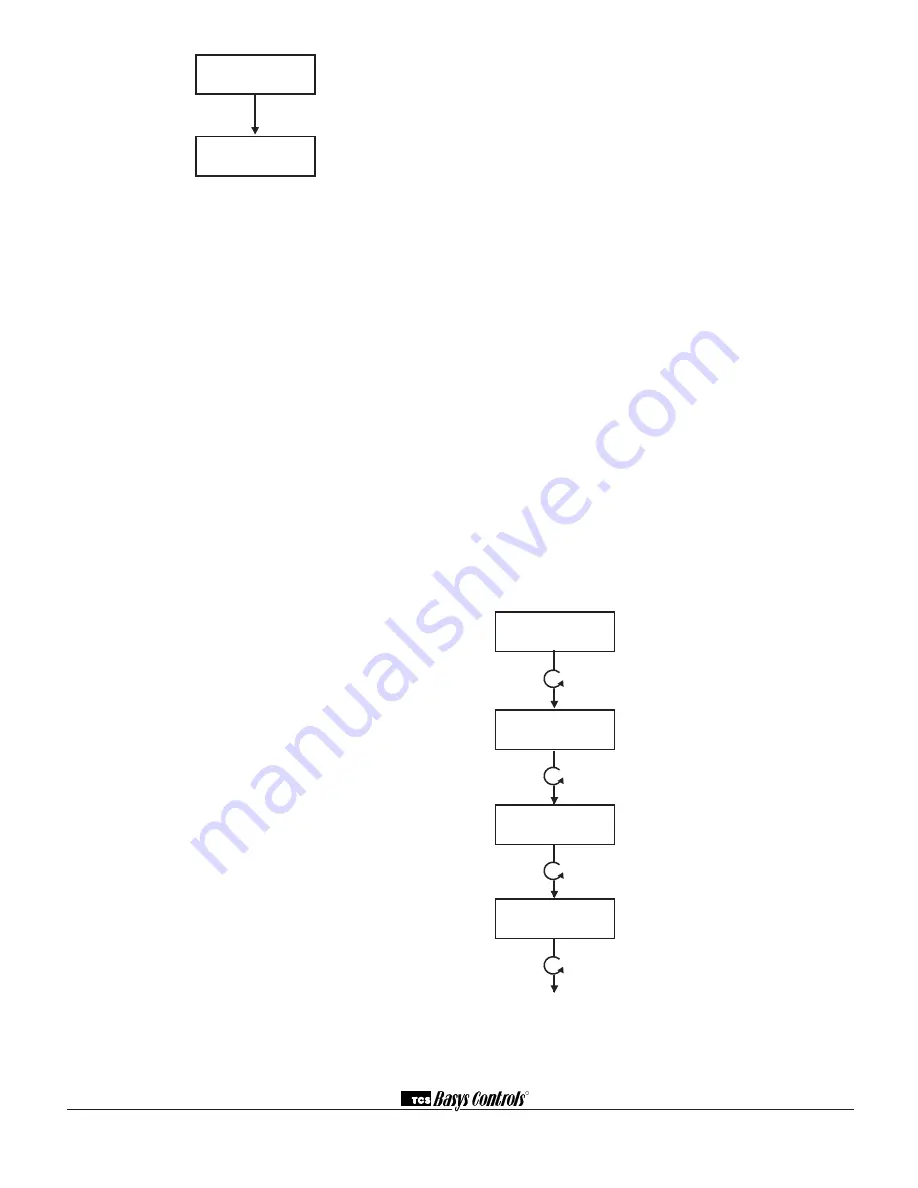
3. Take note of the current temperature and other input
readings. If the SZ1145 will be used only for monitor-
ing, and the readings appear to be correct, you are
done.
4. For all analog inputs which will be used to generate
an alarm condition, go into programming mode and
adjust the high and/or low limits below and/or above
the current readings. For all digital inputs which will
be used to generate and alarm condition, go into
programming mode and change the setting from
open to closed (or vice versa). Through the monitor-
ing screens, verify that the alarm condition(s) is (are)
recognized.
5. If the relay output is not disabled, verify its operation
when at least one alarm is present and also when no
alarms are present. If using the alarm time-out fea-
ture, verify that once an alarm occurs the relay goes
back to its non-alarm state after the programmed
time.
6. If DI1 will be set to "Toggle Momentary" mode when
there are no alarms present, momentarily short DI1
to C. Through the monitoring screens, verify that the
"Override" is on and that the "Time Remaining" num-
ber counts down.
7. Go back into programming mode and set up the
SZ1145 with all of the desired settings.
TROUBLESHOOTING
No Display
Check for 24 VAC on terminals “R” and “C”.
Relay Output Does Not Come On
Check the High and Low Limits for analog inputs, and
open or closed settings for digital inputs. Check to be
sure that the relay output has been selected to be open
or closed upon alarm. Verify through the monitoring
screens that indeed there is an alarm present.
Relay Output Does Not Shut Off
Verify that the "Alarm Status" in the monitoring menu is
"OK", signifying that there are no alarms present. If this
is the case, verify that the relay output is set to normally
closed for an alarm condition. Remove power from the
SZ1145. Remove the wires (or terminal block) from ter-
minals “NO” to “COM”. Measure W from terminals “NO”
to “COM”. If the reading is 0W, the mechanical relay is
defective.
R
2800 LAURA LANE • MIDDLETON, WI 53562 • (800) 288-9383 • FAX (608) 836-9044 • www.tcsbasys.com
7
Alarm Status.
Either check or ok.
Temp1 & Temp2 Alarm Screen.
Shows
the Temp1 and/or Temp2 alarm condition if
either is in alarm.
Temp3 & Temp4 Alarm Screen.
Shows
the Temp3 and/or Temp4 alarm condition if
either is in alarm.
AI1 & AI Alarm Screen.
Shows the AI1
and/or AI2 alarm condition if either is in
alarm.
Wrong Temperature Display
If either of the four temperature input readings is slightly
high or low +/- 5°F, they can be adjusted. The "T1" input
adjustment pot is labeled "T1" and so on. You should also
remove the wires from (or terminal block) from terminals
"T1" to "T1", etc., and measure
Ω
on the wires. The sen-
sor will read 1000
Ω
at 32°F (0°C). The sensor has a posi-
tive temperature coefficient and the reading will change
2.16
Ω
per °F. If the actual temperature was 70°F the
reading would be 1082
Ω
. Using this knowledge, you can
determine whether the problem is with the controller or
sensor, or a wiring problem.
Wrong Analog Input Display
If either of the two analog input readings is slightly high
or low, the respective Low and High scaling limits can
be adjusted slightly. Let's say that the AI1 value is 5°F
low and AI1 has a span from -40°F to 160°F. Change the
scaling for the Low and High Limits to be -35°F to 165°F,
instead of -40°F to 160°F. You can also measure DC volt-
age from "AI1" to "C" and "AI2" to "C". The 4 to 20mA
inputs are represented as 1 to 5VDC signals here. Using
this knowledge, you can determine whether the problem
is with the controller or your input device, or a wiring prob-
lem.
MONITORING SCREENS
Continually pressing the scroll button allows more exten-
sive monitoring. The screens are shown below.
ALARM STATUS
CHECK
*SZ1145*
TCS V2.0(C)
ALARM STATUS
CHECK
TEMP1 HIGH ALARM
TEMP2 LOW ALARM
TEMP3 LOW ALARM
TEMP4 LOW ALARM
2.
1.
AI1 HIGH ALARM
AI2 HIGH ALARM
3.








