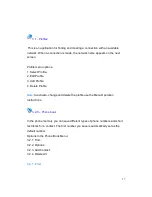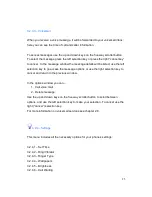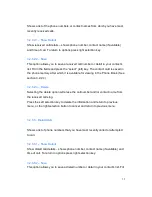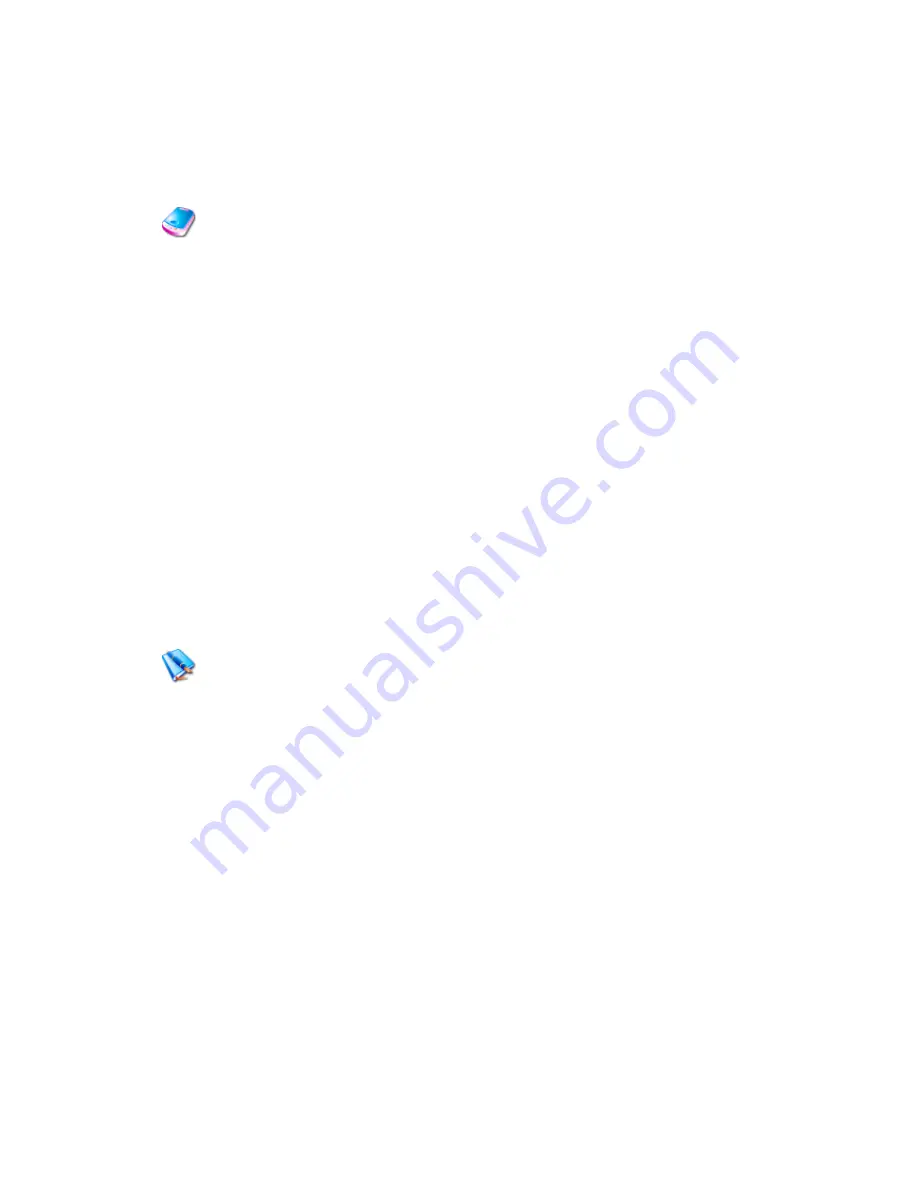
17
3.1 - Profiles
This is an application for finding and creating a connection with an available
network. When a connection is made, the network name appears on the next
screen.
Profile menu options:
1. Select Profile.
2. Edit Profile.
3. Add Profile.
4. Delete Profile.
Note
: to activate, change and delete the profile use the Menu Operation
Instructions.
3.2.0 – Phone book
In the phone memory you can save different types of phone numbers and short
text items for a contact. The first number you save is automatically set as the
default number.
Options in the Phone Book Menu:
3.2.1. Find.
3.2.2. Options.
3.2.3. Add Contact.
3.2.4. Delete All.
3.2.1 - Find