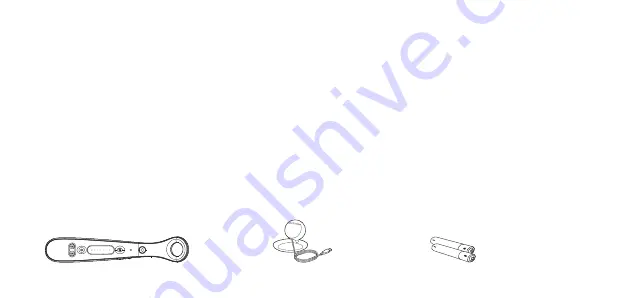
2
Introduction
Congratulations on your purchase of the TCL Zoom, the interactive remote control created
specifically for kids.
Features:
- Compatible with TCL Roku TV models 43S525 and 50S525.
- Interactive remote for navigating the Zoom streaming app.
- When paired with the Zoom app, kids will be able to navigate through thousands of movies
and TV episodes.
- It functions as a regular TV remote control, i.e., turning the TV on/off, volume control, and
option select; and can also be used with other TV applications.
- Voice search can be used to find movies and TV episodes on the Zoom app.
Inclusions:
TCL Zoom remote
Zoom receiver
Two (2) AAA batteries

































