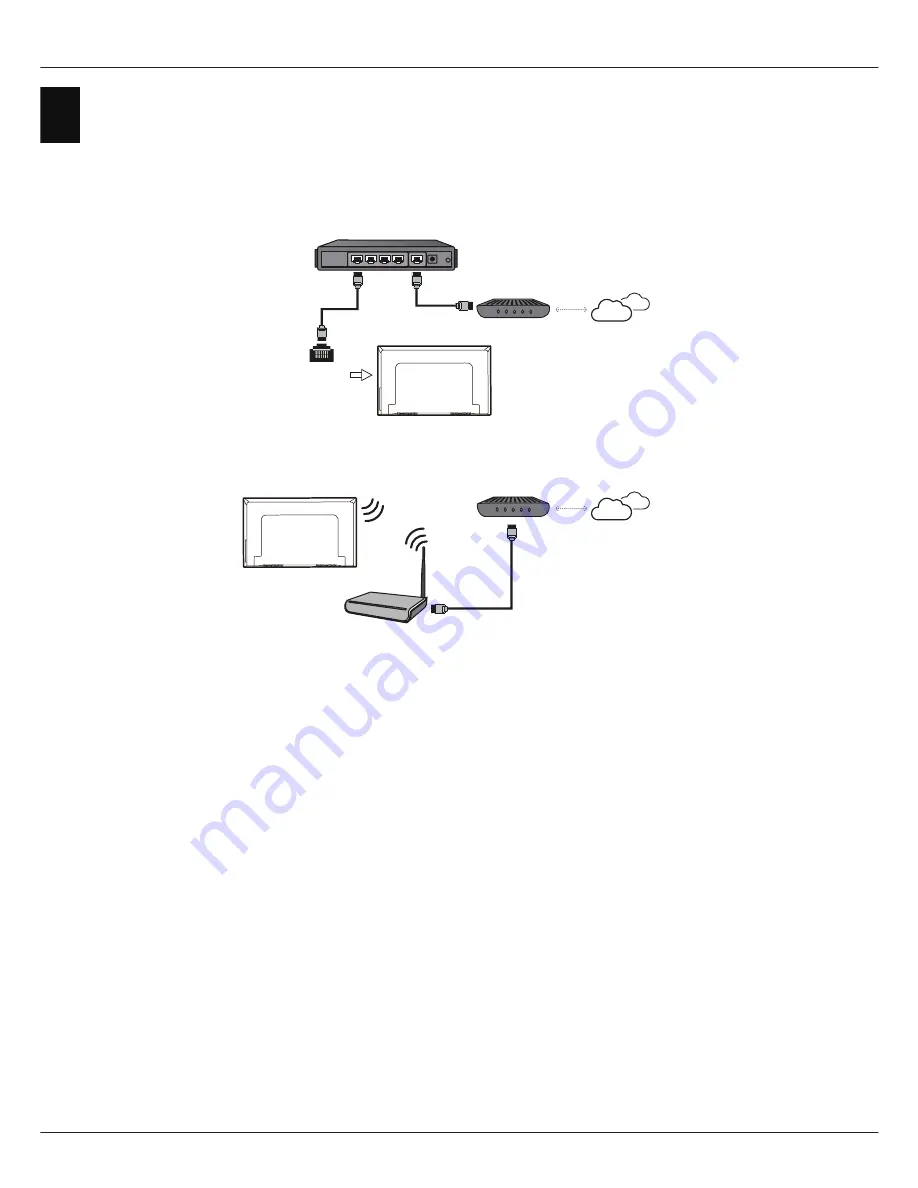
EN
6
English
Connections
Notes:
-
Your TV might not have all connectors visible on diagram above. Number of USB and HDMI ports may vary
according to TV model.
-
Button and connector locations may vary according to TV model.
-
USB connectors are for data input from USB drives and for connecting other relevant USB devices where
applicable. External HDD drives without own power supply have to be connected to USB connector marked
with 1A current output.
-
All USB devices have to be directly connected to TV set without cable extenders. In case extender is
required, maximum 50cm length is recommended. Longer extenders should have ferrite beads.
-
ARC (Audio Return Channel) function is only supported on the HDMI port identified with ARC. To use ARC
function, please turn on T-Link function first as described in the
T-Link
section.
-
Compatibility with MHL enabled devices allows you to connect mobile device to HDMI input in TV set marked
as MHL compatible.
-
It is recommended to use high quality and well shielded HDMI cables to avoid possible interferences.
-
Please use headphones with 3.5mm TRS connector. Excessive sound pressure from headphones can cause
hearing loss.
Connect to the Internet
Wired connection
Wireless connection
Router
Modem
Internet
LAN port
Modem
Internet
Wireless router
Note: The following instructions are just the usual ways to connect your TV to the wired or wireless network.
The connection method may be different depending on your actual network configuration. If you have any
questions about your home network, please refer to your Internet service provider.

































