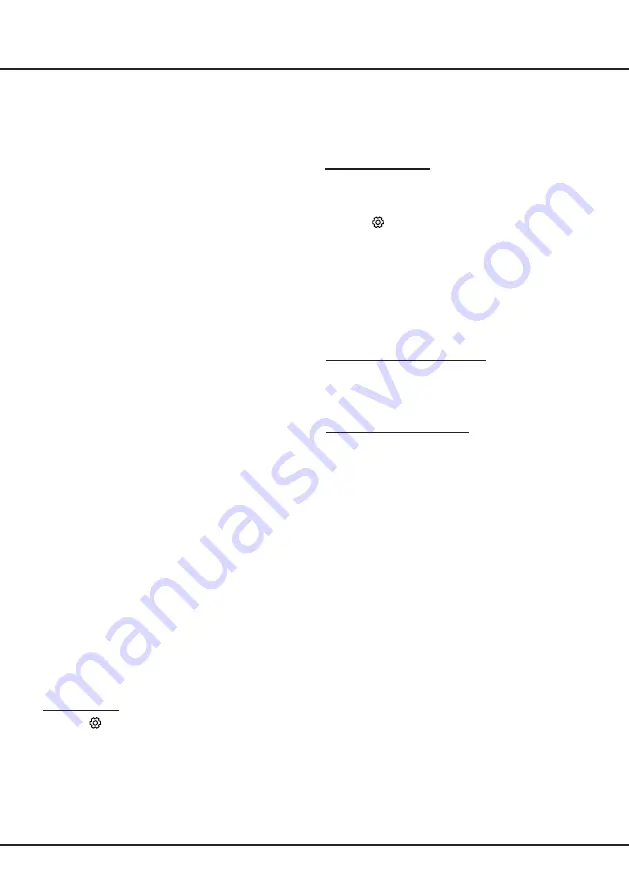
20
Chapter 5
Using More of Your TV
network) or network segment to use TV
remote function.
Network
Waking up
This function allows you to turn on your TV from
standby mode via a network. To use this function,
please make sure:
1.
Your TV is connected to an effective home
network;
2.
The desired controller, such as a smartphone, is
connected to the same network as your TV;
3.
An App which supports networked waking up
function, has been installed into the controller;
4. Networked standby
is set to
On
in the
Smart
TV
menu.
When the TV is in networked standby mode, you
can use the App to wake up the TV remotely.
HbbTV
HbbTV (Hybrid broadcast broadband TV) is a
service offered by certain broadcasters and available
only on some digital TV channels. HbbTV delivers
interactive television over broadband Internet. These
interactive features are added to and enrich the
normal digital programmes, and include services
such as digital teletext, electronic programme
guide, games, voting, specific information related
to the current programme, interactive advertising,
information magazines, catch-up TV, etc.
To use HbbTV please ensure your TV is connected
to Internet and HbbTV is switched on.
Notes:
-
HbbTV services are broadcast- or country-
dependent and may be unavailable in your
area.
-
You cannot download files to your TV with
HbbTV function.
-
Application provider or broadcasting related
conditions may cause an HbbTV application to
be unavailable momentarily.
-
To access HbbTV applications you must
connect your TV to the Internet via a broadband
link. HbbTV applications may not work correctly
in case of network related issues.
HbbTV access
1.
Press
on the remote control, select
Smart
TV > HbbTV Setting
and press
OK/►
to enter.
2.
Press
▲
/
▼
to select
On
and press
OK
to
confirm.
3.
When you tune to a TV digital channel that offers
HbbTV, this will be signalled to you by an on-
screen indication (generally a red button, but
other colour buttons may also be used). Press
the indicated colour button to open the interactive
pages.
4.
Use
▲
/
▼
/
◄
/
►
and the colour buttons to
navigate through the HbbTV pages and press
OK
to confirm.
HbbTV deactivation
HbbTV is required to access Freeview On Demand so
we recommend that HbbTV is activated. If you wish to
to activate / deactivate HbbTV:
1.
Press
on the remote control, select
Smart
TV > HbbTV
and press
OK/►
to enter.
2.
Press
▲
/
▼
to select
Off
and press
OK
to
confirm.
Freeview On Demand
Freeview On Demand is a free content aggregation and
streaming service provided by Freeview New Zealand.
Using Freeview On Demand, you can watch the best
free TV and movies on your TV, any time.
To access Freeview On Demand
Connect your TV to a UHF aerial* and broadband**.
Make sure HbbTV is activated on your TV and you have
completed a channel scan to tune in Freeview Live TV
channels.
To use Freeview On Demand
When watching Live TV, a Freeview pop up will be
displayed at the bottom of the screen each time you
change channel.
Use the
arrow
keys and the
OK
button on your remote
to interact with the pop up to access Freeview On
Demand.
Alternatively, you can use the red button on your TV
remote to load the Freeview On Demand application.
*UHF coverage is required. Check your coverage at
www.freeviewnz.tv/check
**Data usage applies.
For more information about Freeview On Demand,
please see www.freeviewnz.tv



















