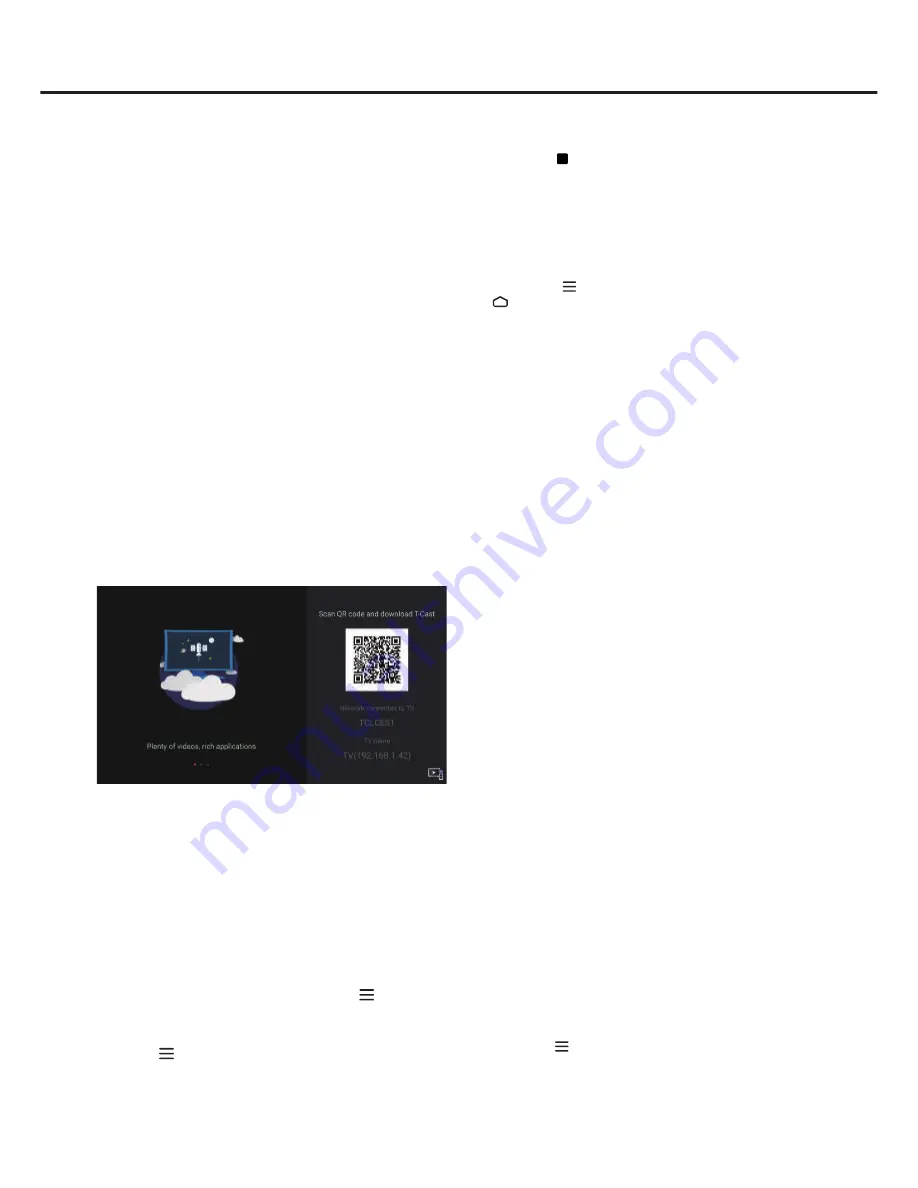
16
Using more of your TV
3.
Press
BLUE
button on the remote control and use
▲/▼/◄/► to adjust the recording duration.
4.
Press
OK/
to stop recording manually, the recorded
file will be saved. In normal operation, the recording
will stop automatically when the recording duration
expires.
5.
In recording, the PVR mini pane will also show on
the screen to indicate the recording progress.
6.
To watch the recorded program, exit PVR mode
first, Press
and select
PVR > PVR List
, or
press
and go to
Apps > MediaCenter > USB > File >
PVR
, then select the related record file. Press
OK
to play. (It is the same if you record a digital radio
program).
Notes
:
- This feature is available only for digital non-
encrypted channels. Even when CICAM (CI or CI+)
is inserted, this feature is not available on encrypted
channels.
- Before you connect the USB drive to the TV, make
sure you have backed up the data in the drive
to avoid the loss of your important data due to
unforeseen malfunction.
- The bigger the USB drive free memory for the PVR
function, the bigger the recording length.
- If you want to change channel or signal source
during recording, store the recording data before
changing the channel or source.
- The TV cannot play files normally if the parameters
of the file exceed the limitations of the system, the
file format is not supported, the file is damaged, or
the file cannot be decoded.
- Do not disconnect the USB drive when the system
is reading a file or transmitting data, otherwise the
system or the drive may be damaged.
Using EPG
(Electronic Program Guide)
EPG is an on-screen guide that displays scheduled
digital TV programs. You can navigate, select and view
programs.
1.
Press
GUIDE
on the remote control, the
Program
Guide
menu will appear, which allows you to get
information about the current or next program
playing on each channel. Navigate through the
different programs using the ▲/▼/◄/► buttons on
the remote control.
2.
Use the related buttons shown at the bottom of the
screen to view EPG.
- Filter
: Program guide filter for digital TV programs.
• Press to display the type list of the program.
• Navigate through the different types using the
▲/▼ buttons on the remote control.
Golive
GoLive is a revolutionary international video
entertainment platform that delivers a diverse selection
of content from all over the world to virtually any
connected TV, phone, tablet, or box. Our unique
technology ensures an optimized viewing experience
that is adapted to suit a range of internet speeds,
broadcasting high-quality streams of the programs
and events you want on whatever device you choose,
whichever country you're in. And the information
displayed will be updated periodically.
Golive requires a
subscription.
Google Cast
Google Cast™ lets you cast your favorite videos, games,
and apps from your mobile device, in full quality, to your
TV. Just one tap of the Cast button on your Android or
iOS screen is all you need to supersize the things you
love. Cast your content then continue browsing on your
phone or tablet.
T Cast
T Cast lets you enjoy plenty of videos, rich of
applications by scaning the QR code on the TV screen
and downloading T Cast.
PVR
(Personal Video Recorder)
Allows you to record your favourite TV programs. Before
you use the function, connect a USB drive to the TV first.
Note
: The feature is available only in selected products
and, due to specific TV network limitations and country
technical requirements, might not be available in
product or place of installation. Feature might also be
blocked by TV network due to copyright protection (HD
content, recording protection). Please use on the
remote control to check if the feature is available in your
product.
1.
Press on the remote control and select
PVR
.
2.
Press
OK
/► to enter and select
Record
. It starts to
record automatically.





















