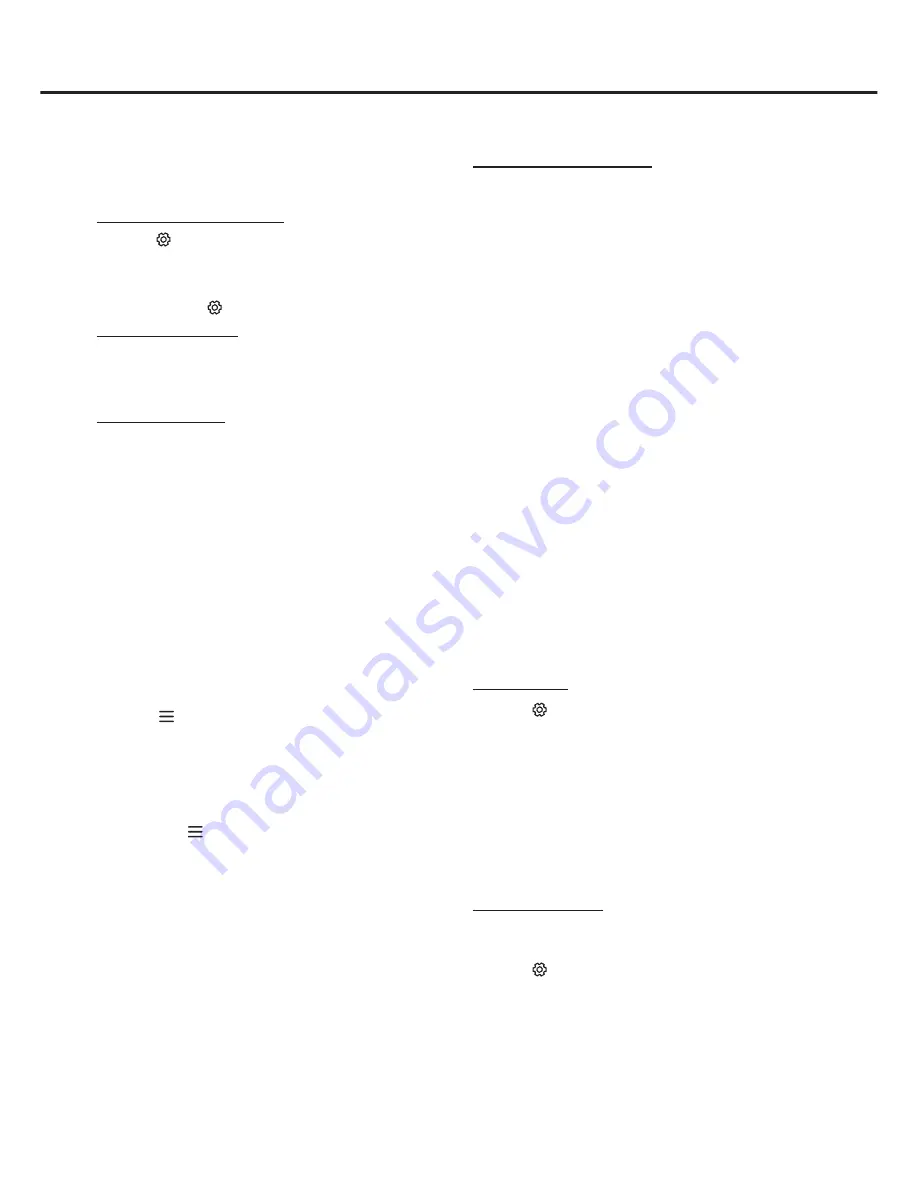
15
Using more of your TV
T-Link
Use this function to search for CEC devices connected
to the HDMI sockets in your TV and enable auto power
on and auto standby between the TV and CEC devices.
Enabling or disabling T-Link
1.
Press
on the remote control, select
System >
T-Link
and press
OK/►
to enter.
2.
Press
▲
/
▼
to select
On
or
Off
and press
OK
to
confirm.
3.
Press
EXIT
or
to close the menu.
Using Auto Power on
Enables the TV to automatically power on when you
power on a CEC device (e.g. DVD) with the device’s
remote. Select On to enable this function.
Using Auto Standy
Enables all CEC devices to automatically go to the
standby mode when you turn off the TV with the TV
remote. Select On to enable this function.
Note: The CEC functions depend on the devices
connected and it is possible that some
devices may not interoperate correctly when
connected to this TV. The user manual or
the manufacturer of the problematic devices
should be consulted for further information.
Time Shift
Allows you to pause, fast forward and rewind live TV,
so you don’t have to miss any part of your favourite
programs. Before you use the function, connect a USB
drive to the TV first. For the first time, you should
complete the disk setup for the USB drive.
1.
Press on the remote control and select
Time
Shift
, then press
OK/►
to confirm.
2.
Follow the directions on the screen to do the disk
setup if you use time shift for the first time.
3.
After the disk setup is done, time shift will start, and
the time shift menu displays on the screen.For later
use, press and select
Time Shift
. press
OK/►
to
display the time shift menu and operate according to
the on-screen prompt.
4.
Pressing
Stop
button stops the time shift and exits.
-
When the time shift menu disappears and only the
timing of the time shift remains on the screen, you
can press
OK
to call out the time shift menu.
Notes
:
- This feature is available only for digital channels.
- Before you plug the USB drive to TV, make sure
you have backed up the data on the drive to avoid
unforeseen malfunction and data loss.
- We recommend that you use a USB drive with at
least 1GB free space and a disk speed faster than
5.0MB/sec.
- The bigger the USB drive free space for time shift,
the bigger the recording length.
Quick Access of Time Shift
: Insert a USB disk, press
PLAY(►) on the remote control, it will access Time Shift
automatically.
HbbTV
HbbTV (Hybrid broadcast broadband TV) is a service
offered by certain broadcasters and available only on
some digital TV channels. HbbTV delivers interactive
television over broadband Internet. These interactive
features are added to and enrich the normal digital
programmes, and include services such as digital
teletext, electronic programme guide, games, voting,
specific information related to the current programme,
interactive advertising, information magazines, catch-up
TV, etc.
To use HbbTV please ensure your TV is connected to
Internet and HbbTV is switched on.
Notes:
-
HbbTV services are broadcast- or country-
dependent and may be unavailable in your area.
-
You cannot download files to your TV with HbbTV
function.
-
Application provider or broadcasting related
conditions may cause an HbbTV application to be
unavailable momentarily.
-
To access HbbTV applications you must connect
your TV to the Internet via a broadband link.
HbbTV applications may not work correctly in case
of network related issues.
HbbTV access
1.
Press
on the remote control, select
System >
Advanced settings > HbbTV
and press
OK/►
to
enter.
2.
Press
▲
/
▼
to select
On
and press
OK
to confirm.
3.
When you tune to a digital TV channel that offers
HbbTV, this will be signalled to you by an on-screen
indication (generally a red button, but other colour
buttons may also be used). Press the indicated
colour button to open the interactive pages.
4.
Use
▲
/
▼
/
◄
/
►
and the colour buttons to navigate
through the HbbTV pages and press
OK
to confirm.
HbbTV deactivation
To avoid disturbances that may be caused by HbbTV
broadcasting tests, you can turn off the HbbTV function:
1.
Press
on the remote control, select
System >
Advanced settings > HbbTV
and press
OK/►
to
enter.
2.
Press
▲
/
▼
to select
Off
and press
OK
to confirm.






















