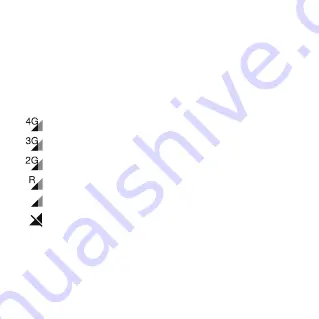
8
9
Log in to your account
Enter your email address and password to log in.
Pairing
Make sure the SIM card is correctly inserted and you are able to connect
to the internet before pairing your watch with your phone. The connected
network icon will appear at the top left of your watch’s Home screen once
connected to the internet.
4G network
3G network
2G network
Data roaming network
No network but can make calls
No network and can’t make calls
1. Touch
Add Watch
on the home page of the
TCL Connect
app.
2. Follow the instructions to complete your child’s personal information
(profile picture, SOS number, name and gender) and touch
NEXT
.


















