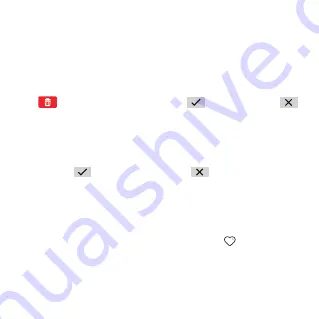
14
Friends
Adding new friends
Swipe left from the Home screen and touch
Contacts
>
+ Friend
.
Keep both
watches in close proximity, shake them, and touch
OK
.
Deleting a friend
In the contact list, swipe left on the name of the friend. Touch the Delete
icon
that then appears on screen. Touch
to confirm, or touch
to cancel.
Group chat
Add friends first before you create a group. Swipe left twice from the Home
screen and touch
Chat
>
Create a group
. Choose a group picture and invite
friends. Touch
to create a group, or touch
to cancel.
Sports
Swipe left/right from the Home screen to select the application. Touch
Sports
to view your sports statistics including steps, distances and calories burned.
If you have inserted a SIM card in your watch, you can view the daily steps
rankings for you and your friends. You can touch the
to “praise” their
steps. You will receive a notification if one of your friends “praises” your steps.
You can also swipe up to the end of this page and touch
Who praised me
to
view the friends who have “praised” you.




































