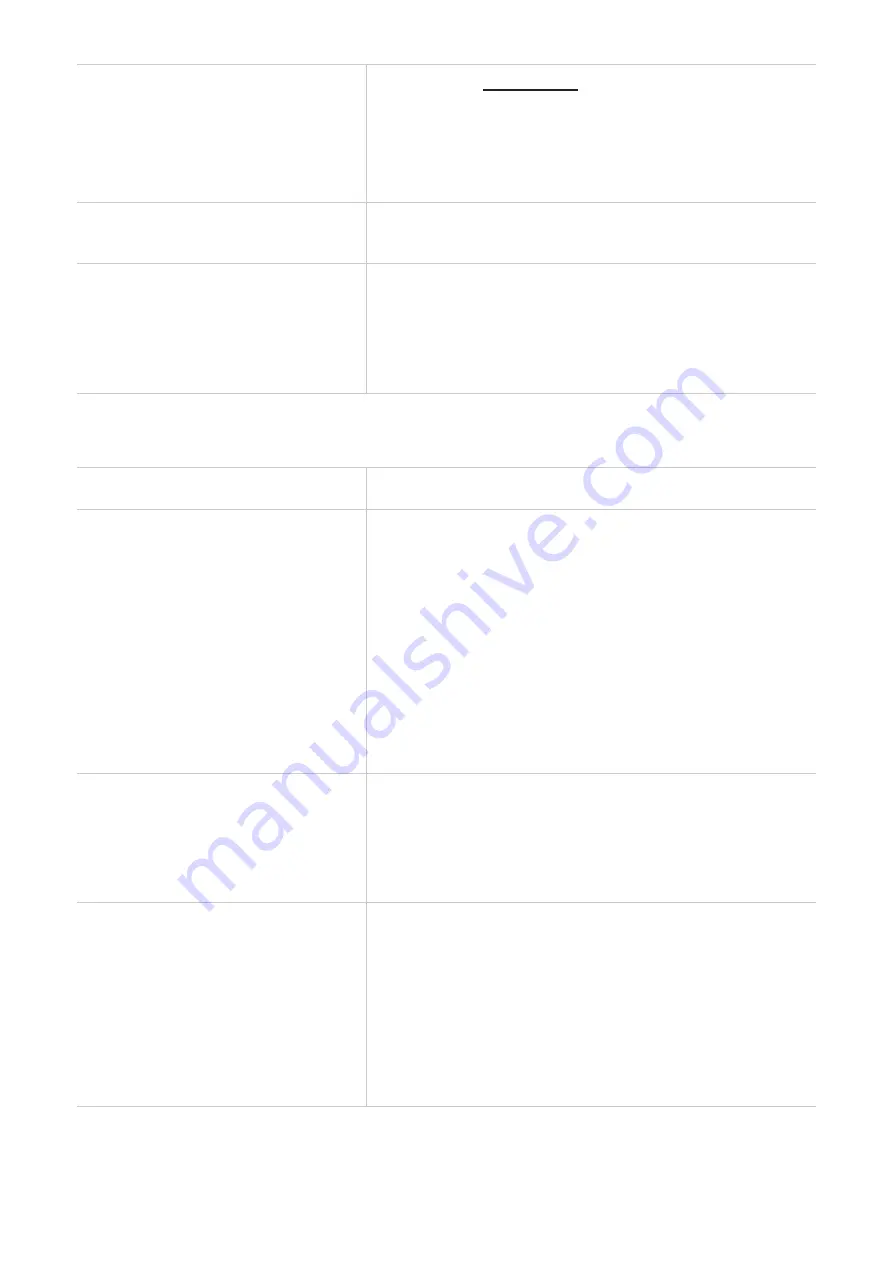
19
I can’t log in to the web UI.
•
Make sure 192.168.1.1 is entered correctly in the
web browser.
•
Make sure the CPE is powered on.
•
Check whether the device is connected to the CPE
network properly.
How do I change the login
password?
1. Log in to the web UI.
2. Go to
System
>
Login password
.
"No SIM card" or "Invalid SIM card"
is displayed on the web UI.
•
Make sure there is a SIM card in your CPE.
•
Reinstall the SIM card, and log in to the web UI
again.
NOTE:
Power off your device before removing the
SIM card.
Connection problems
Problem
Solution
I can't access the internet.
•
If no SIM card is detected, power off your CPE, and
reinsert the SIM card, then try again.
•
If a PIN code is required, enter the PIN code, and try
again.
•
If no network is available, place the CPE in an area
with better signal (for example near a window), and
try again.
•
Reboot your CPE, and try again.
•
If the MAC filter function is enabled, make sure your
device MAC address is on the whitelist.
How can I access the CPE network
wirelessly?
Select the Wi-Fi name (or the SSID) of the CPE on
your wireless devices, and enter the Wi-Fi password.
NOTE:
The default Wi-Fi name and the Wi-Fi
password can be found on the bottom label of your
CPE.
"PIN lock" or "PUK lock" is
displayed on the screen of the
device connected to the CPE
network.
This indicates that the SIM card is locked.
To unlock the SIM card, log in to the web UI and enter
the PIN code or PUK code. To obtain the PUK code,
contact your internet service provider.
NOTE:
If the PIN code is entered incorrectly 3 times,
you will be required to enter the PUK code. If the PUK
code is entered incorrectly 10 times, the SIM card will
be locked permanently.
Summary of Contents for LINKHUB 5CT HH515V
Page 1: ...USER MANUAL V1 0 HH515V ...















