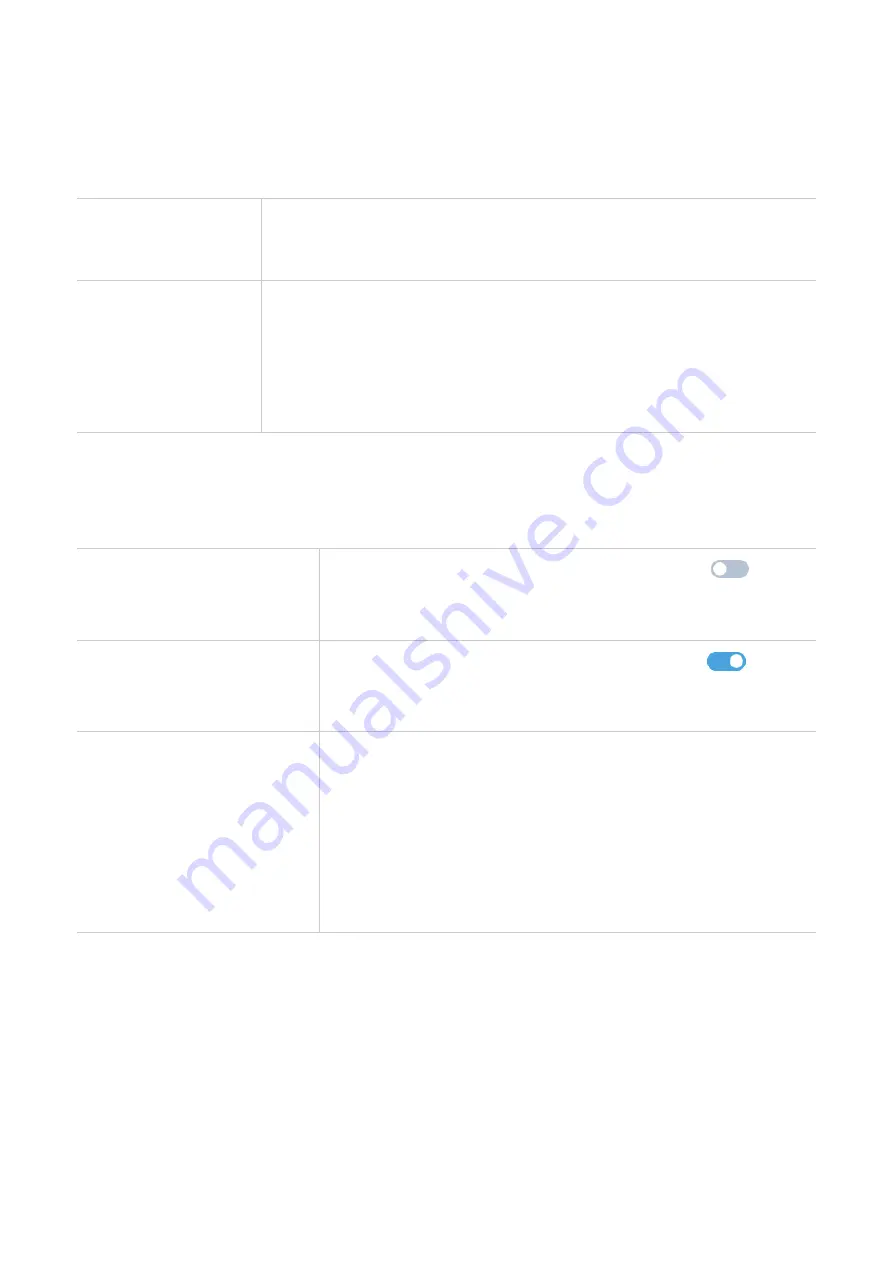
12
WPS
Wi-Fi Protected Setup (WPS) is a wireless network security standard that tries to make
connections between your CPE and wireless devices faster and easier.
If your wireless device is WPS-supported, you can access the CPE Wi-Fi network through a
WPS connection. Select one of the following options to make a WPS connection.
Option 1
1. Press the WPS button on your CPE for 3 seconds.
2. Enable the WPS function of your wireless device within 2
minutes to make a WPS connection.
Option 2
1. Log in to the web UI of your CPE, and go to
Settings
>
Wi-Fi
>
WPS
. (For how to log in to the web UI, see "Chapter 3. Access
the web UI" on page 6.)
2. Click
Start WPS
.
3. Enable the WPS function of your wireless device within 2
minutes to make a WPS connection.
Security
SIM PIN management
Enable SIM PIN
1. When the SIM PIN feature is disabled, click
.
2. Set a SIM PIN code that is 4 to 8 digits long.
3. Click
Apply
.
Disable SIM PIN
1. When the SIM PIN feature is enabled, click
.
2. Enter the current SIM PIN code.
3. Click
Apply
.
Change SIM PIN
1. When the SIM PIN feature is enabled, click
Change SIM
PIN
.
2. Enter the original SIM PIN code and confirm the new SIM
PIN code.
3. Click
Apply
.
NOTE:
When the SIM PIN code is entered incorrectly 3
times, a PUK code is required. You can obtain the PUK code
by calling customer services from your operator.
Advanced settings
WAN(Basic)
Set up the WAN connection mode and modify related parameters under this option. You can
set the connection mode to
DHCP
,
PPPoE
or
Static IP
.
Summary of Contents for LINKHUB 5CT HH515V
Page 1: ...USER MANUAL V1 0 HH515V ...






















