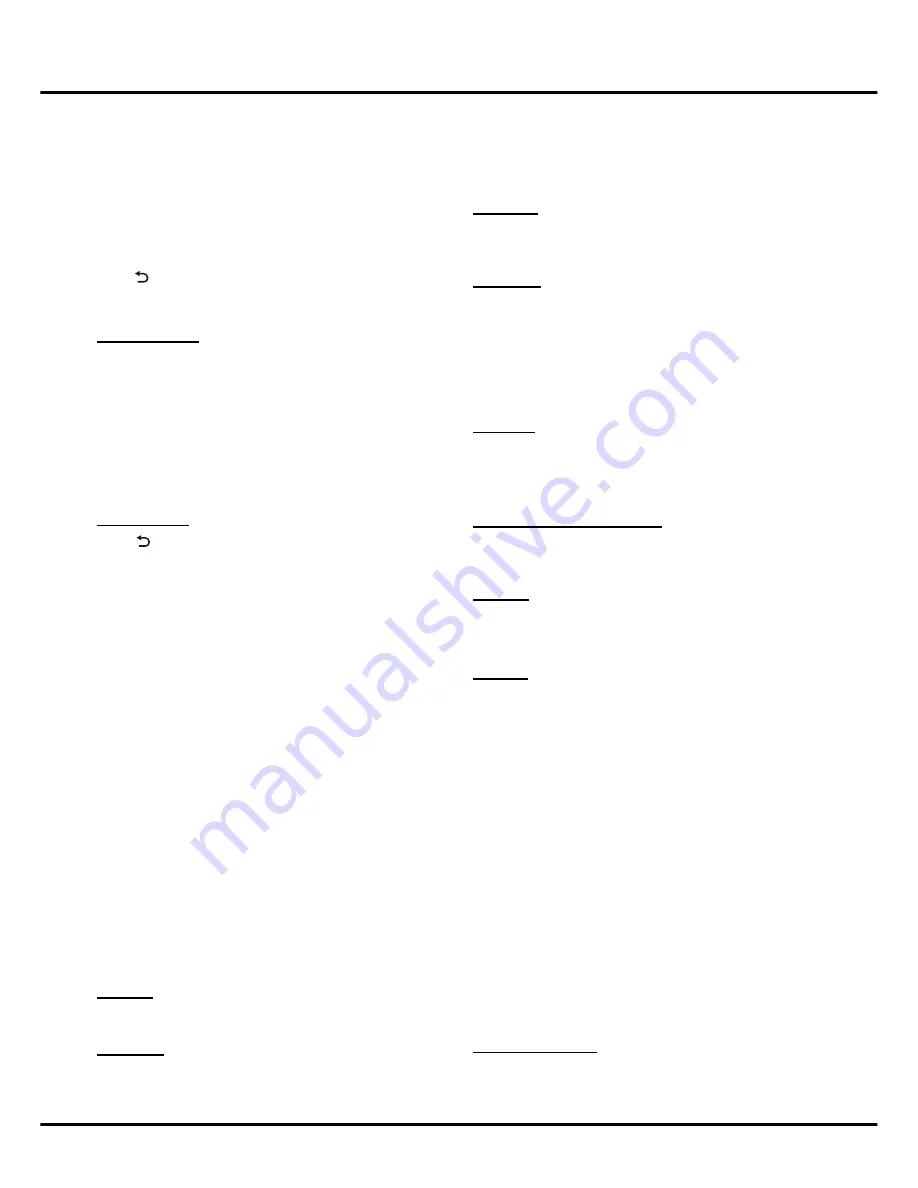
11
Using Home Menu
Note
:
Figures and illustrations in this User Manual are
provided for reference only and may differ from actual
product appearance. And for some models, certain
options are not available.
Press
Home
on the remote control to open the Home
menu. Press ▲/▼/◄/► to select icons from the screen
list. Press
OK
to enter each option. To exit the menu,
press
or
Home
. (see Figure 1&2)
Press
MENU
, a submenu will pop out. Press ◄/►to
select an item and press
OK
to confirm.
Edit Homepage
: Press
OK
to enter, you can move or
edit plate according to your favorites.
Move
: move the board of Home menu. Press ◄/►to
select an item and press
OK
to confirm.
Edit Plate
:
press
OK
to enter, then press
▲/▼/◄/►
to select an item on top right, and press
OK
to add
the icon to the board, a tick will display on the icon
you choose. Press
OK
again to delete the icon from
the board, the tick on the icon was gone.
Note
: The pre-installed icons or apps can’t be deleted.
Set Wallpaper
: change the wallpaper of Home menu.
Press to exit the submenu.
On
Home
menu, there are 4 boards:
Recommendation
,
Entertainments
,
Utility
and
Custom Fields
. The
preinstalled icons and apps are listed on certain board.
You can change the items' location according to your
favor, and add new items from internet.
Note
: The pre-installed icons or apps cannot be deleted.
Note
: The icons (regardless of order) listed here may
differ from actual product. For some models, certain
icons are not available. And more local apps may be
installed according to sales market for some models.
WARNING
:
• Configure the ne
twork settings before using Smart TV.
•
Slow responses and/or interruptions may occur,
depending on your network conditions.
•
If you experience a problem using an application,
please contact the content provider.
•
According to circumstances of the contents provider,
an application’s updates or the application itself may
be discontinued.
•
Depending on your country’s regulations, some
applications may have limited service or not be
supported.
■ Recommendation
All Apps
A shortcut to all apps. Press
OK
to enter and you will
find all installed apps here.
App Store
Provide many useful and amusing apps. After entering,
you can see the recommended excellent apps. Press
▲/▼/◄/► to select, press
OK
to enter. You can see
the menu of App Store including
Categories
,
My Apps
,
Installation Required
,
Search
,
and
User center
on the
top of the screen, and
New app
,
Hot
, and
All playing
in
the middle
.
TV client of Facebook social application. After clicking
the icon and entering the application, you can browse
contents and communicate online via the TV.
TV Tweets
It is a social networking and micro-blogging service
provider. Via TV Tweets client, you can browse,
communicate with friends, post and update web
contents.
Note
:
Please refer to
Settings> Select Time Zone
to select the time zone according to your location first
before using TV Tweets.
You Tube
You can view a variety of videos online.
Note
:
Please refer to
Settings> Select Time Zone
to select the time zone according to your location first
before using You Tube.
Frontline Commando: D Day
Frontline Commando: D-Day is a freemium 3D action
game based on the scenario of the Normandy landings
in WWII. You need a game console to play this game.
Browser
It’s an internet browser. You can browse webpage by
typing in URL or click network links.
•
Configure the network settings before using
Browser
.
nScreen
Please download and install the client software of
TCL nScreen software to your smart phone running
Android first, then open the client software and operate
according to the prompt on the smart phone and the
screen of TV.
Include
Media Sharing
,
Remote Control
and
Help
.
Media Sharing
: After a smart phone/pad is
connected to the TV, photo, video or music files can
be sent to the TV and played on it.
Remote Control
:
Smart phones can be used as
a remote control unit to operate TV after they are
connected to the TV via wireless network.
Help
: Brief introduction about the features and usage
of functions under nScreen.
Note
:
To use the function, the smart TV and smart
phone should be connected to the same wireless
network. Some smart phones and Android systems
won't be supported.
■ Entertainments
Eternity Warriors 2
Eternity Warriors 2 is a kind of explosive action Role-
playing game. You need a game console to play this
Menu Operation
Summary of Contents for LED55E5700UDS
Page 19: ...72 RT95HB EAPAA...



















