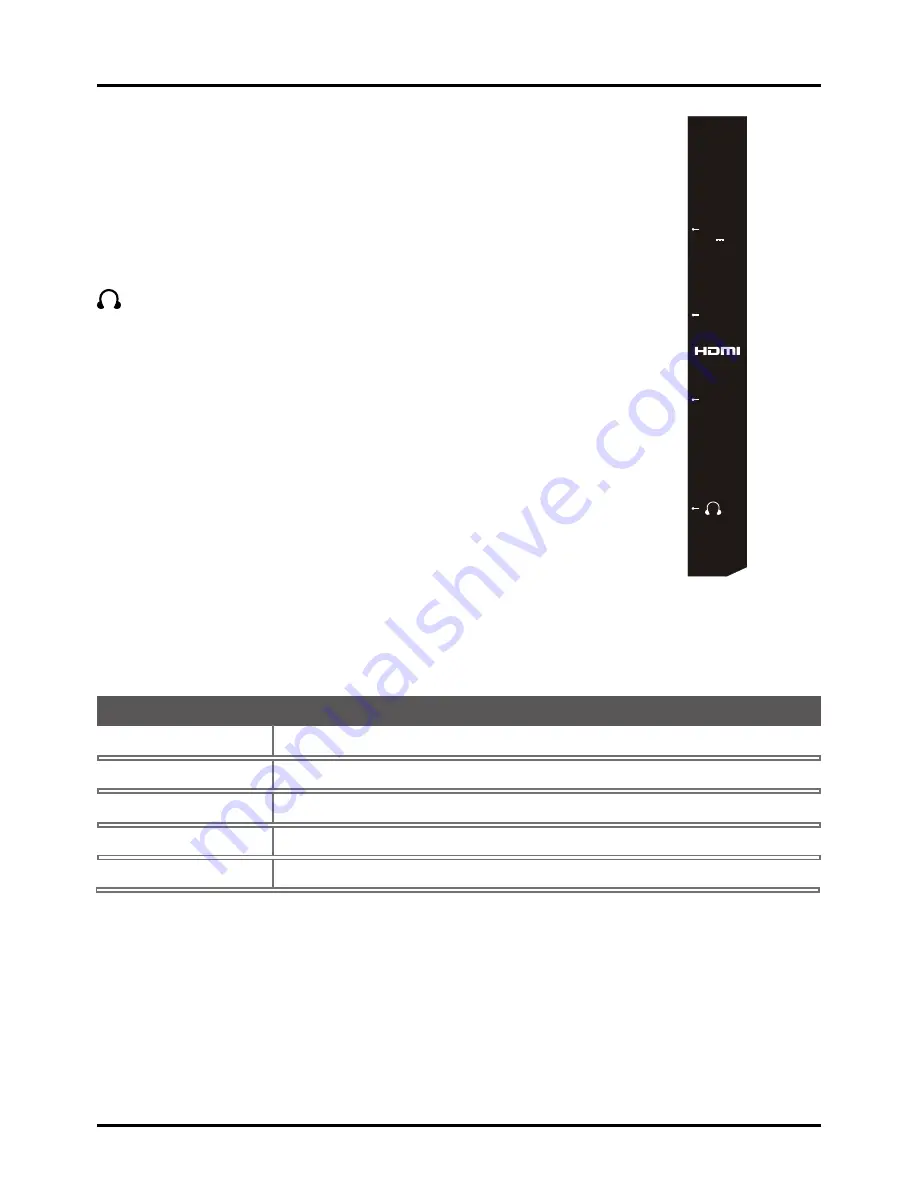
7
Connections and Setup
USB
Allows you to connect a compatible mass storage device.
HDMI 1 /DVI IN
(High-Definition Multimedia Interface/Digital Visual Interface)
Provides an uncompressed digital connection that carries both video and
audio data by way of an integrated mini-plug cable. Since HDMI technology is
based on Digital Visual Interface (DVI), the jack on the back of your TV is also
compatible with DVI components.
HDMI 2 IN
Lets you connect a component, such as a digital cable box, with an
HDMI output for the best picture quality.
(HEADPHONE)
Allow you to connect headphones to listen to the sound
coming from the TV.
Choose Your Connections
There are several ways to connect components, such as DVD players and set-top boxes, to your TV.
Note:
No cables are supplied with this unit. Please purchase the necessary cables. A high-speed HDMI cable
is recommended for better compatibility.
Antenna/Cable
480i, 480p, 720p, 1080i (NTSC, ATSC, and QAM formats)
Composite Video
480i
Component Video
480i, 480p, 720p/60Hz, 1080i/60Hz
HDMI
480i, 480p, 720p/60Hz, 1080i/60Hz, 1080p/60Hz
PC
VGA SVGA XGA
Input Signal Compatability
HDMI 1/
DVI IN
HDMI 2
IN
USB
5V
500mA









































