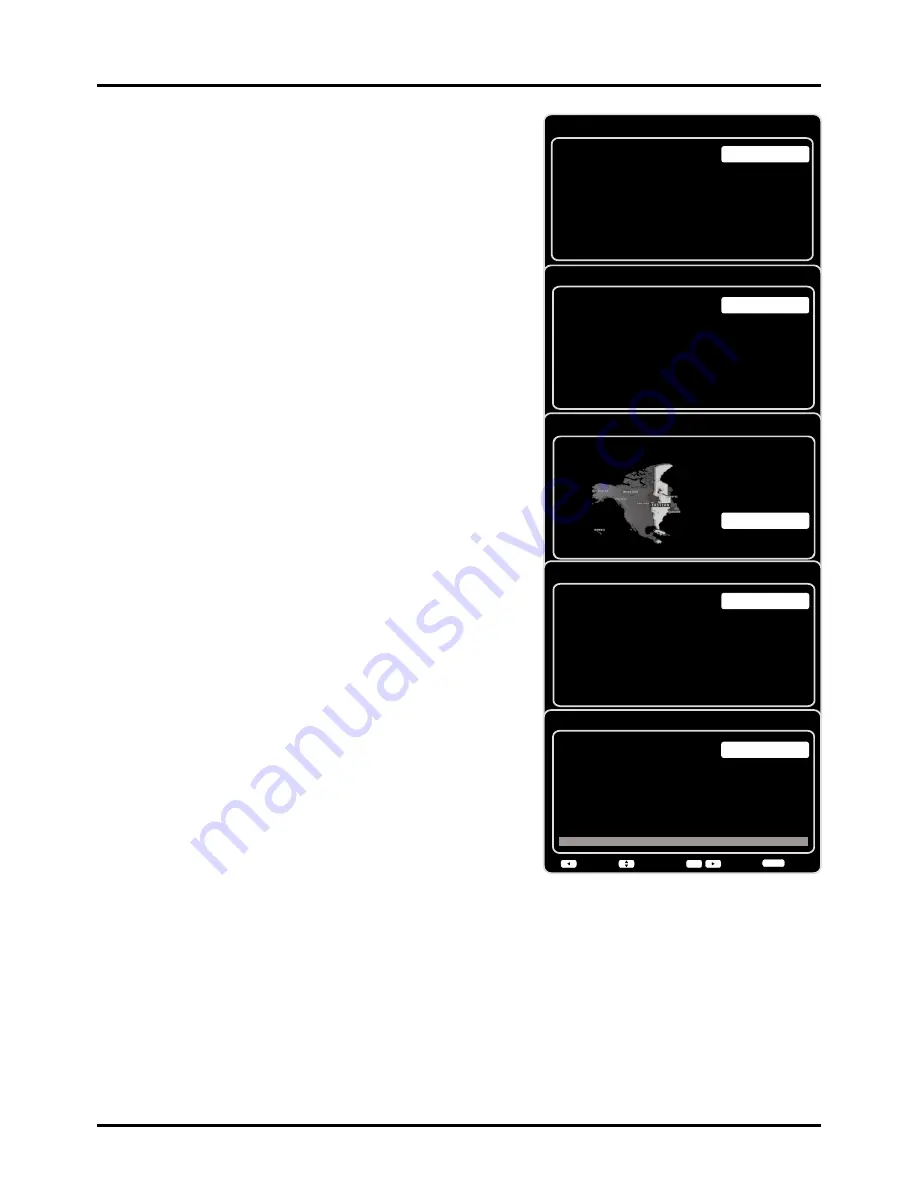
11
Connections and Setup
Initial Setup
Initial setup involves selecting all the settings required to be
able to search for and store all the channels you can receive.
Make sure that the television is switched on and follow all the
steps in turn specified hereafter.
The first time you switch the set on, the
Initial Setup
Wizard
opens, which guides you through the initial setup process.
1. The first step of the setup requires you to select your
preferred language for the menu system. Press ▲/▼ to
select your language, then press
OK
/► to enter the next
screen.
2. A menu screen asks you to set the TV Location.
• Choosing “
Home
” for the TV Location assigns the optimal
picture settings for most home environments.
• Choosing “
Retail
”, which is not Energy Star compliant,
sets the unit up with predefined settings for retail displays.
In this setting, the power consumption may exceed the
requirements of the Energy Star® qualification.
Use ▲/▼ to select the desired location setting (
Home/
Retail
); then press
OK
/► to continue to the next screen.
Note:
if you select
Retail
, a screen menu will display to ask
you go back to the previous menu to select
Home
again, or
you can confirm to proceed to the next screen.
3. Use ▲/▼ to select the current local time zone. Press
OK
/►
to continue to the next screen.
4. On the
Tuner
screen, select either
Antenna
or
Cable/Sat
.
Press
OK
/► to continue to the next screen.
Note:
If you are using a satellite or cable set-top box, you do
not have to complete the Channel Scan
.
5. The
Channel Scan
screen is now displayed. The default
choice is to scan. Press
OK
/► to begin the channel scan for
available channels to be stored in the TV’s memory.
Note:
If you do not want to scan for channels at this time,
you can select
Skip Scan
or press
OK/
►
to stop the
scanning process, and perform the channel scan later in the
Setup
menu.
6. The screen will change to show the progress of the
process.
7. When the scanning is finished, the unit has completed the
Initial Setup.
8. Press
CLEAR
to exit the Wizard and begin watching TV.
Initial Setup
Please select your language:
Language
Next
Select
OK
Español
Français
English
Initial Setup
TV Location
TV Location
Retail
Home
Back
Next
Select
OK
This mode is Energy Star compliant.
Initial Setup
Time Zone
Please select your time zone:
Alaska
Pacific
Hawaii
Mountain
Central
Eastern
Atlantic
Newfoundland
EASTERN
Back
Next
Select
Exit
CLEAR
OK
Initial Setup
Tuner
Please select your tuner mode:
Cable/Sat
Antenna
Back
Next
Select
Exit
CLEAR
OK
Initial Setup
Channel Scan
First, please connect Cable/Sat or
Antenna. Start Channel Scan
now? If you skip this step, the
Channel Scan could be performed
in Setup menu later.
Skip Scan
Scan
0%
Back
Next
Select
Exit
CLEAR
OK


























