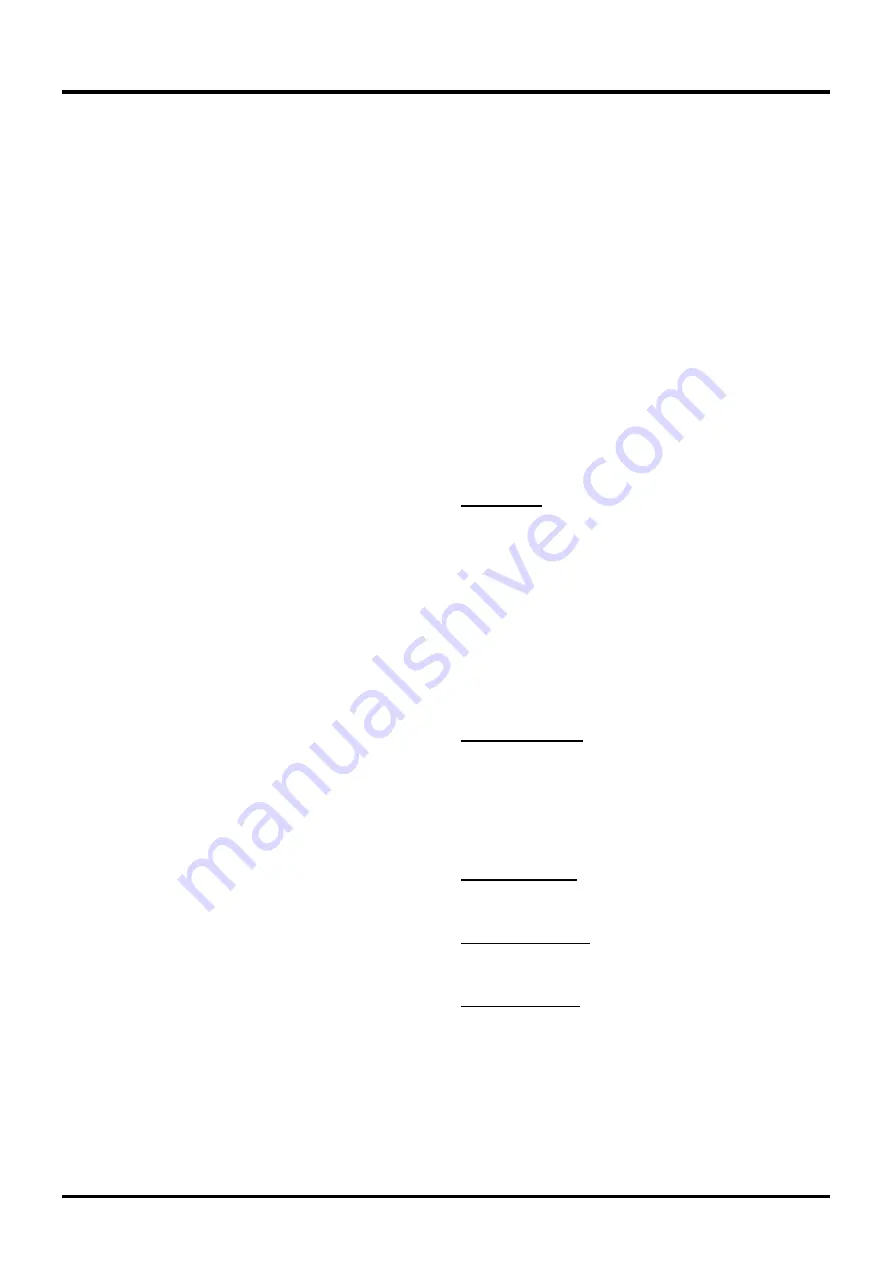
15
Menu Operation
hidden channels by pressing the number of the
FKDQQHORQWKHQXPHULFNH\SDG
7RKLGHVSHFL¿FFKDQQHOV
1. Select Setup > Channel Skip, press OK
ŹWR
open the Channel Skip screen.
3UHVVŸźWRKLJKOLJKWWKHFKDQQHO\RXZLVKWR
VNLSWKHQSUHVV
OK
WRFKHFNWKHKLJKOLJKWHG
FKDQQHO<RXFDQDGGWKHFKDQQHOEDFNLQWRWKH
&KDQQHO/LVWE\KLJKOLJKWLQJLWDQGXQFKHFNLQJLW
3. Repeat the process to hide additional channels.
4. Press MENU to return to the previous menu, or
press CLEAR to close the menu.
Channel Edit
The Channel Edit function allows you to add or
change a channel label, only for analog channels.
You cannot change the name on digital channels.
To edit an analog channel name:
1. Select Setup > Channel Edit, press OK
ŹWR
open to enter the next screen.
3UHVVŸźWRKLJKOLJKWWKHFKDQQHO\RXZLVKWR
label or edit.
3. Press OK to enter the Channel Edit screen.
4. The Channel Name will be highlighted, press OK
to start editting.
8VHŻŹWRVHOHFWWKHLQSXW¿HOGWKHQXVHŸź
to enter the name for the channel.
6. Press OK
WRFRQ¿UPDQGVDYHWKHQHZODEHO
7. Press MENU to return to the previous menu, or
press CLEAR to close the menu.
Input Skip
You can hide video inputs in the Channel List. This
option allows you to remove the inputs from the
Channel List so you do not encounter them when
channeling up or down. Once you have hidden
LQSXWVWKH79ZLOOVNLSWKHVHLQSXWVZKHQ\RXSUHVV
the CH+ or CH- button.
To hide video inputs:
1. Select Setup > Input Skip, press OK
ŹWR
display the Input Skip screen.
3UHVVŸźWRKLJKOLJKWWKHYLGHRLQSXW\RXZDQW
to hide.
3. Press OK
WRFKHFNWKHKLJKOLJKWHGLQSXW<RXFDQ
DGGDQLQSXWE\KLJKOLJKWLQJLWDQGXQFKHFNLQJLW
4. Repeat the process to hide additional video
inputs.
5. Press MENU to return to the previous menu, or
press CLEAR to close the menu.
Input Labels
<RXFDQDGGDODEHOWRDYLGHRLQSXWVRXUFHWRPDNH
it easier to identify.
1. Select Setup > Input Labels, press OK
ŹWR
display the Input Labels screen.
3UHVVŸźWRKLJKOLJKWWKHLQSXWVRXUFH\RXZLVK
to label.
3UHVVŻŹWRVHOHFWWKHODEHOIRUWKLVVRXUFH
4. Press MENU to return to the previous menu, or
press CLEAR to close the menu.
Closed Caption
Many programs are encoded with closed captioning
information, which allows you to display the audio
SRUWLRQRIDSURJUDPDVWH[WRQWKH79VFUHHQ
Note: Closed caption settings are not available
for HDMI, CMPT or PC inputs. These settings
PXVWEHVHWLQWKHFRQQHFWHGFRPSRQHQW¶VPHQX
Closed captioning is not available on all channels
DWDOOWLPHV2QO\VSHFL¿FSURJUDPVDUHHQFRGHG
with closed captioning information. When a digital
program is closed captioned, CC is displayed in the
channel banner.
The Closed Caption options are: (Refer to Figure 4.)
CC Setting: this option allows you to choose the
way closed captioning information appears on the
screen.
Off- No captioning information displayed.
On Always- Chooses this option if you want
captioning information to be shown whenever
available.
On When Mute- This option allows the
closed captioning to display (when available)
ZKHQHYHUWKH79¶VVRXQGLVPXWHG7KH
captioning information is not displayed when the
sound is not muted.
Analog CC Type : this option lets you select
the captioning mode used for displaying caption
information, when available. If you are unsure of the
differences among the modes, you may prefer to
leave the closed captioned mode set to CC1, which
displays complete text of the program in the primary
language in your area.
Digital CC Type: if available, this allows you to
select a closed caption service mode (1-6) for digital
channels.
Digital CC Preset: if available, this allows you to
select between Off and On options. On mode allows
you to set the options below.
Digital CC Style:
this option lets you customize the
following display options, if available:
Caption Style - Select either As Broadcaster or
Custom options. If you choose Custom options,
the setting changes according to the options you
choose.
Digital CC Size - Set the size of the digital closed
caption text.
Summary of Contents for LE39FHDF3300
Page 9: ...8 Connections and Setup...






























