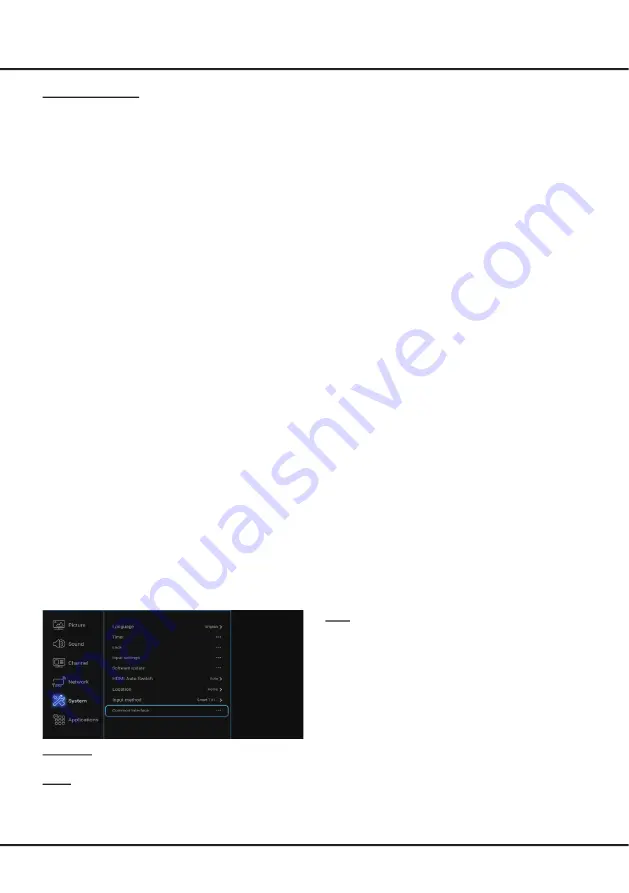
17
Chapter 4
Menu Operation
Wireless settings:
To connect your TV to your network wirelessly, you need
a wireless router or modem and a wireless LAN adapter.
Note:
If your TV doesn’t have an in-built wireless
Adapter, then
you need a
wireless USB dongle (which
is sold separately)
. Connect
the USB dongle to your
TV’s USB port.
Select
Settings > Network
, then select
Wireless
settings
to connect to a wireless network. you can set
up the wireless network connection accordingly.
WiFi switch:
Select
WiFi switch
and press
OK
/
►
to
enter, use
▲/▼
to set it to
On
, then below options are
available. Otherwise, they are hided.
Scan:
Select
Wireless settings > Scan
, then press
OK
/
►
, the TV will scan all access points within
range. The access points found by the TV will be
displayed. Select an available access point, then
press
OK
to connect the TV to it.
Notes:
- If you select a protected access point, you will
have to enter the corresponding password. Press
OK
on the remote control to display virtual
keyboard to enable you to enter it.
- This set has a memory function of available access
points, which enables your set to be connected to the
network even if you switch on TV after power off.
Manual:
Select
Wireless settings > Manual
, then
press
OK
/
►
, you will be prompted to enter the correct
SSID of an available wireless router to set up the
connection.
Wi-Fi Direct:
Select
Wireless settings > Wi-Fi Direct
,
then press
OK
/
►
to enter, you can do Wi-Fi direct
password setting and change the password here.
Information:
Select
Wireless settings > Information
,
then press
OK
/
►
to enter, you will find the information
about WiFi status, etc.
System
Select
Settings > System
, then the
System
menu
appears on the right with the following options. Press
OK
/
►
to enter and use
▲/▼
to choose an option.
Language:
Press
OK
/► to display the language list and
use ▲/▼ to select a language.
Timer:
The
Timer
menu allows you to set the time zone
on your TV set, to program an automatic turn-off or
wake-up timer and to view the calendar.
Select
System > Timer
and press
OK
/
►
to confirm.
The
Timer
options are as below:
Time zone:
Use
▲/▼
to select the local time zone.
Clock:
Press
OK
/
►
to display its options:
- Synchronization:
Use
▲/▼
to select
Auto
or
Manual
. If
Auto
is selected, the TV will get the
time automatically from DTV signals, and the Time
item cannot be adjusted. If you select
Manual
, you
should set date and time at
Date
and
Time
item.
Highlight
Date
or
Time
, press
OK
to enter and then
use
▲/▼/◄/► and
OK
buttons to change
the date
or time.
Note: If
Manual
is selected, the time set in
Time
option will not be memorized when turning on the
TV next time, and the TV 's time will start from the
default.
- Power on timer:
Use
▲/▼
to select
Once, Daily
or
Off.
If you select
Once
or
Daily
, you should set a
time period after which the TV automatically switches
to on at
Time
below this item. Highlight
Time
, press
OK
to enter and then use
▲/▼/◄/► and
OK
buttons
to change
the time.
- Power on Channel:
Press
OK
/
►
to display its
submenu. Highlight
Select mode
, use
►
to select
Last status
, the power on channel will be the last
channel you watched before power-off. Or you can
select
User select
, then press
▲/▼
to select the
channel you want to watch when the TV is turned on
automatically next time, and press
OK
to confirm.
- Power off timer:
Use
▲/▼
to select
Once, Daily
or
Off
. If you select
Once
or
Daily
, you should set a
time period after which the TV automatically switches
to off at
Time
below this item. Highlight
Time
, press
OK
to enter and then use
▲/▼/◄/► and
OK
buttons
to change
the time.
Sleep timer:
Sets a period of time after which the
TV set goes into standby mode. Use
▲/▼
to set
the period (120 minutes maximum). To disable this
function, select
Off
.
Auto standby:
Sets a period of time after which the
TV set goes into standby mode. Use
▲/▼
to select
the period: 4 Hours, 6 Hours and 8 Hours. To disable
this function, select
Off
.
Lock:
This menu can control the special function for TV
channels.
Note:
You must enter your personal code before
entering the
Lock
menu.
Select
System > Lock
and press
OK
/
►
to confirm.
Then press the number buttons to enter the password to
enter the
Lock
menu. The factory default code is
1234
.
And the super password is
0423
. If you forget your
code, enter it to override any existing codes.
The
Lock
options are as below:
- Channel lock:
This option allows you to lock a
certain Channel. Press
OK
/
►
to display
Channel
lock
menu, then use
▲/▼
to select a certain TV
channel you want to lock, then press
OK
to lock. To
unlock, use the same operation.
- Parental rating:
This option allows you to set a
rating to a program. Highlight
Parental rating
, press




















