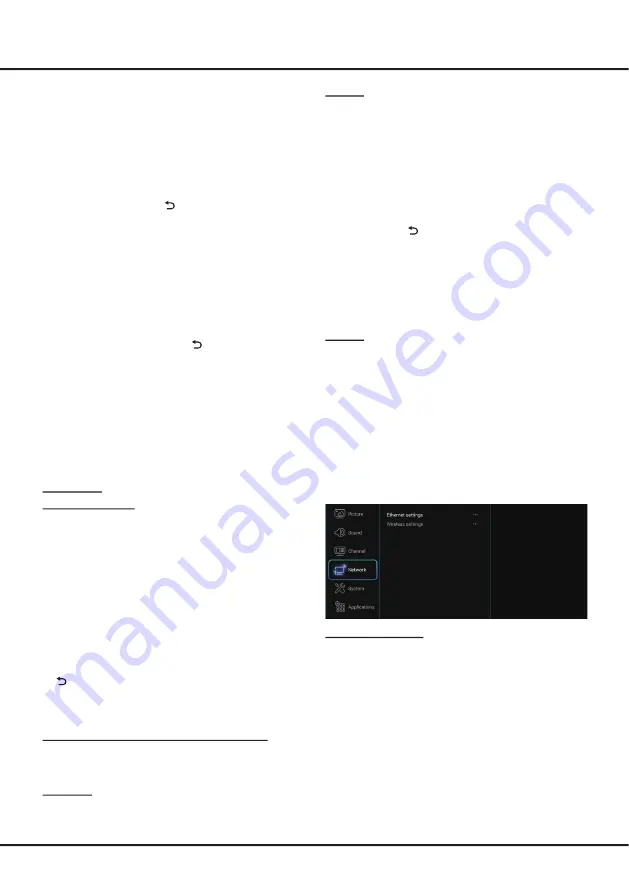
16
Chapter 4
Menu Operation
may not be available for certain model.)
Automatic Search:
Select
Digital & Analogue
(or
Digital
or
Analogue
), then press
OK
/
►
to start the
automatic search process. The search may take a
few minutes. During the process, you can press
OK
to abort halfway.
Automatic Update:
This allows you to update all
available channels. Press
OK
to start to update the
channels. During the process, you can press
OK
to
abort halfway, or press
to return.
Analogue Manual scan:
Press
OK
to enter. Press
▲/▼
/
◄/►
and number or
OK
to search, fine tune or
store the channel.
Antenna Manual Installation:
Allows you to start
manual searching the available channels from the
current frequency or any frequency you input.(Only
for digital channels). Press
OK
to start search from
the current frequency, or use digit keys to input a
frequency, then press
OK
to start search. During
the process, you can press
OK
to abort halfway and
press
OK
to restart, or press
to return.
Color system:
Allows you to select your preferred
color system among items: Auto, PAL, SECAM and
NTSC.
Sound system:
Allows you to select your preferred
sound system among items: BG, DK, I, and M.
Note
:
Color system
and
Sound system
are only
available under ATV source after channel scan is
finished.
Clean Channel List:
Allows you to remove all the
searched channels from the channel list.
Channel list:
Press
OK
/
►
to display channel list.
Channel organiser:
You can skip channels, edit
channels, or delete channels, Press
OK
/
►
to enter.
Channel skip:
If a channel is stored twice or its
reception is poor, you can simply skip it. The skipped
channels will no longer be selected by pressing the
CH +/-
button. Press
OK
/
►
to display
Channel skip
menu. Press
▲/▼
to select a channel and press
OK
to check the box.
Channel edit:
Press
OK
/
►
to display Channel list.
Press
▲/▼
to select a channel you want to edit, then
press
OK
to enter. Press
▲/▼
to select
Channel
name
, then press
OK
to access the virtual keyboard
and edit the channel name, finally highlight OK and
press
OK
to confirm. When you have finished, press
to return.
Channel delete:
Press
OK
/
►
to display Channel list.
Press
▲/▼
to select a channel you want to delete,
then press
OK
to delete the channel.
Channel Diagnostics (on digital TV channels)
Press
OK
/
►
to display some signal information
on current digital channel, such as signal strength,
Frequency, etc..
Time shift:
Set
Time Shift
to
On
or
Off
. Default setting
is On. For details, please see the introduction of
Time
Shift
on page 13.
Subtitle:
this enables subtitle for digital TV channels.
Select
Subtitle
, press
OK
/
►
to display its submenus:
Subtitle:
press
OK
/
►
to enter, press
▲/▼
to turn
On
or
Off
the subtitles. When Subtitle is set to On, you
can enable subtitle languages on digital TV channels:
1. Press ▲/▼ to select
Digital subtitle language
.
2. Press
OK
/
►
to enter, press ▲/▼ to select a subtitle
language as your preferred language.
3. Press ▲/▼ to select
Digital subtitle language2nd
.
4. Press
OK
/
►
to enter, press ▲/▼ to select a
secondary subtitle language.
5. Press Exit or
to return to previous menu.
Note:
Press
SUBTITLE
on the remote control to
directly select a subtitle language available for
selected digital TV program.
Subtitle type:
press
OK
/
►
to enter, press
▲/▼
to select a subtitle type. You can select
Hearing
impaired
to display the hearing impaired subtitle with
your selected language.
Teletext:
press
OK
/
►
to display its submenu.
Decoding page language:
select a proper type of
language in which Teletext will display.
Digital teletext language:
for digital TV channels,
your TV could zap to a service with multiple initial
Teletext pages in different languages. This function
allows you to select an available language as primary
language which relates to different initial Teletext page.
Network
You can set up your TV so that it can access the Internet
through your local area network (LAN) using a wired or
wireless connection.
Ethernet settings:
you can attach your TV to your LAN using cable in three
ways:
• You can attach your TV to your LAN by connecting the
LAN
port on your TV to an external modem using a
Cat 5 cable.
• You can attach your TV to your LAN by connecting the
LAN
port on your TV to a IP Sharer which is connected
to an external modem. Use Cat 5 cable for the
connection.
• Depending on how your network is configured, you may
be able to attach your TV to your LAN by connecting
the
LAN
port on your TV directly to a network wall outlet
using a Cat 5 cable. Note that the wall outlet is attached
to a modem or router elsewhere in your house.
Select
Settings > Network,
then select
Ethernet
settings
to connect to a wired network.





















