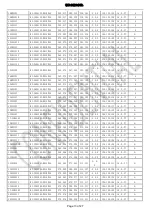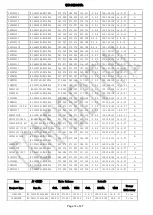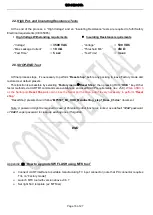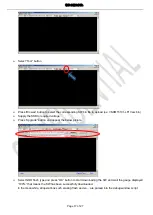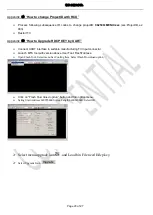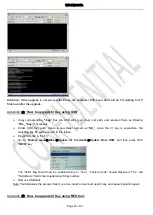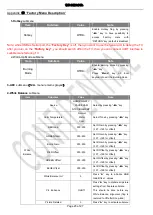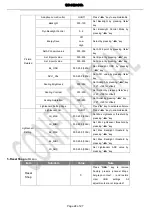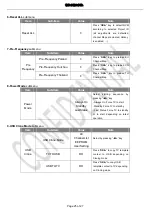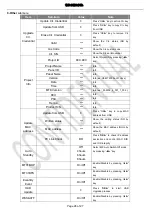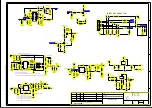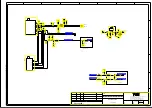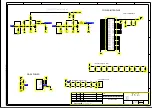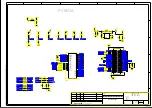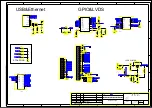错误
!
未指定书签。
Page 18 of 27
When upgrade is completed, remove UART connection
Restart SSB (chassis) or TV and wait few seconds for Eeprom update
Remember to perform “
Factory menu
Reset ALL
“ and then press RCU “
OK/
►” key if there’s not any
subsequent cloning operation
Appendix
⑵
“
How to upgrade FLASH SW using USB
”
A. Upgrade with Loader
Power-off or switch TV to standby (LED should light on)
Copy the corresponding SW PKG image (
ex: “
V8-0MT310x-LF1Vxxx.pkg
”) into USB stick (pen drive) root
path and rename it to
“
upgrade.pkg
”
Plug USB stick to the TV
While power-
on TV if previously off (LED status off), press “
Power
” button from local keyboard during few
seconds to start upgrading process
Release “
Power
” button once LED is blinking or USB stick starts blinking, TV is uploading SW BIN image
When reflashing is successful, TV should restart automatically after ~2min
Info:
If TV doesn’t restart and LED is lightening on, an error may occurred during flashing, check the set,
PKG file integrity and try again from 1
st
step
Remove USB stick
Remembe
r to perform “
Factory menu
Reset ALL
“ or “
Factory menu
Reset Shop
“ and then press
RCU “
OK/
►” key if there’s not any subsequent cloning operation
Switch off TV by removing AC cord
Reconnect AC cord to restart TV and wait few seconds for Eeprom update
Note:
If “Reset Shop” was performed, a “Welcome Setup” menu should be displayed, otherwise new SW
version should be displayed into relevant Factory mode caption info or on bottom of “
Factory menu
“
B. Upgrade without Loader
(Customer mode)
Copy the corresponding SW PKG image (
ex: “
V8-0MT310x-LF1Vxxx.pkg
”) into USB stick (pen drive) root