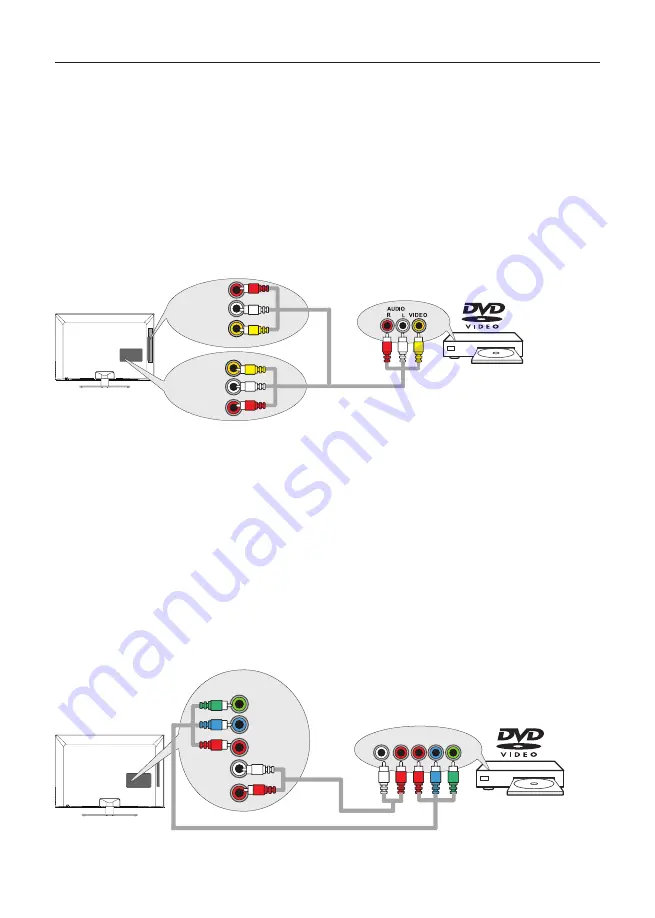
12
Connecting a Comp
onent with Composite Video (Good)
To connect a component with a video output jack, such as a DVD player, follow these steps:
Example: DVD Player
1. Connect your cable and/or off-air antenna as described on page 10.
2. Connect the yellow video cable to the (AV 1) VIDEO
jack on the back of the TV (or the
(AV 2)
VIDEO
jack on the side of the TV) and to the video output jack on the DVD player.
3. Connect the red and white audio cables to the (AV 1 or AV 2
) right and left audio jacks on the
back of the TV and to the audio output jacks on the DVD player.
4. Turn on your TV; then turn on the DVD player.
5. Press the INPUT button on the remote control to open the Input list. Once open, press the INPUT
button repeatedly to select AV 1 or AV 2.
This is an example of a connection using the composite video jack.
Connecting a Component with Component Video (Better)
Component video connection offers better picture quality for video devices connected to the unit. To
connect a component that has Y Pb Pr jacks, such as a DVD player, follow these steps:
Example: DVD Player
1. Connect your cable and/or off-air antenna as described on page 10.
2. Connect three video cables or special Y Pb Pr cables to the COMPONENT IN (CMPT) Y Pb Pr
jacks on the back of the TV and to the Y Pb Pr outputs on the DVD player.
3. Connect your red and white audio cables to the COMPONENT IN (CMPT) R and L AUDIO
jacks on the back of the TV and to the audio output jacks on the DVD player.
4. Turn on your TV; then turn on the DVD player.
5. Press the INPUT button on the remote control to open the Input list. Once open, press the INPUT
button repeatedly to select CMPT.
This is an example of a connection using the component video jacks.
L
R
Pr
Pb
Y
COMPONENT
IN 1 (CMPT 1)
L
AUDIO
R
Y
Pb
Pr
COMPONENT OUT
AUDIO/VIDEO
IN 2 (AV2)
VIDEO
L
AUDIO
R
SALIDA AUDIO/VIDEO
AUDIO/VIDEO
IN 1 (Av1)
VIDEO
L
AUDIO
R



























