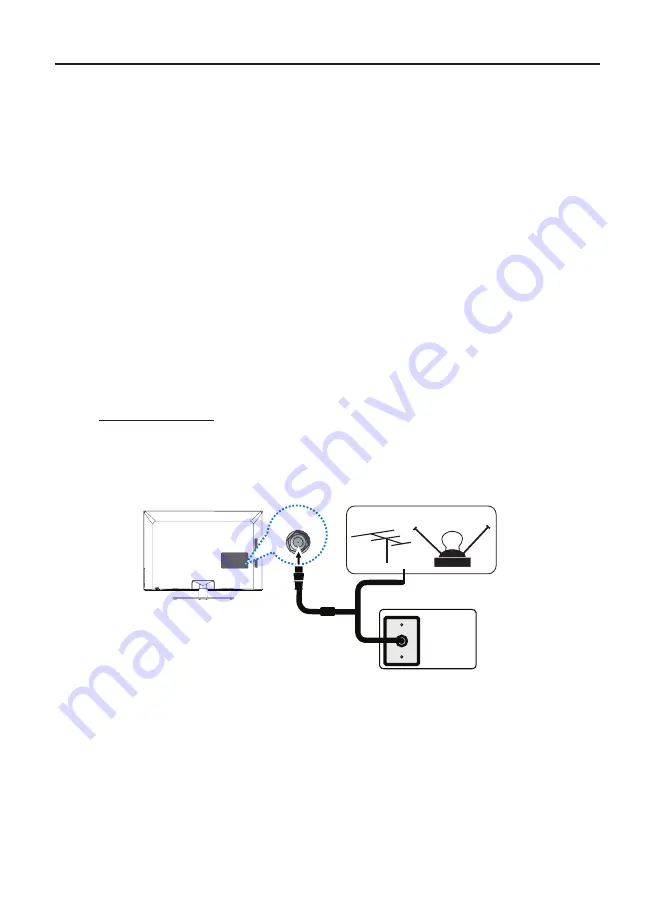
10
Outdoor or indoor Antenna
Cable Box,
( Wall Outlet)
RF Coaxial
Wire
(75 ohm)
Or
Or
ANT/CABLE IN
Connect the RF coaxial cable on your home outlet to the ANTENNA/
CABLE IN
jack of this unit.
Once all connections are complete, turn on the unit and begin the initial setup process, scanning for
channels in your area.
Obtain the Signal
The first step in connecting your TV is obtaining the signal. The back panel of your TV allows you to
receive analog and/or digital channels by using the ANTENNA/CABLE INPUT.
Before you connect your TV, you have to determine whether you will be using an antenna or a cable
service to obtain the signal.
What You Need
Antenna (Rabbit Ears) Or Outdoor Antenna with Coaxial Cable
Plug the antenna or coaxial cable from the wall outlet into the ANTENNA/CABLE INPUT
on the back
of
the TV. You are ready to receive off-air local digital and analog channels.
Cable Service
Plug the coaxial cable from the wall outlet into the ANTENNA/CABLE INPUT
on the back of the TV.
You are ready to receive your cable channels.
Set-Top Box
If you have a set-top box, you may need to call your cable company or satellite service provider. They
may recommend special cables to allow you to view digital channels.
What You Need to Know
• Visit
www.antennaweb.org for help in deciding what type of antenna to use in order to receive the
local digital channels available to you. Enter your location, and the program will list local analog
and digital stations available using your antenna.
• When you watch TV, the
Channel Banner displays the type of channel currently viewed.











































