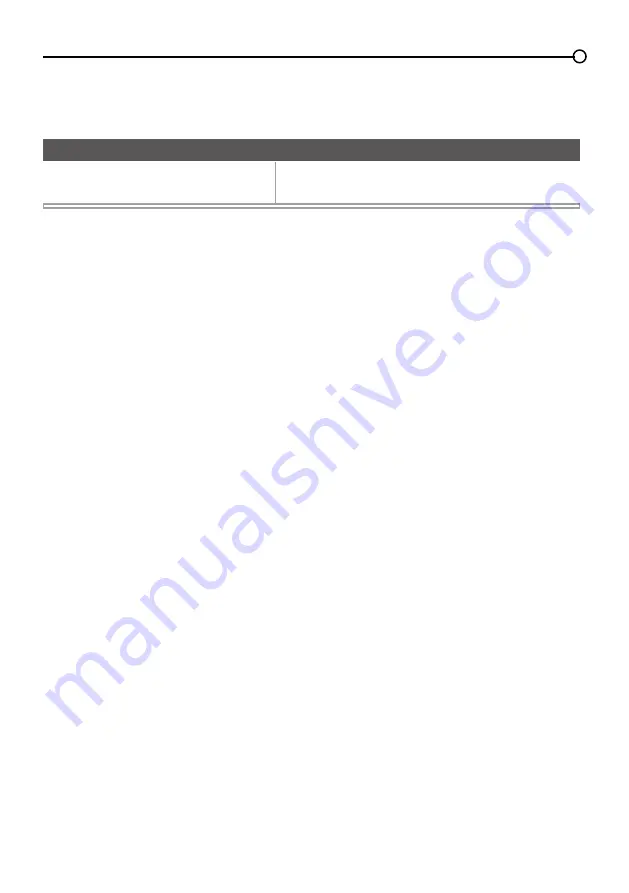
7
If you are mounting your TV to the wall, first remove the table stand attached to the back of the TV (See
Step 2 above).
Mounting Your TV to the Wall
The VESA number is the horizontal and vertical measurement of the mounting holes. For example,
400x400 refers to the fact that the mounting measurements are 400mm horizontally and 400mm
vertically.
Notes:
Follow the directions included with the wall mount to mount the TV to the wall.
Caution: Your wall mount must be able to bear a minimum of five times the TV’s net weight to avoid causing damage.
To mount your TV to the wall, purchase a VESA wall mount.
Model L40FHDF11TA
Purchase a VESA 400 x 400, M6 screw






















