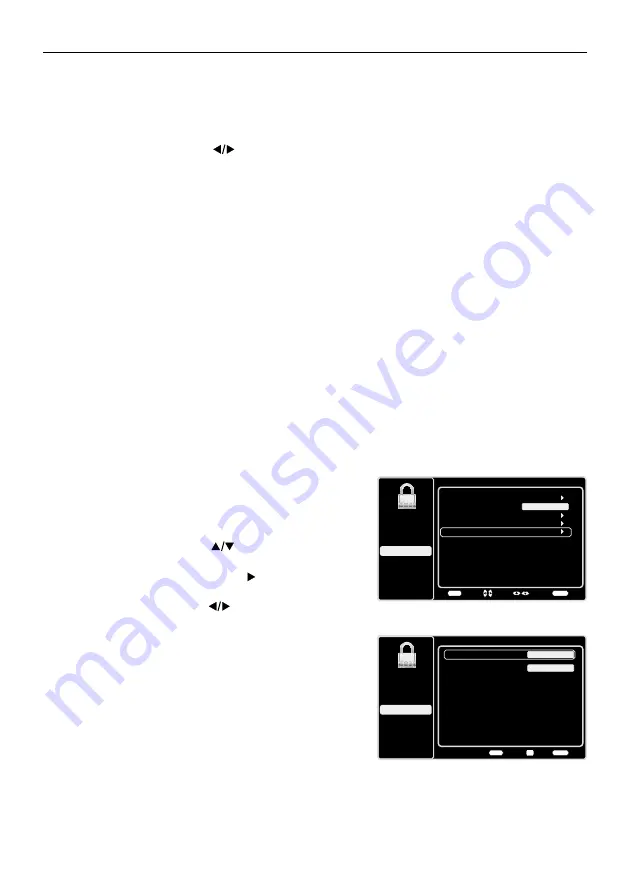
28
Parental Controls and V-Chip
The choices in the US V-Chip and Canada V-Chip menus involve software inside your TV, referred
to as V-Chip, which allows you to block TV programs and movies. TV programs can be blocked by
age-based ratings, such as TV-MA (See page 30). If available, TV programs can also be blocked by
content, such as adult language (L) (See page 30). Movies can only be blocked by age-based ratings
(See page 31). Once you block programs, you can unblock them by entering a password. By default,
the software inside your TV is turned off or unlocked. For instructions to lock V-Chip, see page 29.
V-Chip - US and Canada
V-Chip reads the program’s age-based rating (TV-MA, TV-14, etc.) and content themes (Violence
(V), Adult Language (L), etc.). If you have blocked the rating and/or content themes that the program
contains, you receive a message that the channel is currently blocked. Change the channel or press
OK
to enter your password and temporarily deactivate the parental controls.
Broadcasters are not required to provide content themes, so programs received with no content
themes are blocked only if you block their age-based rating. You can also block programs that have
been given an Exempt rating, and programs that are considered unrated. See page 38 for the US and
Canada ratings explanations.
Reset All
This option resets all settings (except parental control settings) to the factory defaults. When you select
this option, a confirmation box opens (Note: If some channels are blocked, you must enter the V-chip
password, then you can follow the operation below).
1. Press the left or right arrows (
) to select
OK
or
Cancel
.
2. Press the
OK
button to confirm.
Create/Change V-Chip Password
The first time you enter the Parental Control menu, you
must set a password in order to adjust other parental control
settings. To enter a V-Chip Password, follow these steps:
1. Press the
MENU
button to display the Main Menu.
2. Press the up or down arrow (
) to highlight
Parental
Control
.
3. Press the
OK
button or right arrow ( ) to enter the next
screen,
Create
Password
is highlighted
.
4. Press the left or right arrow (
) to enter the
Create
Password
screen.
5. Use the numeric keypad to enter the four-digit number
for your password.
6. Re-enter the same code to confirm the password. The
next time you wish to access the Parental Control
menu, you must enter the correct password first.
Note:
After you set a password, and return to the
Parental
Control
menu, “
Create Password
” changes to “
Change
Password
”, you can change your password throught this menu.
Reset V-Chip Password
After you have initially set your personal V-Chip password,
you can change it later. If you have forgotten your personal
password, follow these steps:
Setup
Parental Control
Language
Sound
Picture
USB
Exit
Create Password
Back
MENU
Set
Exit
CLEAR
0-9
New Password
----
Confirm Password
----
Parental Control
Channel Block
Button Block
Setup
Parental Control
Language
Sound
Picture
USB
Exit
V-Chip
Input Block
Create Password
Off
Back
MENU
Enter
Select
Exit
CLEAR






























