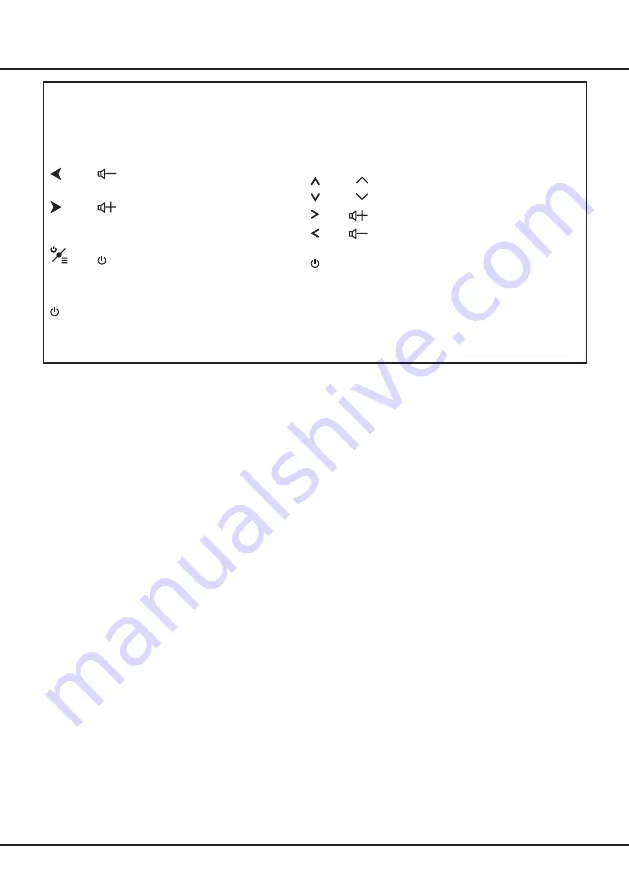
9
Начало работы
Кнопки на телевизоре
В случае выхода из строя батарей в пульте дистанционного управления можно использовать кнопки
управления, расположенные на корпусе телевизора. Они выполняют следующие функции:
На устройствах со следующими кнопками:
На устройствах со следующими кнопками:
/◄
Режим TV
В меню
P
▲
/►
P
▼
►
Функции (быстрое нажатие)
(Долгое нажатие)
◄
Функции (длительное
нажатие)
OK
(быстрое нажатие)
Функции (длительное
нажатие)
OK
(быстрое нажатие)
Для моделей только с одной кнопкой на телевизоре:
Вкл/Ожидание
Примечание:
Рисунки показаны только для ознакомления, устройства могут различаться в зависимости от модели.
Начальная настройка
При первом включении телевизора откроется экран
Welcome
, на котором можно выполнить начальные
настройки. Чтобы выполнить начальные настройки, такие как выбор языка, подключение к сети, поиск
каналов и т. п., следуйте инструкциям на экране. На каждом этапе можно либо сделать выбор, либо
пропустить данный шаг. При пропуске шага настройку можно будет выполнить позже в меню настроек.
Примечание: Если система поиска каналов обнаруживает только аналоговые каналы, возможно,
это происходит из-за слабого сигнала. Гарантия производителя на такие случаи не
распространяется. Изготовители не несут ответственности за отсутствие вещания
или низкое качество вещания.
Summary of Contents for L32S60A
Page 3: ......
Page 18: ...16 Other Information...
Page 20: ...L32S60A...
Page 22: ...3 1 TCL 5...
Page 24: ...5 a 1 OK b c settings 1 2 3 Smart TV OK P P Netflix 1 2 3 or...
Page 25: ...6 1 2 3 LIST P Smart TV OK EXIT LANG GUIDE TEXT SUBT ZOOM Netflix...
Page 26: ...7 2 1 AAA 2 3 ANTENNA IN 75 VHF UHF CABLE IN 4...
Page 28: ...9 TV P P OK OK Welcome...
Page 30: ...11 3 OK 4 5 Settings OK LED Motion clear 2 Settings OK 3 OK 4 1 2 OK...
Page 34: ...15 5 6 7 8 9 USB 10 USB 11 nScreen 12 Google 1 Ethernet 2 USB a A b c d 3 4 USB 5 1 2...
Page 35: ...16 1 2 3 4 1 2 3 4 1 2 3 1 2 1 2 1 2 3 4 1 1 2 1 3 1 4 1 5 2 6 1 7 1 8 MINI JACK 1...
Page 36: ...17 TCL SmartTV SmartTV SmartTV TCL TCL TCL TCL TCL TCL TCL TCL...
Page 37: ...18...
Page 39: ...5 15150 69 50 40 75 100 1 15150 69 5 40 TCL http tcl com ru...
Page 40: ......














































