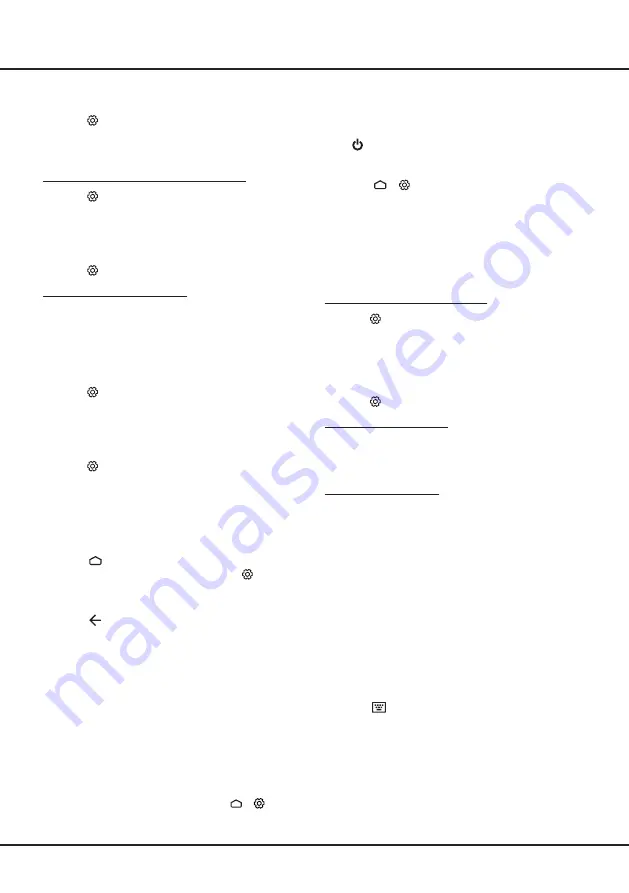
12
Using More of Your TV
When the TV is in networked standby mode, you can
use the App to wake up the TV remotely.
Notes:
-
This feature is disabled if you press and hold the
button on the remote control and confirm to
shut the TV down
-
Before using the feature of network wake up, make
sure
>
(
Settings) > Device > Power >
Instant power on
is set to on
.
T-Link
Use this function to search for CEC devices connected
to the HDMI sockets in your TV and enable auto power
on and auto standby between the TV and CEC devices.
Enabling or Disabling T-Link
1.
Press
on the remote control, select
System >
T-Link
and press
OK/►
to enter.
2.
Press
▲
/
▼
to select
T-Link
and press
OK/►
to
enter.
3.
Press
▲
/
▼
to select
On
or
Off
and press
OK
to
confirm.
4.
Press
to close the menu.
Using Auto Power On
Enables the TV to automatically power on when you
power on a CEC device (e.g. DVD) with the device’s
remote. Select
On
to enable this function.
Using Auto Standby
Enables all CEC devices to automatically go to the
standby mode when you turn off the TV with the TV
remote. Select On to enable this function.
Note: The CEC functions depend on the devices
connected and it is possible that some
devices may not interoperate correctly when
connected to this TV. The user manual or
the manufacturer of the problematic devices
should be consulted for further information.
Using EPG
(Electronic Program Guide)
EPG is an on-screen guide that displays scheduled
digital TV programs. You can navigate, select and view
programs.
1.
Press on the remote control to display the virtual
remote control keyboard.
2.
Select
GUIDE
and press OK to display the
Program
Guide
menu, which allows you to get information
about the current or next program playing on each
channel. Navigate through the different programs
using the ▲/▼/◄/► buttons on the remote control.
3.
Use the related buttons shown at the bottom of the
screen to view EPG.
the hearing impaired subtitles with your selected
language.
3.
Press to close the menu.
Using Teletext
Selecting Decoding Page Language
1.
Press
on the remote control, select
Channel >
Teletext > Decoding page language
and press
OK/►
to enter.
2.
Press
▲
/
▼
to select a proper type of language in
which Teletext will display and press
OK
to confirm.
3.
Press to close the menu.
Digital Teletext Language
On digital TV channels, depending on the broadcaster,
you may be able to enjoy a service with multiple initial
Teletext pages in different languages. This function
allows you to select an available language as primary
language, which relates to different initial Teletext
pages.
1.
Press
on the remote control, select
Channel >
Teletext > Digital teletext language
and press
OK/►
to enter.
2.
Press
▲
/
▼
to select a language and press
OK
to
confirm.
3.
Press to close the menu.
Using Instant Power On
It enables you to turn on your TV faster from standby
mode than turning this function off, but it will also
increase standby power consumption .
1.
Press on the remote control to display the
homepage,
Press
▲/▼/◄/►
to select
>
Device > Power >
Instant power on
and press
OK
to toggle between
On
and
Off
.
2.
Press to return to the homepage.
Network Wake Up
This function allows you to turn on your TV from standby
mode via a network. To use this function, please make
sure:
1.
Your TV is connected to an effective home network;
2.
The desired controller, such as a smartphone, is
connected to the same network as your TV;
3.
An App which supports network waking up function,
has been installed into the controller;
4. Networked
standby
is set to
On
in the
Network
menu under homepage by pressing >
(Settings)
>
Network
.
Summary of Contents for L32S60A
Page 3: ......
Page 18: ...16 Other Information...
Page 20: ...L32S60A...
Page 22: ...3 1 TCL 5...
Page 24: ...5 a 1 OK b c settings 1 2 3 Smart TV OK P P Netflix 1 2 3 or...
Page 25: ...6 1 2 3 LIST P Smart TV OK EXIT LANG GUIDE TEXT SUBT ZOOM Netflix...
Page 26: ...7 2 1 AAA 2 3 ANTENNA IN 75 VHF UHF CABLE IN 4...
Page 28: ...9 TV P P OK OK Welcome...
Page 30: ...11 3 OK 4 5 Settings OK LED Motion clear 2 Settings OK 3 OK 4 1 2 OK...
Page 34: ...15 5 6 7 8 9 USB 10 USB 11 nScreen 12 Google 1 Ethernet 2 USB a A b c d 3 4 USB 5 1 2...
Page 35: ...16 1 2 3 4 1 2 3 4 1 2 3 1 2 1 2 1 2 3 4 1 1 2 1 3 1 4 1 5 2 6 1 7 1 8 MINI JACK 1...
Page 36: ...17 TCL SmartTV SmartTV SmartTV TCL TCL TCL TCL TCL TCL TCL TCL...
Page 37: ...18...
Page 39: ...5 15150 69 50 40 75 100 1 15150 69 5 40 TCL http tcl com ru...
Page 40: ......





























